1 knowing bios, 2 bios setup program, Knowing bios -1 – Asus Maximus IV Extreme User Manual
Page 93: Bios setup program -1
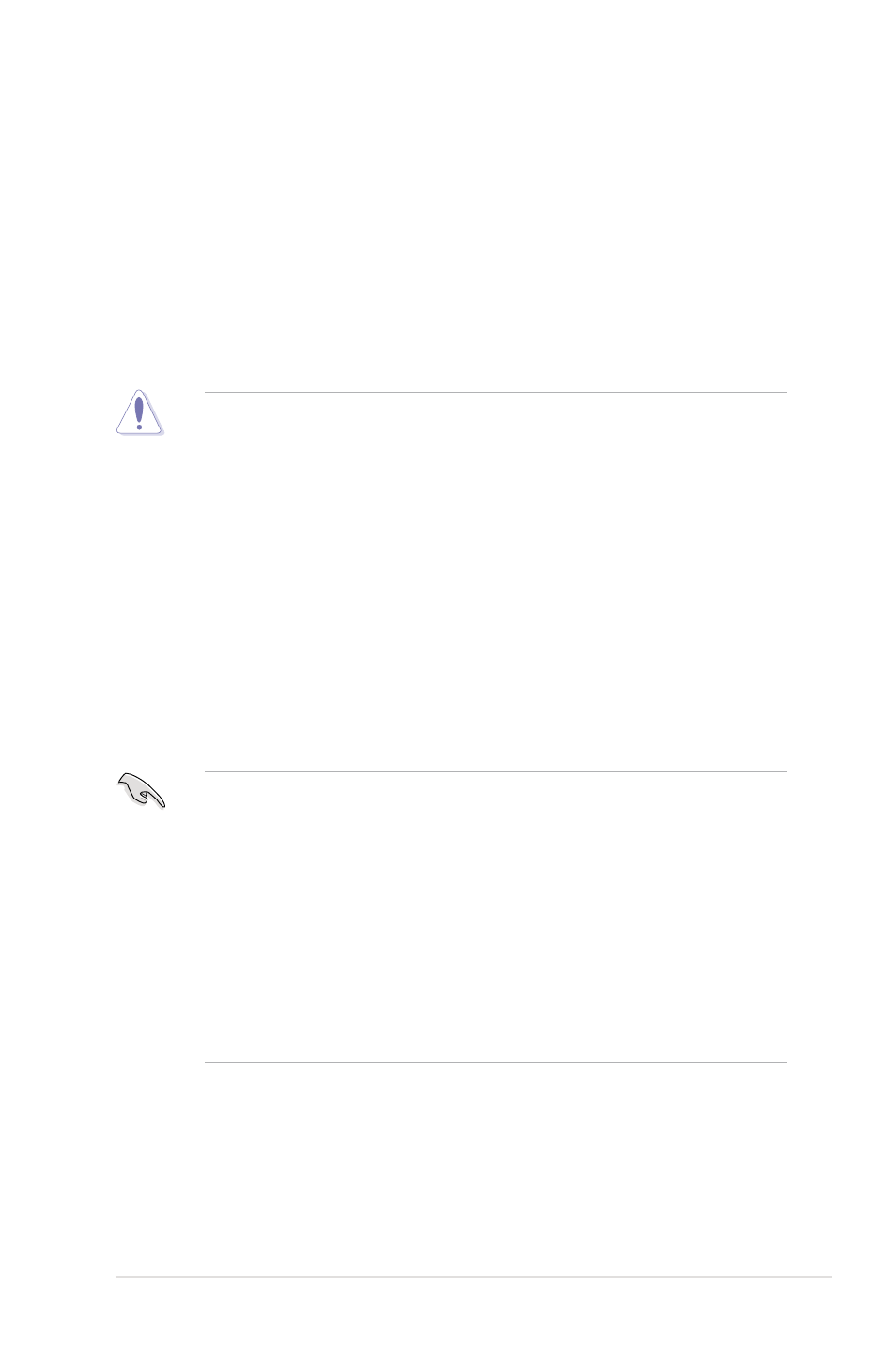
ASUS Maximus IV Extreme
3-1
3.1
Knowing BIOS
BIOS (Basic Input and Output System) stores system hardware settings
such as storage device configuration, overclocking settings, advanced power
management, and boot device configuration that are needed for system startup in
the motherboard CMOS. In normal circumstances, the default BIOS settings apply
to most conditions to ensure optimum performance. We recommend that you not
change the default BIOS settings except in the following circumstances:
• An error message appears on the screen during the system bootup and
requests you to run the BIOS Setup.
• You have installed a new system component that requires further BIOS
settings or update.
Inappropriate settings of the BIOS may result to instability or failure to boot. We
strongly recommend that you change the BIOS settings only with the help
of a trained service personnel.
3.2
BIOS setup program
A BIOS setup program is provided for BIOS item modification. When you start up
the computer, the system provides you with the opportunity to run this program.
Press during the Power-On Self-Test (POST) to enter the Setup utility.
Otherwise, POST continues with its test routines.
If you wish to enter Setup after POST, press
the reset button on the system chassis to restart the system. You can also turn the
system off and then turn it back on to restart the system. Do this last option only if
the first two failed.
• The BIOS setup screens shown in this section are for reference purposes
only, and may not exactly match what you see on your screen.
• Ensure that a USB mouse is connected to your motherboard if you want to
use the mouse to control the BIOS setup program.
• If the system becomes unstable after changing any BIOS setting, load
the default settings to ensure system compatibility and stability. Select the
Load Optimized Defaults item under the Exit menu. See section 3.9 Exit
Menu for details.
• If the system fails to boot after changing any BIOS setting, try to clear the
CMOS and reset the motherboard to the default value. See section
See section 2.7.1
Rear panel connectors for information on how to erase the RTC RAM.
The BIOS setup program is designed to make it as easy to use as possible. Being
a menu-driven program, it lets you scroll through the various submenus and select
from the available options using a keyboard or a USB mouse.
The BIOS setup program can be used under two modes: EZ Mode and Advanced
Mode. You can change modes from the Exit menu or from the Exit/Advanced
Mode button in the EZ Mode/Advanced Mode screen.
