Chassis q-fan control [enabled, Chassis fan speed low limit [600 rpm – Asus Maximus IV Extreme User Manual
Page 124
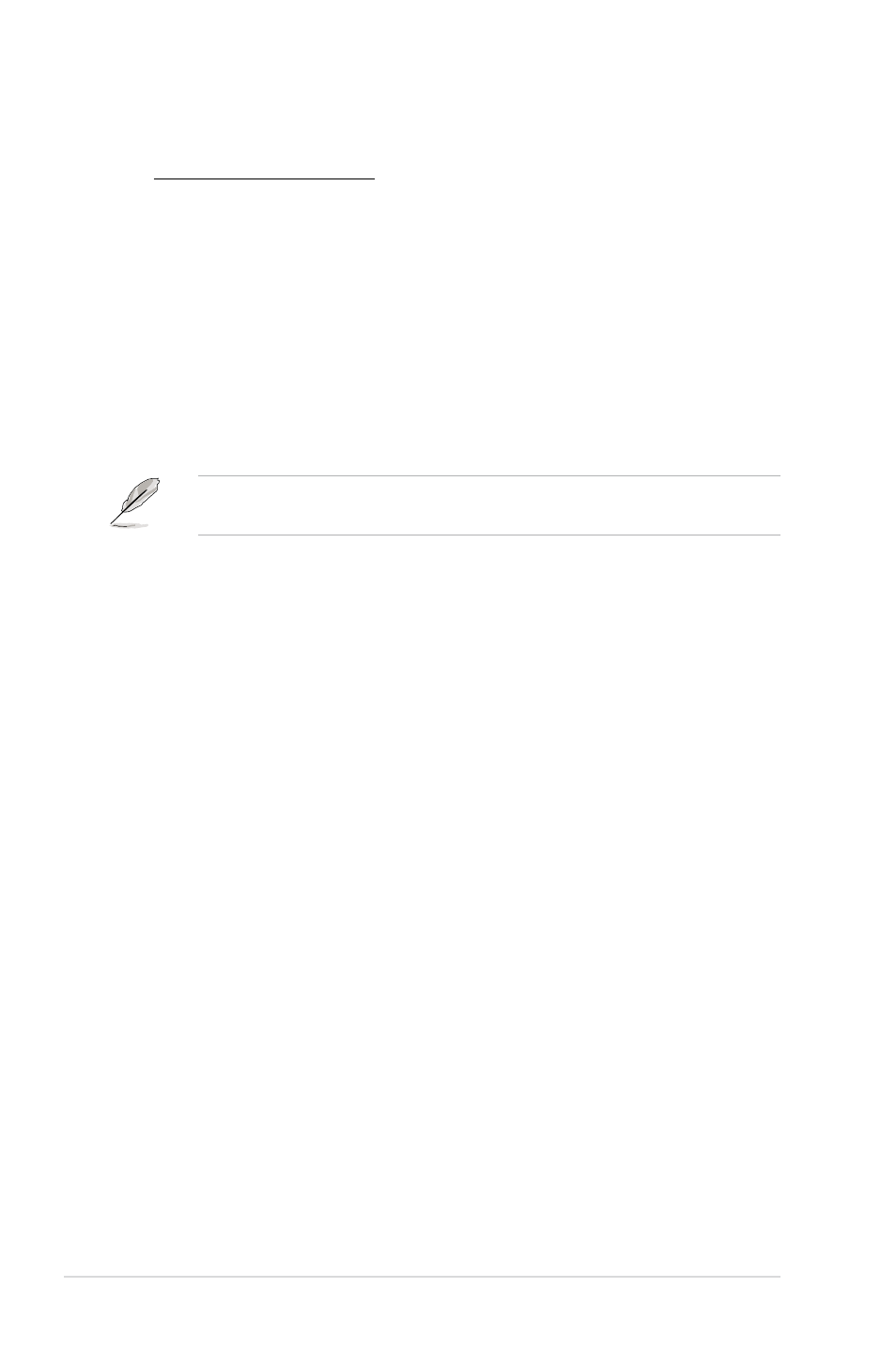
3-32
Chapter 3: BIOS setup
CPU Fan Profile [Standard]
Allows you to set the appropriate performance level of the CPU fan.
[Standard] Sets to [Standard] to make the chassis fan automatically adjust
depending on the CPU temperature.
[Silent] Sets to [Silent] to minimize the fan speed for quiet CPU fan
operation.
[Turbo] Set to [Turbo] to achieve maximum CPU fan speed.
[Manual] Sets to [Manual] to display more items for you to manually
adjust the CPU upper/lower temperature, and CPU fan upper/
lower duty cycle.
The following four items appear only when you set CPU Fan Profile to
[Manual].
CPU Upper Temperature [70]
Use the <+> and <-> keys to adjust the upper limit of the CPU temperature. The
values range from 20ºC to 75ºC.
CPU Fan Max. Duty Cycle(%) [100]
Use the <+> and <-> keys to adjust the maximum CPU fan duty cycle. The values
range from 60% to 100%. When the CPU temperature reaches the upper limit, the
CPU fan will operate at the maximum duty cycle.
CPU Lower Temperature [20]
Displays the lower limit of the CPU temperature.
CPU Fan Min. Duty Cycle(%) [20]
Use the <+> and <-> keys to adjust the minimum CPU fan duty cycle. The values
minimum CPU fan duty cycle. The values
The values
range from 0% to 100%. When the CPU temperature is under 40ºC, the CPU fan will
When the CPU temperature is under 40ºC, the CPU fan will
operate at the minimum duty cycle.
Chassis Q-Fan Control [Enabled]
[Disabled]
Disables the Chassis Q-Fan control feature.
[Enabled]
Enables the Chassis Q-Fan control feature.
Chassis Fan Speed Low Limit [600 RPM]
This item appears only when you enable the Chassis Q-Fan Control feature and
allows you to disable or set the chassis fan warning speed.
Configuration options: [Ignore] [200 RPM] [300 RPM] [400 RPM] [500 RPM] [600
RPM]
