Using self test, Language, 5 using self test – Avaya 15-601076 User Manual
Page 44: 6 language
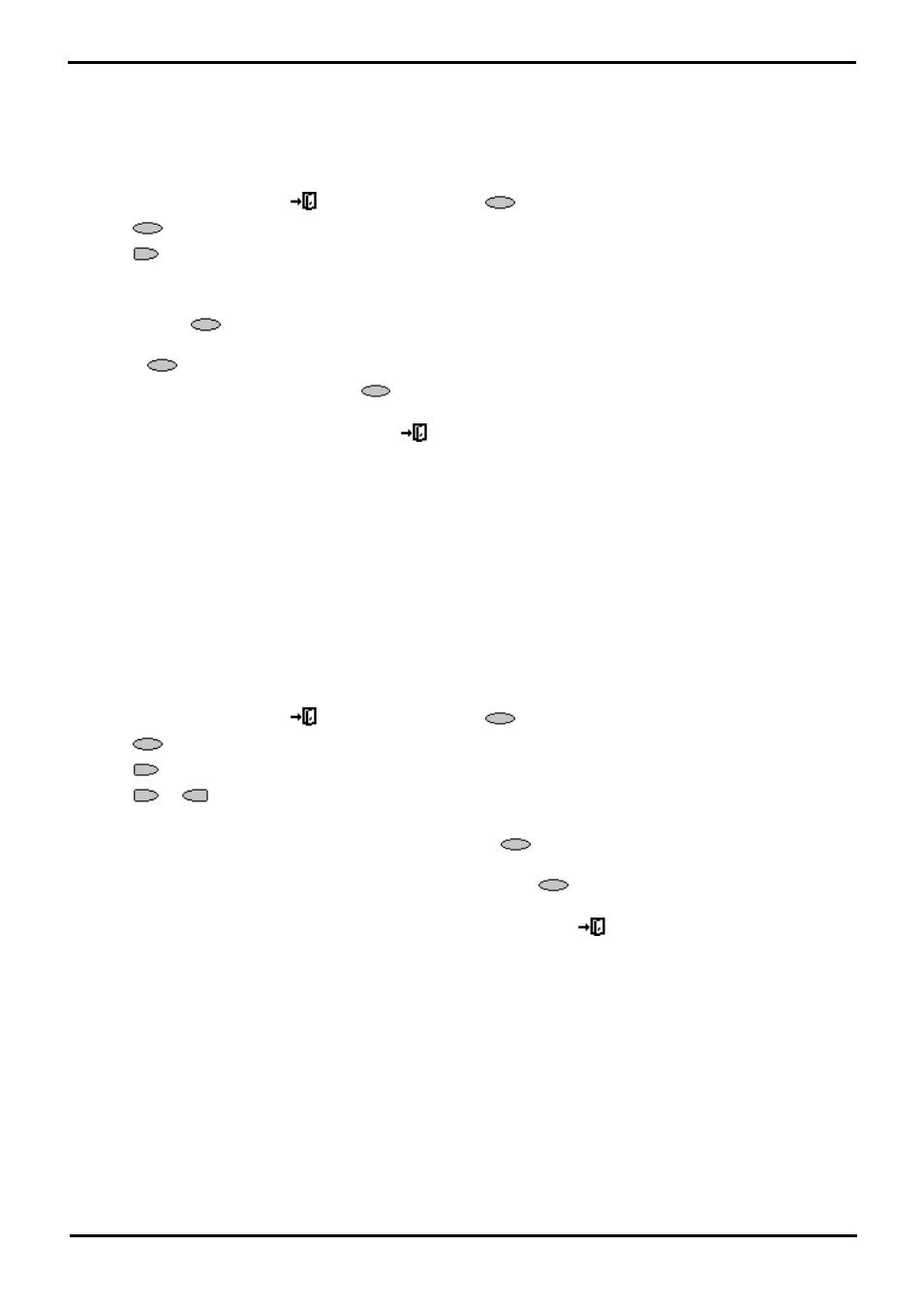
2410/5410 Phone
Page 44
15-601076 Issue 06a (16 July 2009)
IP Office
6.5 Using Self Test
Self Test can be used to display information about the phone and to check operation of the lamps and display. The
information may be required by your system administrator.
To perform a self test:
1.
To exit any other mode, press
EXIT and then press any
below the display.
2.
Press
Option.
3.
Press
Self Test. A screen of information is displayed.
Caution
In the top row, the center of the display should show REL:2.00 or higher. If not the phone’s software needs to be
upgraded. Consult your system administrator.
4.
Press and hold
Test. The screen lines should all go black and all the phone lamps should come on. If they do
not ,consult your system administrator.
5.
Release
Test and do one of the following:
·
To return to the options menu, press
Done.
or
·
To return to the call handling screen, press
EXIT.
6.6 Language
When the phone is first installed, it is set to display screen text in English. You can select the language that you would
prefer from the following:
English, German (Deutsch), French (Français), Spanish (Español), Italian (Italiano), Dutch (Nederlands), Portuguese
(Português) or Japanese (Katakana characters).
Note
·
This does not alter your user language setting on the phone system.
To change the language:
1.
To exit any other mode, press
EXIT and then press any
below the display.
2.
Press
Option.
3.
Press
Language. A menu listing the available languages appears, with the current language underlined.
4.
Press
or
next to the language required. The screen text changes to the language selected.
5.
Do one of the following:
·
To save the settings and return to the Options menu, press
Save. You will hear a confirmation tone.
or
·
To return to the options menu without saving any changes, press
Cancel.
or
·
To return to the call handling screen without saving any changes, press
EXIT.
