Using the call log – Avaya 15-601076 User Manual
Page 30
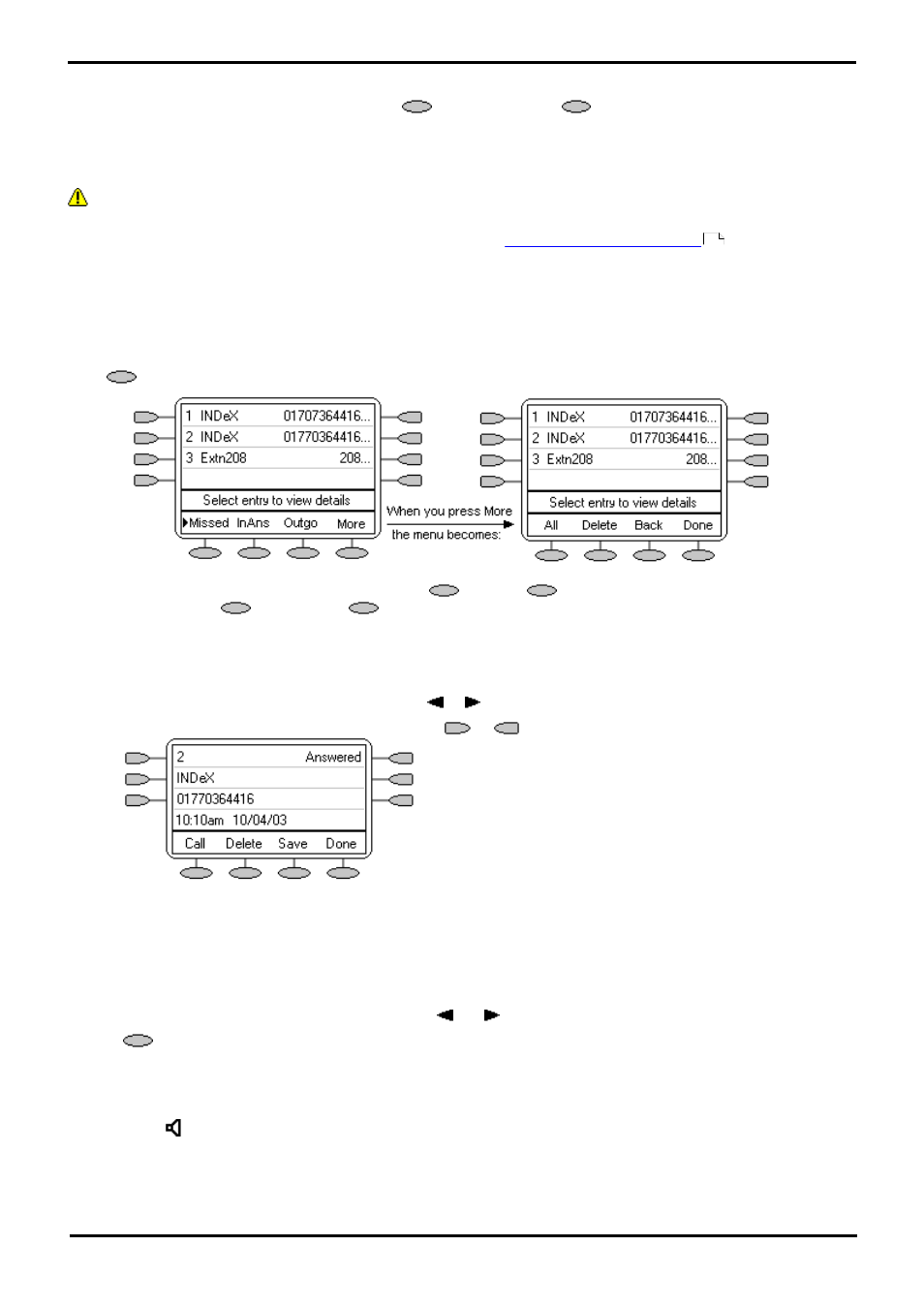
2410/5410 Phone
Page 30
15-601076 Issue 06a (16 July 2009)
IP Office
4. Using the Call Log
The phone maintains a call log. To access, press any
softkey, then press
Log. This log can store up to 48
entries. These can be a combination of incoming answered calls, incoming unanswered (missed) calls and outgoing calls.
You can select which types of calls are included in the log. You can also use call log entries to make return calls or
convert the entry into a speed dial for future use.
WARNING
·
Calls that are made using pin codes and other information will appear in the call log. Either; logging of outgoing calls
should be switched off or those call logs removed manually. See
Setting Which Calls are Logged
.
Notes
·
Only outgoing calls made using the dial pad or a speed dial entry are logged.
·
Whilst in the call log you cannot make calls. You can still receive and handle calls using the dial pad key functions.
When
Log is pressed, a screen similar to the following is displayed:
·
Missed calls are displayed first. You can select from
InAns or
Outgo.
Alternatively, press
More or press
All to display all three options.
·
Logged calls are shown with the most recent first.
·
The name of the called or calling party is shown if available.
·
The number of the called or calling party is shown.
·
To display further pages of entries, press either
or
.
·
To display further details of a particular call, press
or
next to a log entry.
·
The number of the log entry.
·
The type of log entry, i.e. Answered, Un-answered or Outgoing.
·
The name of the called or calling party is shown (if available).
·
The number of the called or calling party is shown.
·
The date and time and duration of the call.
·
To display the previous or next logged call, press
and
.
·
provides a number of actions.
Using the Call Log
You can make calls directly from the call log. Whilst in the call log you can still make a call by going off-hook. To dial a
new call, press
SPEAKER. Similarly, you can still receive calls and handle them using the dial pad key functions.
31
