Connecting a usb device, Removing a usb device, Connecting a usb device removing a usb device – HP Pavilion Sleekbook 14-b015dx User Manual
Page 53
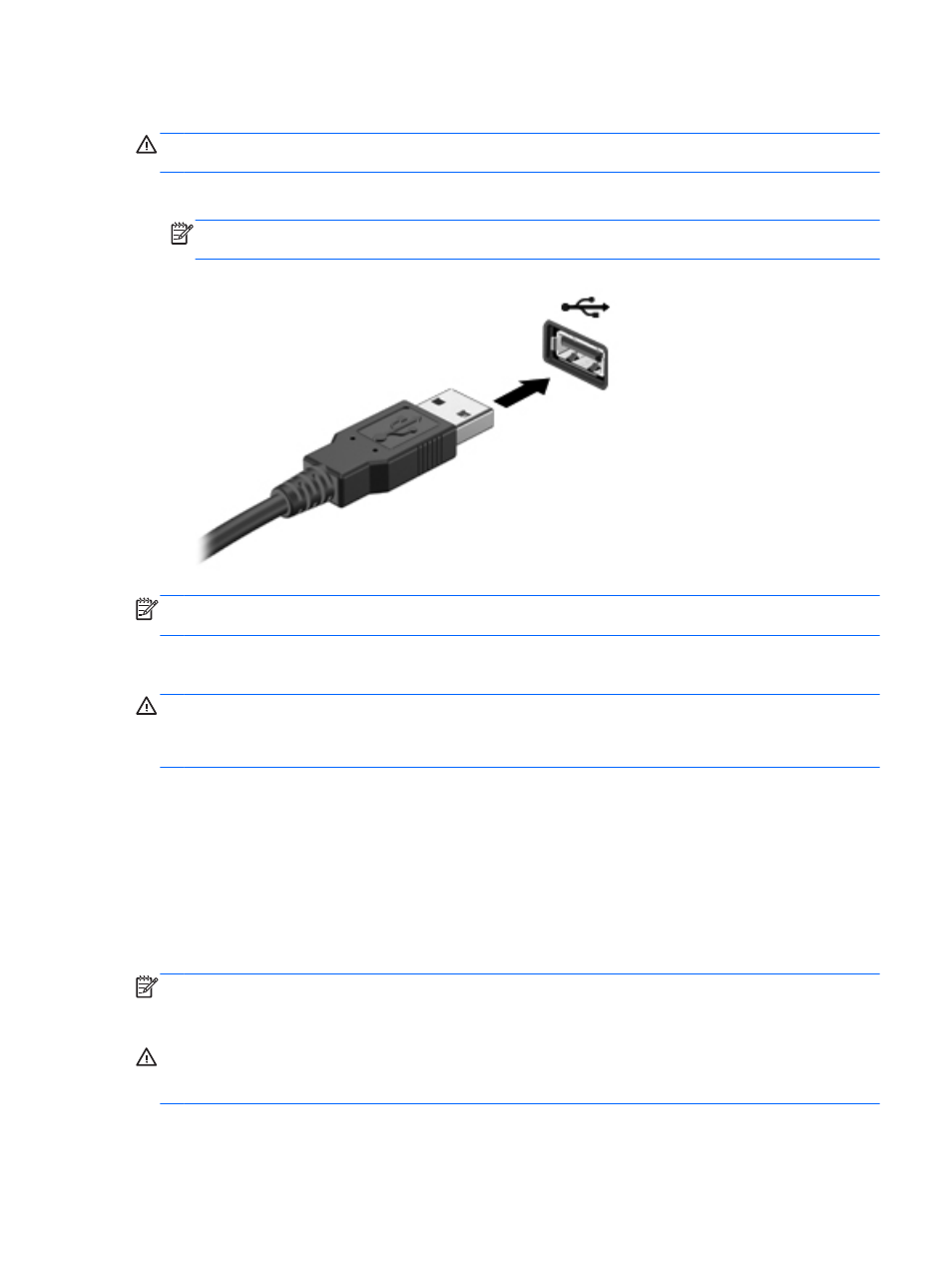
Connecting a USB device
CAUTION:
To reduce the risk of damage to a USB connector, use minimal force to connect the
device.
▲
Connect the USB cable for the device to the USB port.
NOTE:
The USB port on your computer may look slightly different from the illustration in this
section.
NOTE:
The first time you connect a USB device, a message in the notification area lets you know
that the device is recognized by the computer.
Removing a USB device
CAUTION:
To reduce the risk of damage to a USB connector, do not pull on the cable to remove
the USB device.
CAUTION:
Use the following procedure to safely remove the USB device.
1.
To remove a USB device, save your information and close all programs associated with the
device.
2.
Open File Browser by selecting the Home Folder located on the left side of the desktop in the
Launcher.
3.
Click the Eject icon next to the device name in the Devices list on the left pane of File Browser.
The USB device icon disappears from the Device list and the device can be safely removed.
4.
Remove the device.
NOTE:
You can also right-click the Eject icon next to the device name and select either Eject or
Safely Remove. The USB device icon disappears from the Device list and the device can be safely
removed.
CAUTION:
To safely remove an external USB DVD drive, always right-click the icon next to the
device name and select Safely Remove. This allows the DVD file system to unmount from the
operating system and power down the device.
Using a USB device
43
