Protecting your wlan, Connecting to a wlan, Protecting your wlan connecting to a wlan – HP Pavilion Sleekbook 14-b015dx User Manual
Page 28
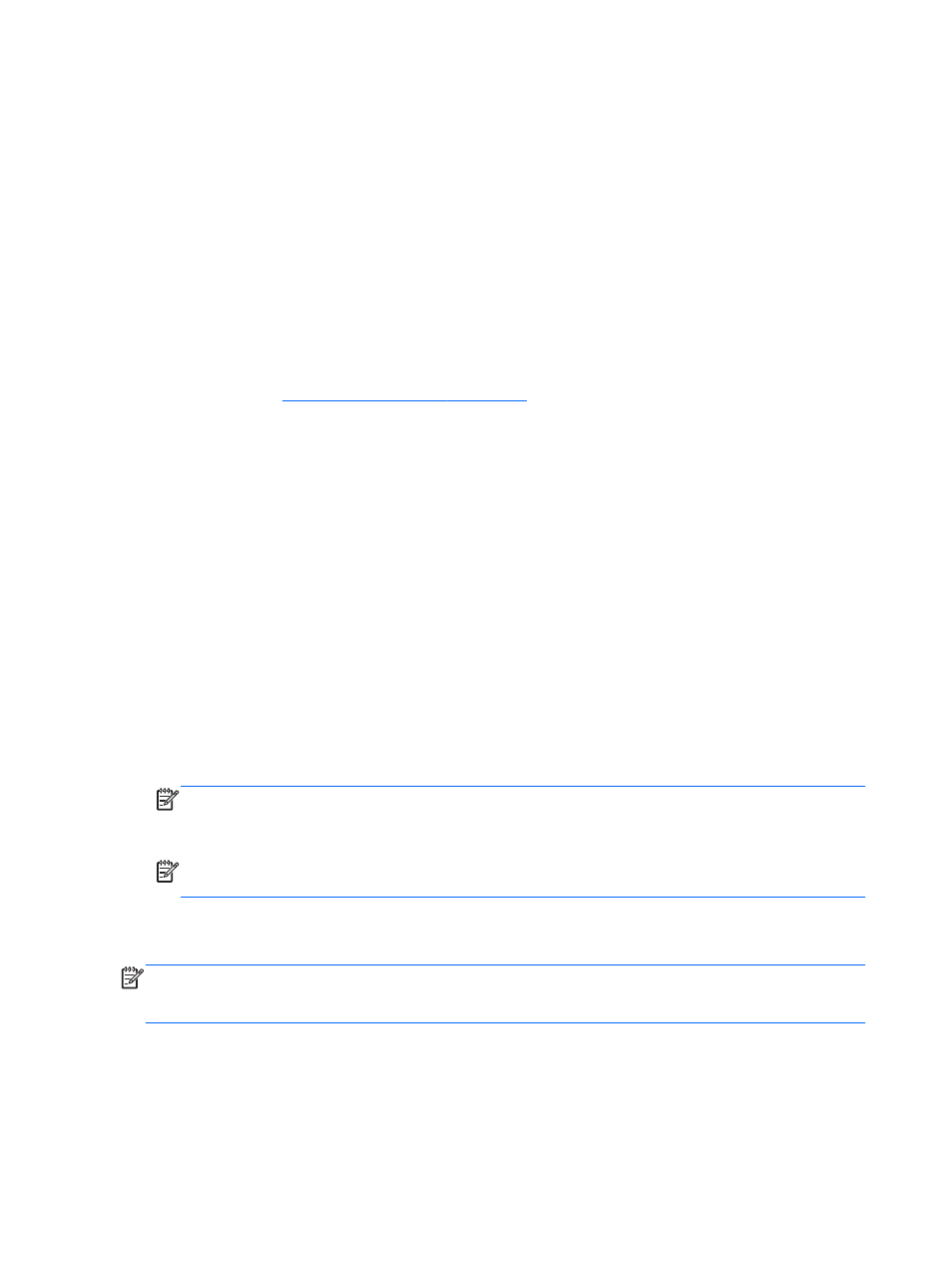
Protecting your WLAN
When you set up a WLAN or access an existing WLAN, always enable security features to protect
your network from unauthorized access. WLANs in public areas (hotspots) like coffee shops and
airports may not provide any security. If you are concerned about the security of your computer in a
hotspot, limit your network activities to email that is not confidential and basic Internet surfing.
Wireless radio signals travel outside the network, so other WLAN devices can pick up unprotected
signals. Take the following precautions to protect your WLAN:
●
Use a firewall.
A firewall checks both data and requests for data that are sent to your network, and discards any
suspicious items. Firewalls are available in both software and hardware. Some networks use a
combination of both types. Ubuntu does not include firewall software, but you can download
Gufw, a free firewall utility that Ubuntu provides. For information on how to download and install
Gufw, refer to
Using firewall software on page 55
●
Use wireless encryption.
Wireless encryption uses security settings to encrypt and decrypt data that is transmitted over
the network.
Connecting to a WLAN
To connect to the WLAN, follow these steps:
1.
Be sure that the WLAN device is on. If the device is on, the wireless light is white. If the wireless
light is amber, press the wireless button.
2.
Click the Network menu icon at the far right of the top panel.
Available wireless networks are listed under Wireless Networks.
3.
Click the desired wireless network.
If the network is a security-enabled WLAN, you are prompted to enter a network security code.
Type the code, and then click OK to complete the connection.
NOTE:
To connect to a network that is not automatically detected, click the Network menu
icon and select Connect to Hidden Wireless Network. Enter the ESSID information, and set
encryption parameters.
NOTE:
If no WLANs are listed, and your network is not hidden, you are out of range of a
wireless router or access point.
If you do not see the network you want to connect to, click the Network menu icon at the far
right of the top panel, and click Edit Connections.
NOTE:
The functional range (how far your wireless signals travel) depends on WLAN
implementation, router manufacturer, and interference from other electronic devices or structural
barriers such as walls and floors.
18
Chapter 3 Connecting to a network
