Using the webcam, Using audio, Connecting speakers – HP Pavilion Sleekbook 14-b015dx User Manual
Page 33: Connecting headphones, Connecting a microphone, Using the webcam using audio
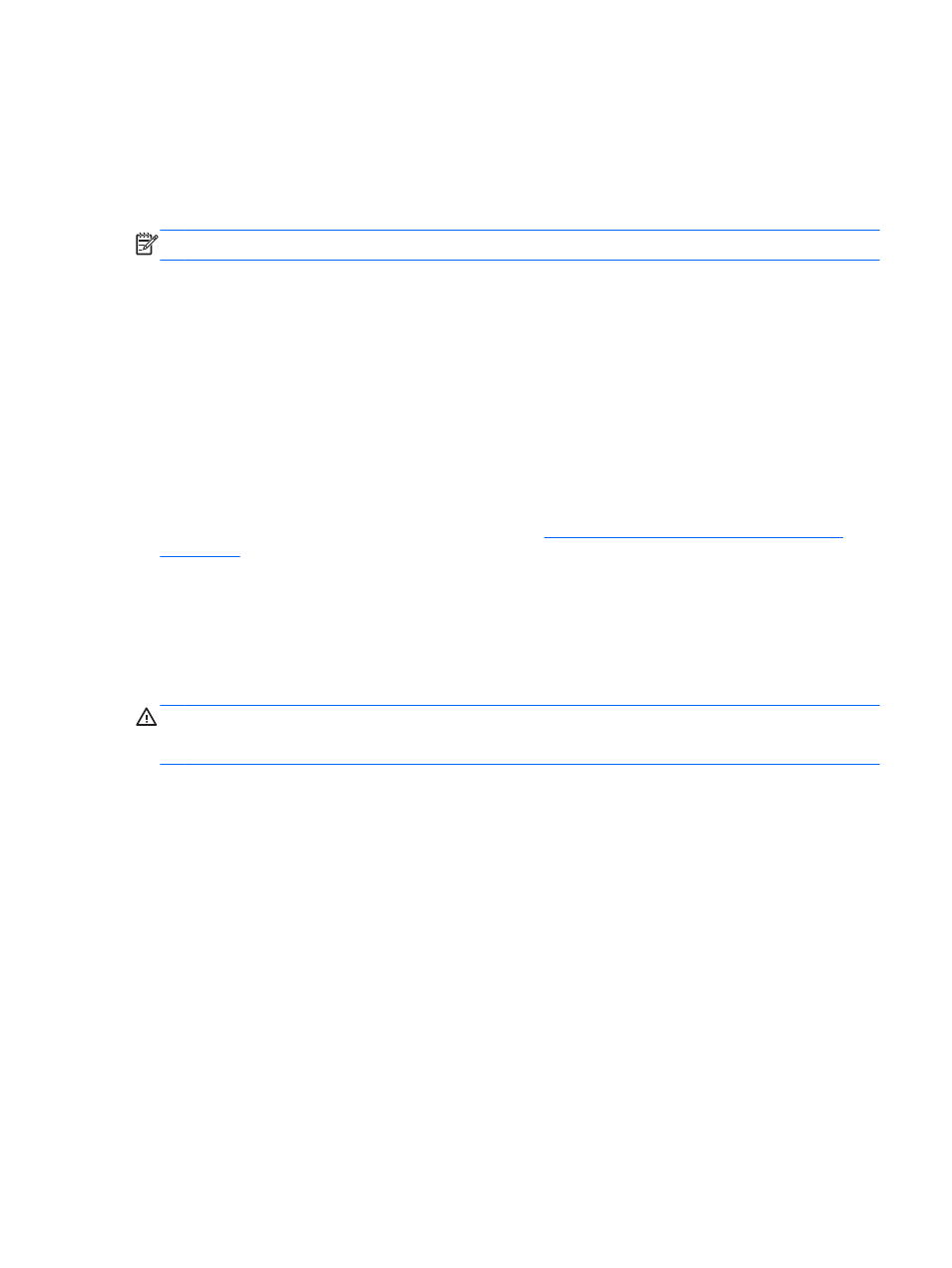
Using the webcam
Your computer has an integrated webcam, a powerful social networking tool that allows you to
communicate up close with friends and colleagues next door or on the other side of the world. With
the webcam, you can stream video with your instant messaging software, and with the preinstalled
software, guvcview, you can capture and share video and take still photos.
NOTE:
For details about using your webcam, click the Help menu in the guvcview software.
Using audio
On your HP computer, you can download and listen to music, stream audio content from the web
(including radio), record audio, or mix audio and video to create multimedia. To enhance your
listening enjoyment, attach external audio devices such as speakers or headphones.
Connecting speakers
You can attach wired speakers to your computer by connecting them to USB ports or the Audio-out
(headphone) jack/Audio-in (microphone) jack on your computer or on a docking station.
To connect wireless speakers to your computer, follow the device manufacturer's instructions. To
connect high-definition speakers to the computer, see
Configuring audio settings (with HDMI TV)
. Before connecting audio devices, be sure to adjust the volume.
Connecting headphones
You can connect wired headphones to the Audio-out (headphone) jack/Audio-in (microphone) jack on
your computer.
To connect wireless headphones to your computer, follow the device manufacturer's instructions.
WARNING!
To reduce the risk of personal injury, adjust the volume before putting on headphones,
earbuds, or a headset. For additional safety information, see the Regulatory, Safety and
Environmental Notices.
Connecting a microphone
To record audio, use the internal digital microphone in the display or connect an optional headset
microphone to the Audio-out (headphone) jack/Audio-in (microphone) jack on the computer. For best
results when recording, speak directly into the microphone and record sound in a setting free of
background noise.
Using the webcam
23
