What if, Now, print your photograph, See page 41 – HP Deskjet 695c Printer User Manual
Page 42
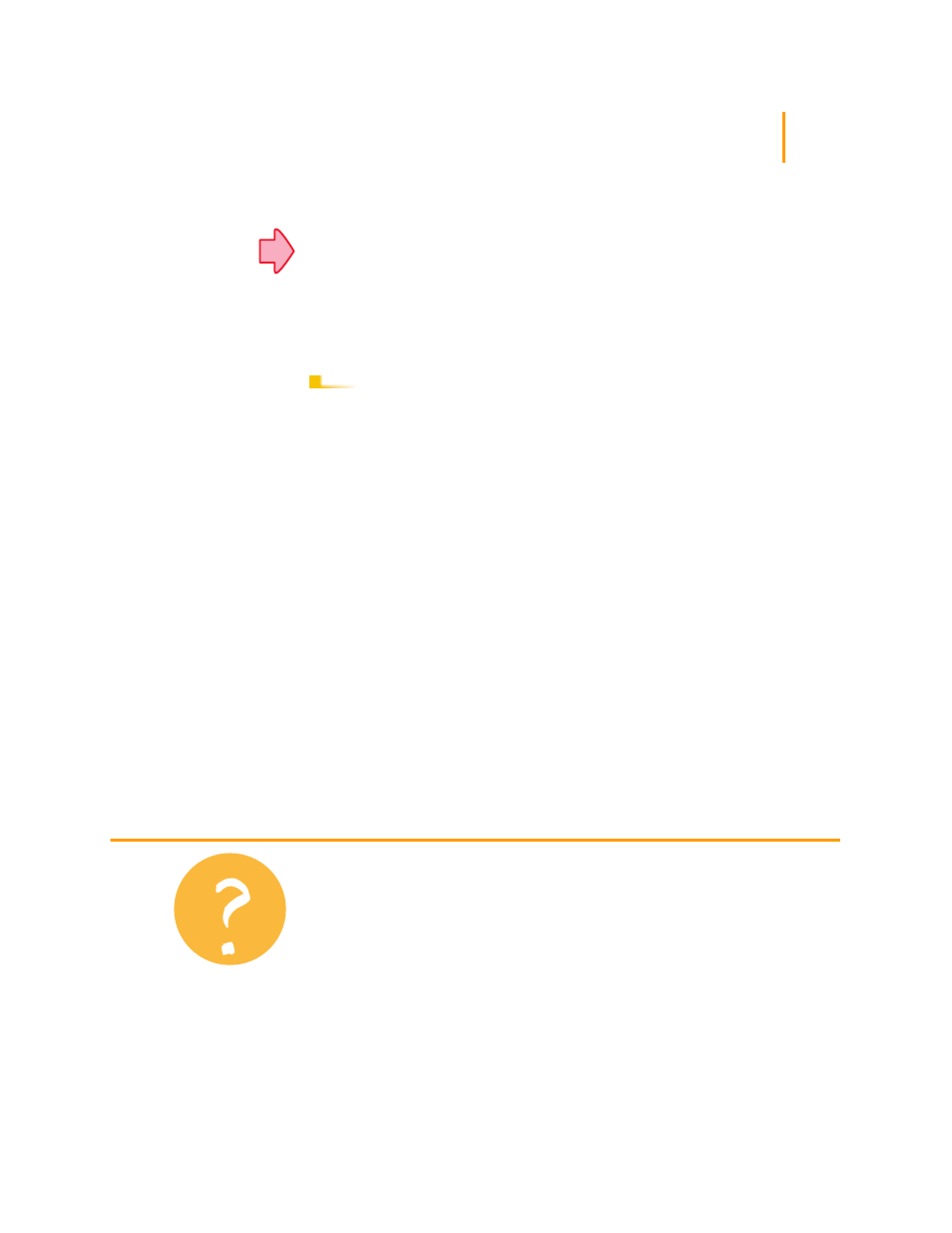
23
Now, print your photograph:
ᕡ
If you are using HP Photo Paper or HP Premium Photo Paper: In the Setup tab
of the HP print settings dialog box, click HP Photo Paper or HP Premium Photo
Paper for the Paper Type. (See page 41 to find out how to get to the HP print
settings dialog box.)
ᕢ
Put the HP Photo Paper in the lower (IN) tray, ensuring that the side on which
you want to print is facing down.
ᕣ
Print your document containing the photographs.
ᕡ
Remove the photo cartridge out of the printer and replace it with the black
print cartridge. Store the photo cartridge in the storage container.
ᕢ
If you used any special paper, remove it from the lower (IN) tray and replace it
with plain paper.
ᕣ
Reset the printer’s other options for whatever you’ll be printing next.
See page 41
AFTER PRINTING
What If
The colors in the
photograph aren’t what
you expected and the
shadows are missing
Be sure you put the photo
cartridge in the printer.
Follow the steps on pages
21–23 and print the
photograph again.
Pictures don’t look as
crisp as the scanned
original
●
The picture might have
been scanned at a
higher number of dots
per inch (dpi) than your
printer can print. To get
the best results, scan
photographs at 150 or
300 dpi. If you scan
them at a higher dpi, the
print quality is not
improved and the
pictures actually take
longer to print.
●
You might be printing
photographs with the
black print cartridge
rather than the photo
cartridge.
