Printing in color and grayscale – HP Deskjet 400 Printer User Manual
Page 9
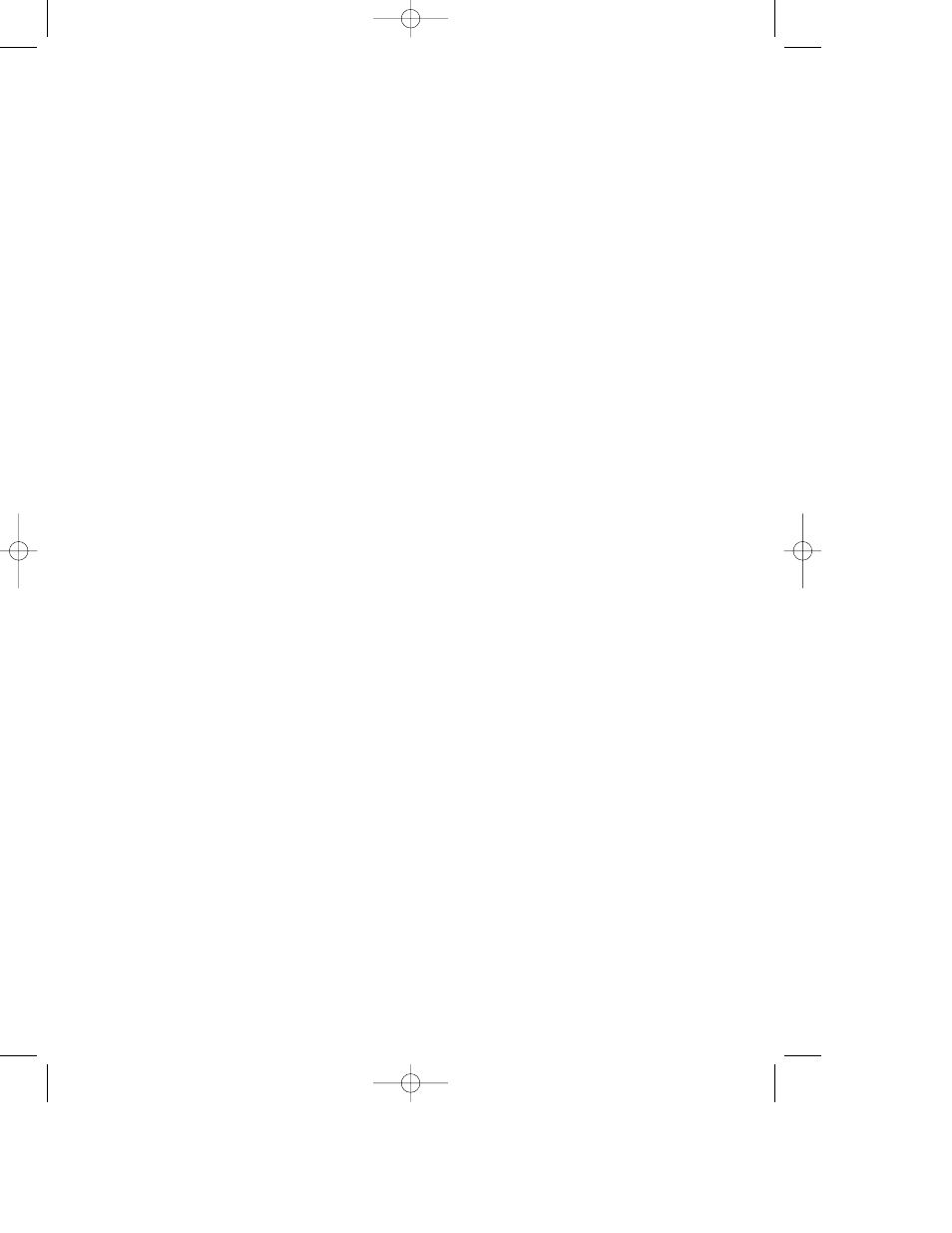
Printing in Color and Grayscale
The HP DeskJet 400 series printer is designed to
print in color using the optional color print cartridge
purchased separately. See your local HP dealer or
office supply store to purchase the color cartridge
(HP part no. 51625A).
When you select Print from your software application,
HP’s ColorSmart technology (which is built into the
printer) scans your document and automatically adjusts
the color settings for great-looking output.
For each type of object on the page – text, simple
graphics, or complex images – ColorSmart chooses just
the right color settings for optimum results. In most
cases, ColorSmart provides the best output, so you
don’t have to select other color options.
You can, however, override the ColorSmart choices
whenever you wish and select exactly the color settings
you want from the options available in the printer
software.
When printing with the optional color cartridge, the
black that appears, called “composite black,” is a
mixture of the cyan, yellow, and magenta inks. The
darkness of the composite black depends on the
intensity settings and the print quality mode selected
through your printer software. Use the darkest intensity
and the highest print quality available to produce the
“blackest” composite black.
For printing documents with the color print cartridge,
remove the black cartridge from the printer, store it in
the storage container, insert the optional color cartridge
in the printer, and print your color document.
How to print in grayscale
You can print drafts of your color documents in
grayscale if you want to save time and ink. Click
Print in Grayscale
in the printer software. Your
color documents print in shades of gray until you
change the setting.
Note: For faster draft printing in grayscale, use the
black print cartridge, not the optional color
print cartridge.
7
US English 400 manual 05.06.1997 04.44 pm Page 7
