Step 1: connecting the power adapter, Step 2: connecting the parallel cable, Step 3: loading paper – HP Deskjet 400 Printer User Manual
Page 4
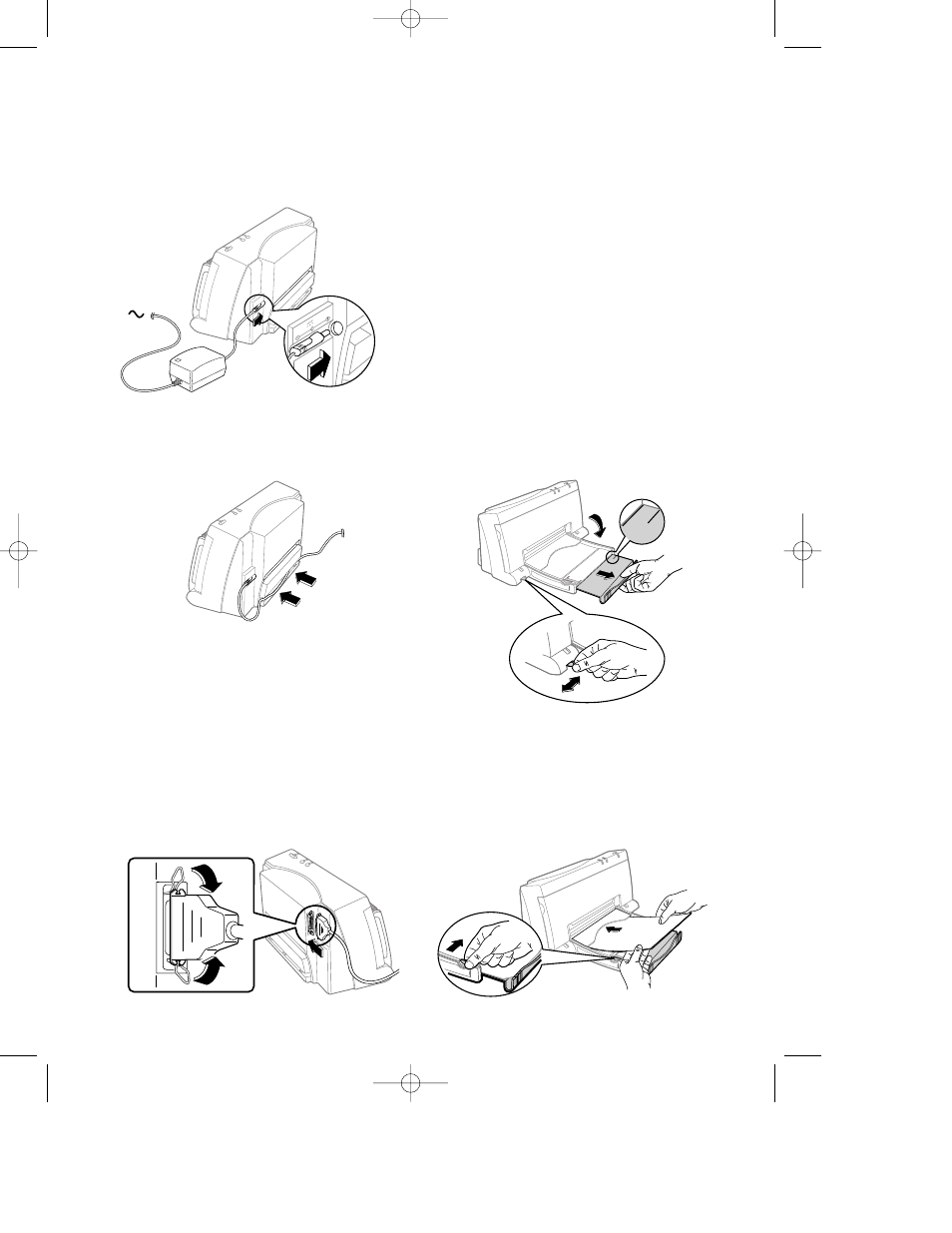
STEP 1: Connecting the Power Adapter
1. Plug the power adapter connector firmly into
the printer’s power socket.
2. Plug the other end of the power adapter cable
into a grounded electrical outlet.
3. If the electrical outlet is on the same side as
the parallel port on the printer, fit the power
cable into the cable track so that the power
cable is neatly housed in place.
STEP 2: Connecting the Parallel Cable
You must purchase separately a parallel cable to
connect your printer to your computer. Use any high-
quality parallel printer cable, or order HP part no.
C2950A or C2951A from your local HP dealer.
1. Make sure the printer and the computer are
turned off.
2. Connect the printer end of the parallel cable
firmly to the parallel port on the printer.
3. Snap both clips into the notches on the connector.
4. Connect the computer end of the parallel cable
to the parallel port on your computer and tighten
the screws on the connector.
To locate the parallel port on your computer, refer
to the user’s guide for your computer.
STEP 3: Loading Paper
The HP DeskJet 400 series printer prints on plain paper
and other paper types. Most plain paper used for
photocopying yields good results. See page 14,
“Recommended Printable Weight” for information on
other paper types you can use. See also page 5 for
information on loading other size paper, envelopes,
labels, and thick paper.
1. Open the paper tray.
2. Extend the paper tray to either the LTR
(US Letter) mark.
3. Switch the paper size selector
(A4 / LTR) to LTR.
4. Insert a stack of paper squarely into the paper
tray, print side down, until it can go no farther.
Note: If you are loading letterheads or HP
transparencies, insert them print side down, with
the top of the page going into the printer first.
5. Move the paper width guide so that it presses
lightly against the paper stack.
2
30 V 400 mA
A4
LT
R
A4
LT
R
US English 400 manual 05.06.1997 04.44 pm Page 2
