When the printer does not print, When the lights blink, A. the change cartridge light is blinking – HP Deskjet 400 Printer User Manual
Page 11: B. the paper feed light is blinking
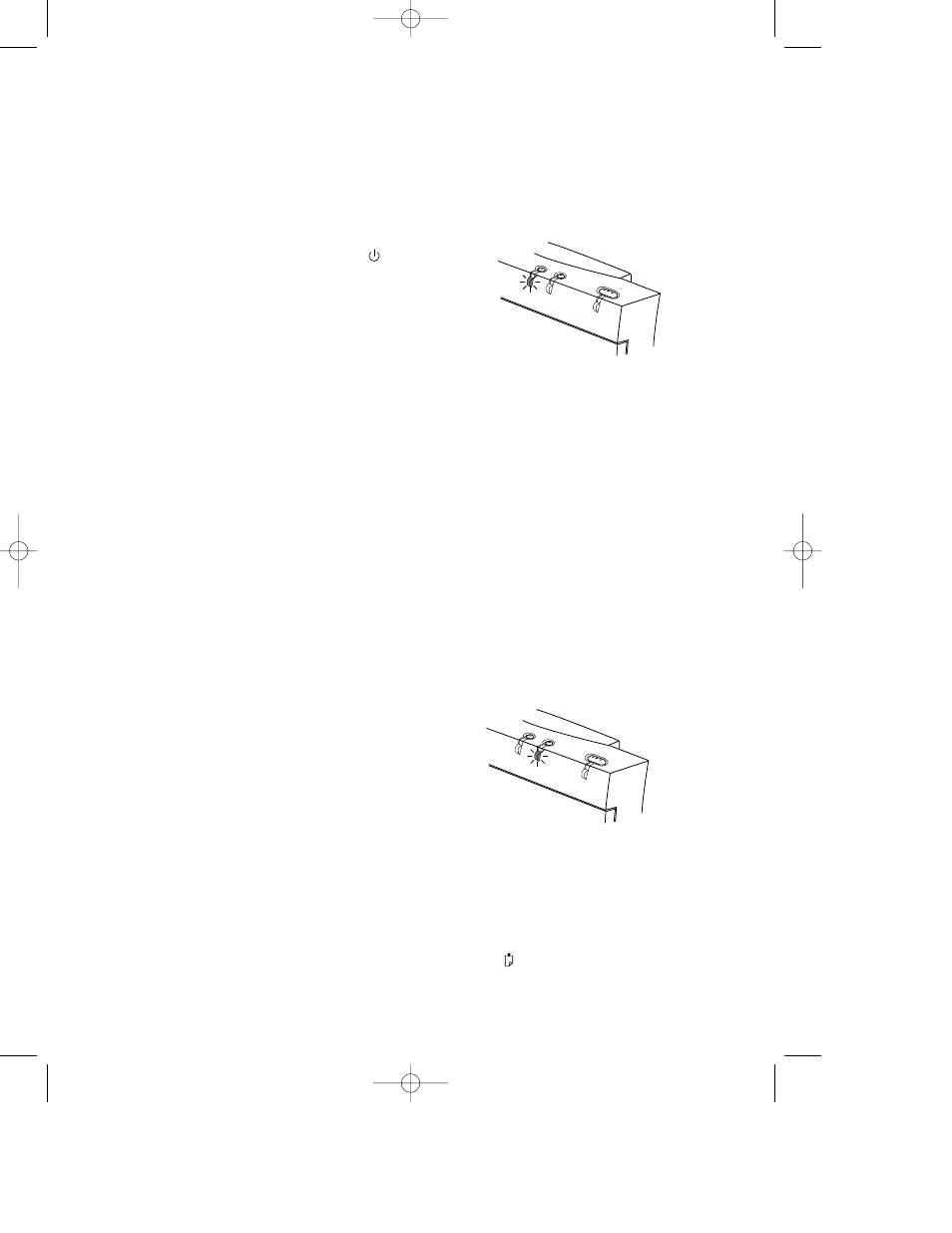
When the Printer Does Not Print
The printer shows no response at all to the
print command.
■
The printer is not properly connected to the
power source. Make sure the printer’s power
adapter is firmly plugged into the printer and
into the wall power outlet.
■
The printer is off. Press the Power button ( )
until the Power LED lights up.
■
The printer is not properly connected to the
computer. Make sure the interface cable is
firmly connected to the parallel port of the
printer and the computer.
■
You may be using a wrong parallel cable or the
parallel cable may be defective. Use any of the
following parallel cables: HP part no. C2950A
or C2951A.
■
Your printer is not selected as the current or
default printer. Select your printer using the
Printer Setup menu in your software program.
Alternatively, select your printer from Printers
in the Control Panel.
The printer appears to be printing, but nothing
prints on the paper.
■
The ink nozzles of the print cartridge are
covered by a sealing tape. Remove the tape(s).
See page 3, “STEP 4: Installing a Print
Cartridge.”
■
The ink nozzles of the print cartridge are
clogged with dried ink. See page 12, “When the
Ink Nozzles Are Clogged.”
■
The print cartridge is out of ink. Use a new
print cartridge.
The printed page looks incomplete or has
odd-looking characters.
■
Your printer is not selected as the current or
default printer. Select your printer using the
Printer Setup menu in your software program.
Alternatively, select your printer from Printers
in the Control Panel.
■
The printer is not properly connected to the
computer. Make sure the interface cable is
firmly connected to the parallel port of the
printer and the computer.
■
You may be using a wrong parallel cable or the
parallel cable may be defective. Use one of the
following parallel cables: HP part no. C2950A
or C2951A.
When the Lights Blink
A. The Change Cartridge light is blinking.
Note: The Change Cartridge light blinks when the
holder is in the middle position; this is NOT an
error condition. In other cases, one of the
following is true:
■
You may be printing a black document with a
color print cartridge, or vice-versa. Change the
print cartridge accordingly.
■
No print cartridge has been loaded. Load a
print cartridge. (See page 3, “STEP 4: Installing
a Print Cartridge”.)
■
The print cartridge is improperly installed in the
printer. Remove the print cartridge and then re-
load the print cartridge.
■
A wrong print cartridge has been loaded. See
page 3, “STEP 4: Installing a Print Cartridge”
for a list of print cartridges you can use.
B. The Paper Feed light is blinking.
■
No paper has been loaded or the printer is out
of paper. To load paper, see page 2, “STEP 3:
Loading Paper.”
■
Paper is not loading. See page 11, “When
Paper Is Not Loading.”
■
After loading paper, press the Paper Feed
button ( ) to continue printing.
9
US English 400 manual 05.06.1997 04.44 pm Page 9
