Service notifications, Troubleshooting flowcharts, Start diagnosis flowchart – HP ProLiant DL385 G2 Server User Manual
Page 78: To begin the diagnostic
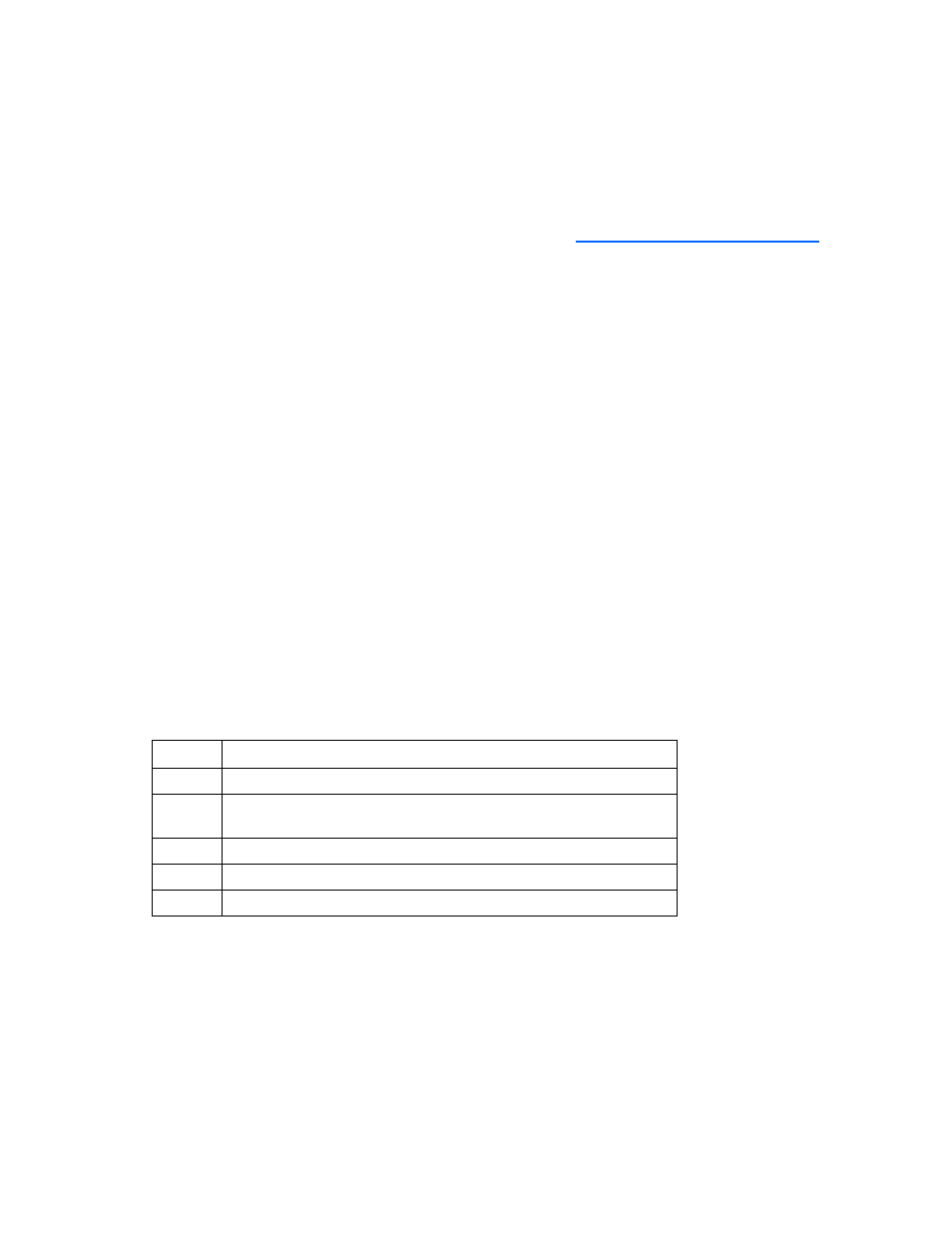
Troubleshooting 78
•
Check any interlock or interconnect LEDs that may indicate a component is not connected properly.
•
If problems continue to occur, remove and reinstall each device, checking the connectors and sockets
for bent pins or other damage.
Service notifications
To view the latest service notification
Select the appropriate server model, and then click the Troubleshoot a Problem link on the product page.
Troubleshooting flowcharts
To effectively troubleshoot a problem, HP recommends that you start with the first flowchart in this section,
"Start diagnosis flowchart (on page
)," and follow the appropriate diagnostic path. If the other
flowcharts do not provide a troubleshooting solution, follow the diagnostic steps in "General diagnosis
flowchart (on page
)." The General diagnosis flowchart is a generic troubleshooting process to be used
when the problem is not server-specific or is not easily categorized into the other flowcharts.
The available flowcharts include:
•
Start diagnosis flowchart (on page
•
General diagnosis flowchart (on page
•
Server power-on problems flowchart (on page
•
POST problems flowchart (on page
•
OS boot problems flowchart (on page
•
Server fault indications flowchart (on page
Start diagnosis flowchart
Use the following flowchart to start the diagnostic process.
Item Refer
to
1
"General diagnosis flowchart (on page
2
"Power-on problems flowchart ("
Server power-on problems flowchart
3
"POST problems flowchart (on page
4
"OS boot problems flowchart (on page
5
"Server fault indications flowchart (on page
