Install the printer software on a windows computer, Install the printer, Software on a windows computer – HP Photosmart Pro B9180 Photo Printer User Manual
Page 65: E. see
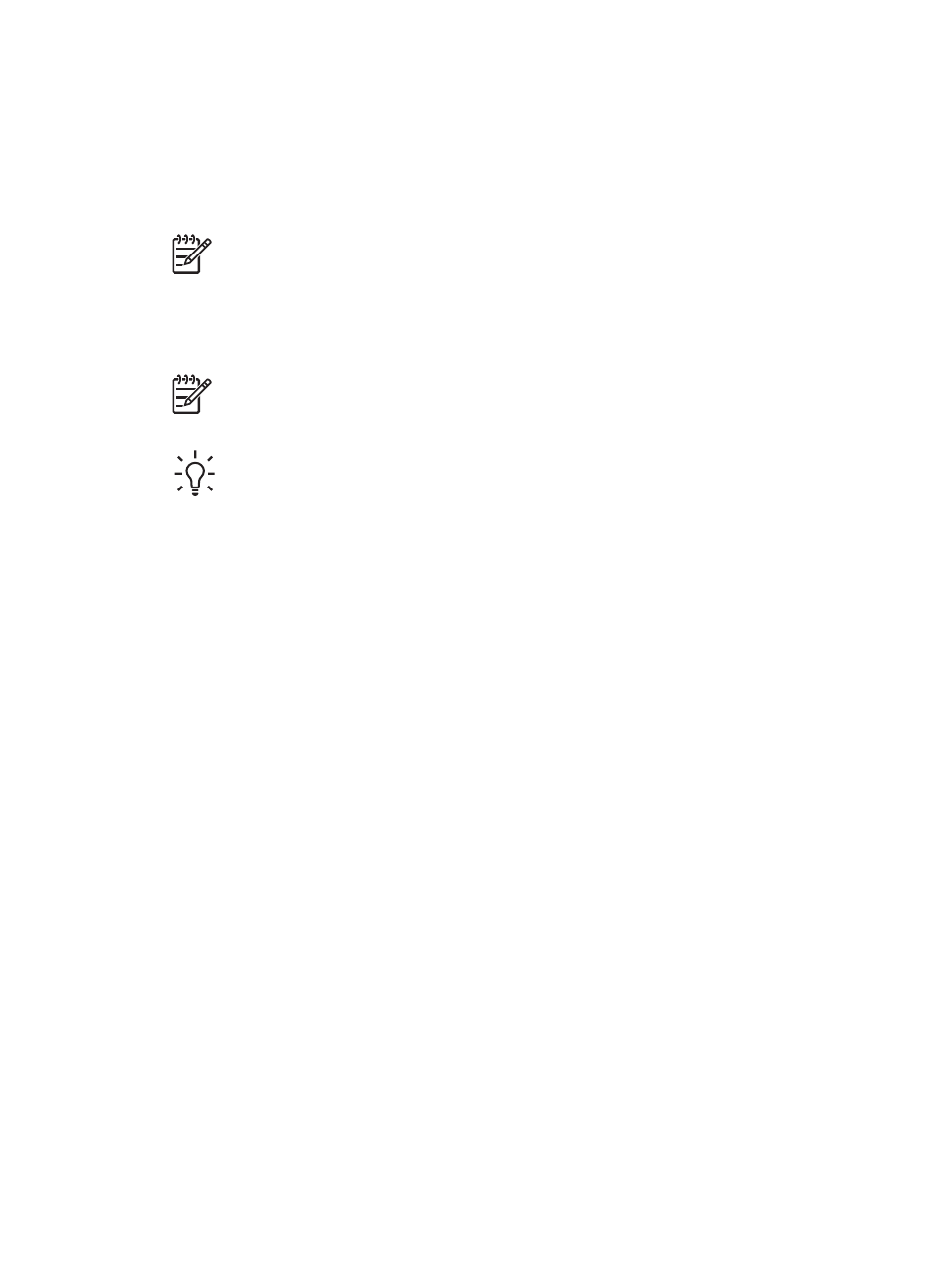
After you finish connecting the printer to the network, install the printer software. You cannot print
from a computer until you do the software installation.
●
Install the printer software on a Windows computer
●
Install the printer software on a Mac
Install the printer software on a Windows computer
Note
Set up the printer as indicated in the Quick Start guide that came in the box.
Installation takes approximately 20 minutes, but time can vary based on the amount of available
hard drive space and the processor speed of the computer. Make sure you have already connected
the printer to the network with an ethernet cable before you begin the installation.
Note
The printer software must be installed as described in this section on every
networked computer from which you want to print to the HP Photosmart Pro B9100 series
printer. After the installation, printing is just like printing through a USB connection.
Tip
Do not use the Windows Add Printer control panel utility to install the printer software.
You must use the HP installer to install the printer on a network properly.
To install the printer software
1.
Print a network configuration page. You might need the information included in this report if
the installer cannot detect the printer. See
2.
Insert the HP Photosmart printer software CD into the computer CD-ROM drive.
3.
Click Next and follow the instructions provided by the installer to check and prepare the system,
and install drivers, plug-ins, and software. This takes several minutes.
4.
At the Connection Type screen, select Through the network, and then click Next.
The Searching screen displayed as the Setup program searches for the printer on the network.
If the Printer Found screen is displayed, do this:
a.
Verify that the printer description is correct. (Use the configuration page to verify the
printer name and hardware address. See
.)
b.
If the printer description is correct, select Yes, install this printer, and then click Next.
If more than one printer is found on the network, select HP Photosmart Pro B9100
series as the device to configure and install, and then click Next. If you have more than
one printer on your network, use the Hardware Address (MAC) item listed in the network
configuration page to identify the specific HP Photosmart Pro B9100 series printer that
you want to install.
If the Check Cable Connection screen is displayed, do this:
a.
Follow the onscreen instructions, select Specify a printer by address, and then click
Next.
b.
On the Specify Printer screen, enter the Hardware Address (MAC) number listed in the
network configuration page in the Hardware Address (MAC) box.
Example: 02bad065cb97
MAC stands for Media Access Control, a hardware address that identifies the printer on
the network.
c.
Enter the IP Address listed in the network configuration page in the IP Address box, and
then click Next.
Example: 169.254.203.151
d.
When the Printer Found screen is displayed, select Yes, install this printer, and then
click Next.
Appendix A
62
HP Photosmart Pro B9100 series printer
