Replace faulty printheads – HP Photosmart Pro B9180 Photo Printer User Manual
Page 39
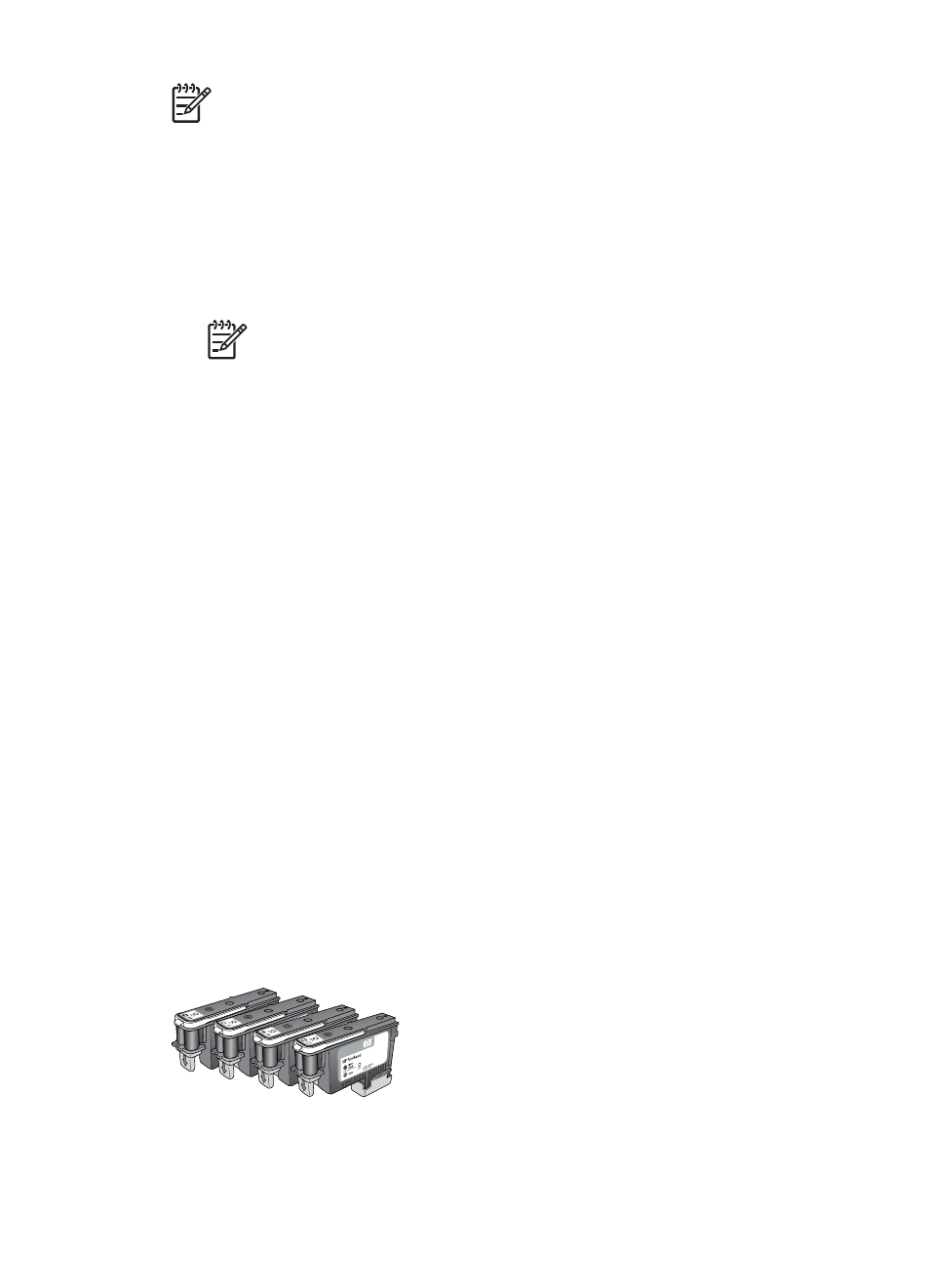
Note
All eight cartridges and four printheads must be correctly installed for the
printer to work. If this is the first time you are installing the ink cartridges and
printheads, see the Quick Start guide for information on the initial set up of ink
cartridges and printheads. If you need to replace the printheads, see
.
Follow these tips to help maintain HP ink cartridges and ensure consistent print quality:
●
Keep all unused ink cartridges in their original sealed packages until they are
needed. Store ink cartridges at room temperature (15–35 degrees C or 59–95
degrees F).
Note
Each ink cartridge has an expiration date. When you receive an ink
expiration message, you can continue printing by pressing OK on the control
panel. HP recommends replacing the expired ink cartridges. HP cannot
guarantee the quality or reliability of expired ink cartridges.
●
Do not remove the plastic tape covering the gold contacts until you are ready to
install the ink cartridge in the printer. If the plastic tape has been removed from the
ink cartridge, do not attempt to reattach it. Reattaching the tape damages the ink
cartridge.
Replace faulty printheads
If a message appears on the printer screen directing you to replace a printhead, try
cleaning the printheads. See
Clean the printheads automatically
. If you still see the
message on the printer screen after you have cleaned the printheads, call HP support.
If the support staff tell you that the printhead needs to be replaced, purchase a
replacement printhead, and then follow these steps. To purchase replacement
printheads, go to:
●
(U.S.)
●
(Canada)
●
(Europe)
●
countries/regions)
For proper operation, all of the following four printheads must be installed and in good
condition:
●
HP 70 Photo Black/Light Gray printhead
●
HP 70 Matte Black/Cyan printhead
●
HP 70 Magenta/Yellow printhead
●
HP 70 Light Magenta/Light Cyan printhead
Chapter 4
36
HP Photosmart Pro B9100 series printer
