HP Photosmart Pro B9180 Photo Printer User Manual
Page 12
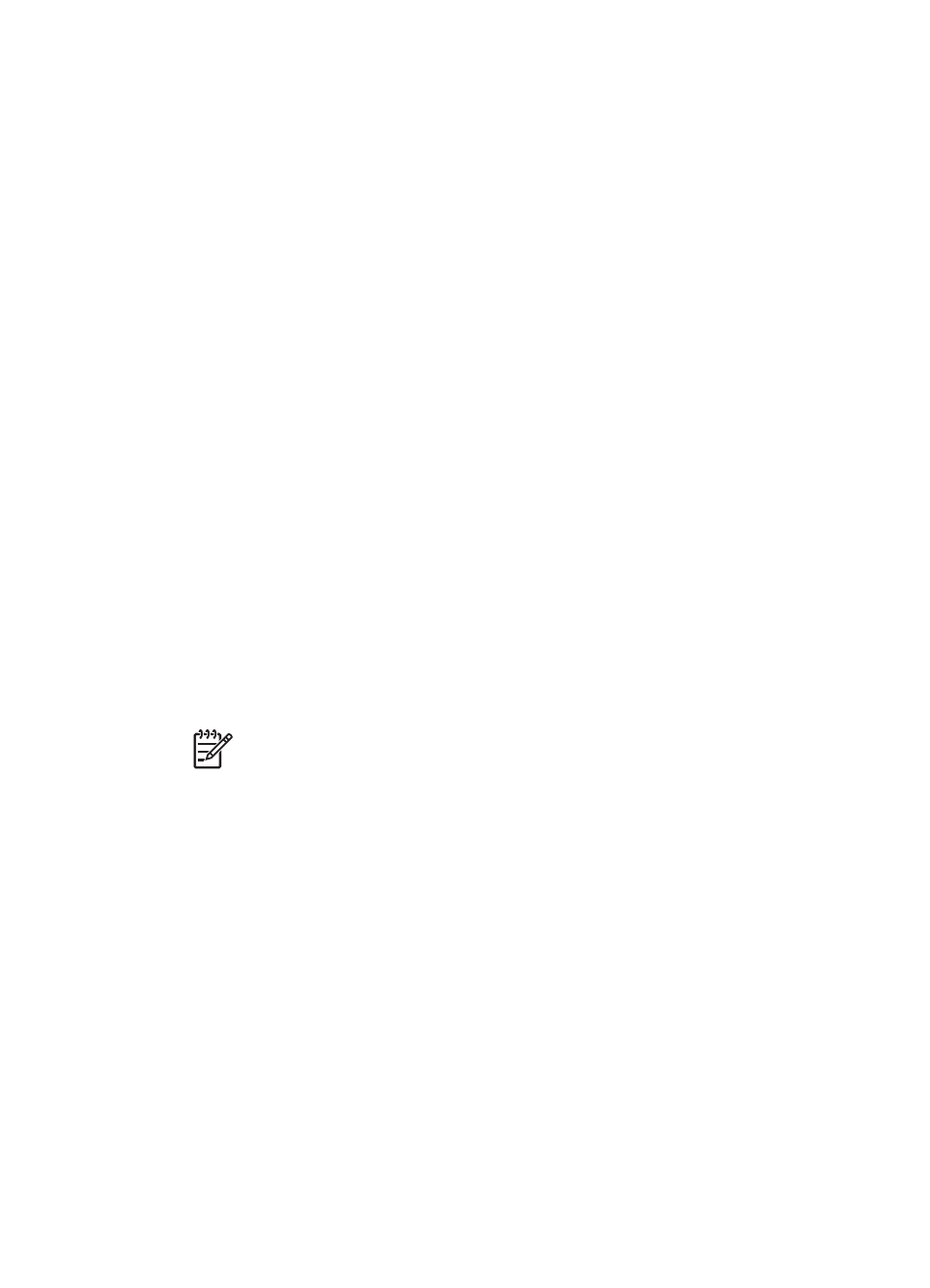
●
Network settings
:
–
Show IP address
: Select this option to view the printer IP address (a numeric
address that identifies the printer on a network).
–
Print network settings page
: Select this option to print a network configuration
page that you can use to troubleshoot network connections or for the initial
network setup. See
–
Reset network settings
: Select this option to reset the printer network settings
to the factory defaults.
●
Clean printheads
: Select this option to clean the printheads if you notice white lines
or single-color streaks on the photos you print. After the cleaning finishes, the printer
prints a test page. See
Clean the printheads automatically
●
Calibrate printer
:
–
Align printheads
: Select this option to align the printheads. Load Letter or A4-
sized HP Advanced Photo Paper - Glossy in the main tray before you start
this procedure to achieve best results.
–
Closed loop calibration
: Select this option to calibrate the printer color. The
printer makes automatic adjustments and corrections using HP proprietary
technology to give consistent and accurate color reproduction. Load Letter or
A4-sized HP Advanced Photo Paper - Glossy in the main tray before you start
this procedure to achieve best results.
–
Reset closed loop calibration
: Select this option to reset the printer color
calibration to the default settings. Load Letter or A4-sized HP Advanced Photo
Paper - Glossy in the main tray before you start this procedure to achieve best
results.
●
Language
: Select this option to indicate the language you want used on the printer
screen.
●
Show ink level percentage
: Select this option to show the ink level for each of the
ink cartridges.
Note 1
The ink levels shown are an estimate only. Actual ink volumes may
vary.
Note 2
Ink in the cartridges included in the printer box is used for printer
initialization. Ink from these cartridges, as well as from replacement
cartridges, is also used to keep print nozzles clear and ink flowing smoothly.
HP Photosmart Pro B9100 series User Guide
9
