Troubleshooting, Printer software installation problems – HP Photosmart Pro B9180 Photo Printer User Manual
Page 48
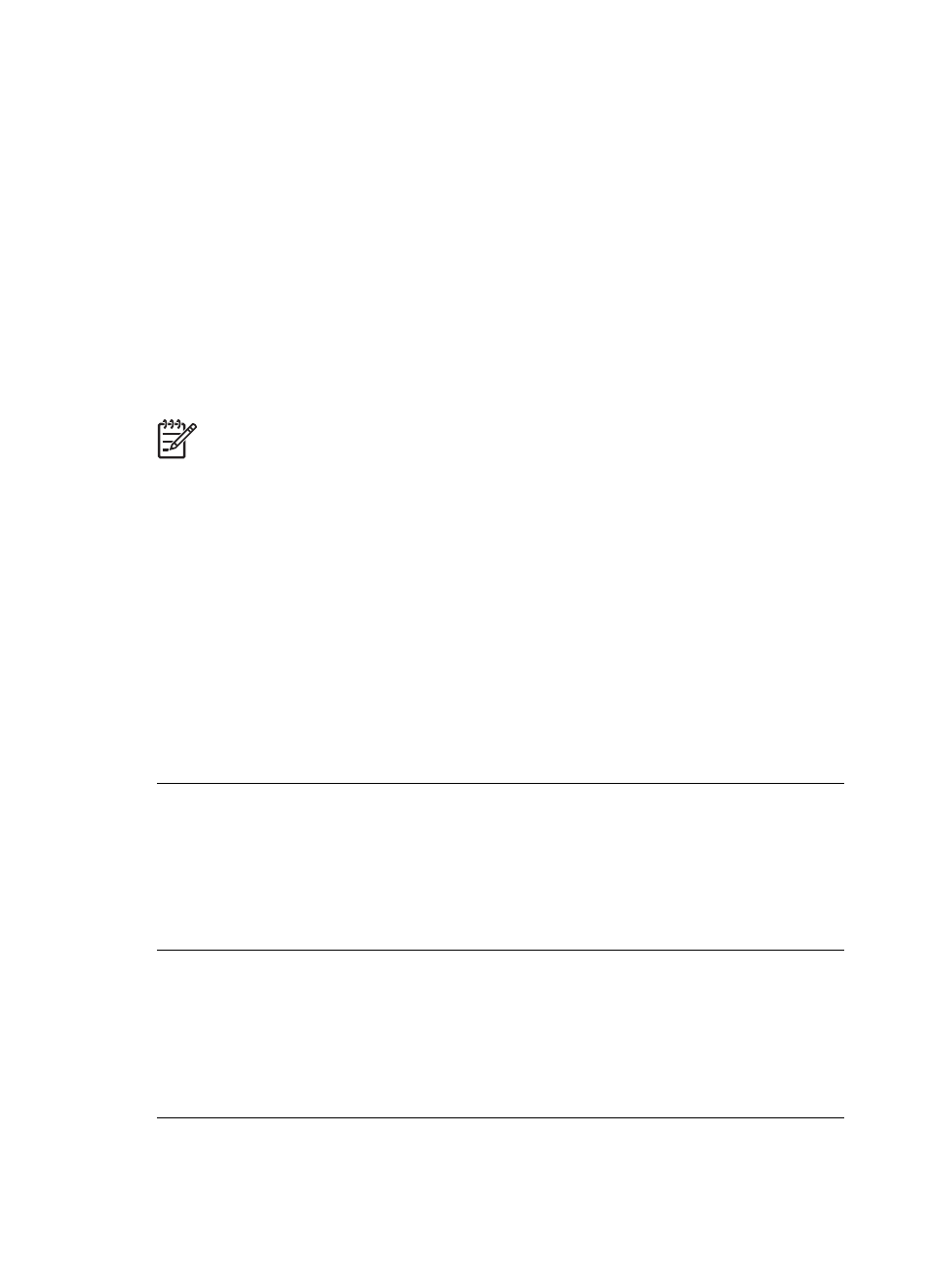
5
Troubleshooting
The printer is designed to be reliable and easy to use, but if you have any problems, refer
to this section for possible solutions. It contains information about the following topics:
●
Printer software installation problems
●
●
●
For additional troubleshooting information, see the electronic Help.
Printer software installation problems
Note
Before contacting HP support, read this section for troubleshooting tips or
go to the online support services at
. The name of
HP support services may vary by country/region.
If the printer software did not install successfully or if the printer and computer are not
communicating properly after software installation, check this section for possible
solutions.
Before proceeding, check all cable connections between the printer and computer, and
ensure that you are using the most recent version of the printer software.
The System Requirements dialog box is displayed during installation
Cause A component of the computer system does not meet minimum system
requirements.
Solution Upgrade the component to the minimum system requirement and then
reinstall the printer software.
The computer could not read the HP Photosmart CD
Solution Make sure the CD is not dirty or scratched. If other CDs work but the
HP Photosmart one does not, you might have a damaged CD. You can request a
new CD from HP support. If other CDs do not work, you might need to service the
CD-ROM drive.
The installation software does not start automatically when the CD is inserted
(Windows only)
Solution From the Windows Start menu, select Run. Click Browse, and then
navigate to the CD drive where you inserted the HP Photosmart CD. Double-click
the setup.exe file.
HP Photosmart Pro B9100 series User Guide
45
