Printing cards, Using your printer software – HP Deskjet 842c Printer User Manual
Page 24
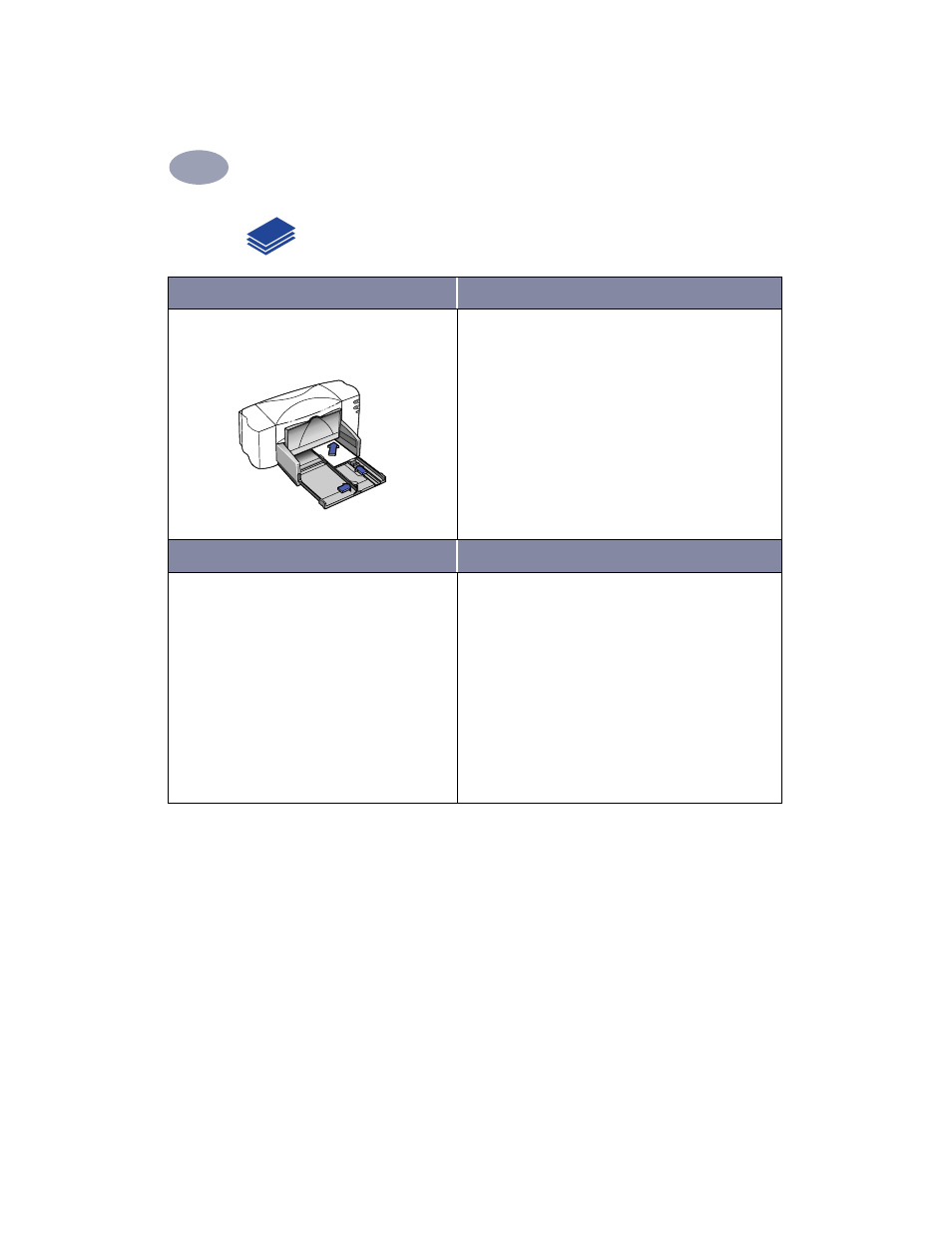
17
Using Your Printer Software
2
Printing Cards
I want to print…
I should…
Cards (index, business, and other small
media)
1
Pull out the IN tray.
2
Slide out both of the paper guides, and remove all
paper from the IN tray.
3
Insert up to 30 cards into the IN tray as far as they
will go.
4
Slide the paper guides snugly against the edges of
the cards.
5
Make sure the IN tray is pushed in.
6
Choose the print settings that match the type and
size of the cards.
7
Print the cards.
HP print settings to choose
Guidelines to remember
Page Setup
- Paper Size
: Choose appropriate card size
- Orientation: Choose
Portrait
icon
Paper Type/Quality
-
Paper Type: Choose
Plain Paper
-
Print Quality: Choose
Normal
Layout
-
Pages per Sheet: 1
-
Print Both Sides: Unchecked
• Align the edges of the media before inserting.
• For ease of loading small cards, pull out the IN tray
and raise the OUT tray. After you have inserted the
cards, lower the OUT tray.
6410039
- Laserjet p1606dn (152 pages)
- LaserJet 1320 (2 pages)
- LaserJet 1320 (9 pages)
- LaserJet 1320 (184 pages)
- LaserJet 1320 (4 pages)
- Deskjet 6940 (150 pages)
- LaserJet P2035n (148 pages)
- LaserJet 4250 (304 pages)
- LaserJet P2055dn (176 pages)
- Deskjet 5650 (165 pages)
- LASERJET PRO P1102w (158 pages)
- LaserJet P2015 (158 pages)
- DesignJet 500 (16 pages)
- DesignJet 500 (268 pages)
- Officejet Pro 8000 - A809 (140 pages)
- Officejet 6100 (138 pages)
- Officejet 6000 (168 pages)
- LASERJET PRO P1102w (2 pages)
- 2500c Pro Printer series (66 pages)
- 4100 mfp (164 pages)
- 3600 Series (6 pages)
- 3392 (10 pages)
- LASERJET 3800 (18 pages)
- 3500 Series (4 pages)
- Photosmart 7515 e-All-in-One Printer - C311a (62 pages)
- PSC-500 (40 pages)
- 2500C/CM (65 pages)
- QMS 4060 (232 pages)
- 2280 (2 pages)
- 2430dtn (4 pages)
- 1500 (13 pages)
- 1000 Series (1 page)
- TOWERFEED 8000 (36 pages)
- Deskjet 3848 Color Inkjet Printer (95 pages)
- 2100 TN (184 pages)
- B209 (24 pages)
- Designjet 100 Printer series (1 page)
- QM2-111 (35 pages)
- 2100 (5 pages)
- 2000CP series (2 pages)
- 2300L (4 pages)
- 35000 (2 pages)
- 3015 (2 pages)
- Color LaserJet CM3530 Multifunction Printer series (302 pages)
- StudioJet (71 pages)
