Using your printer software, Choosing your printer, Other ways to select a default printer – HP Deskjet 842c Printer User Manual
Page 11: Chapter 2 using your printer software
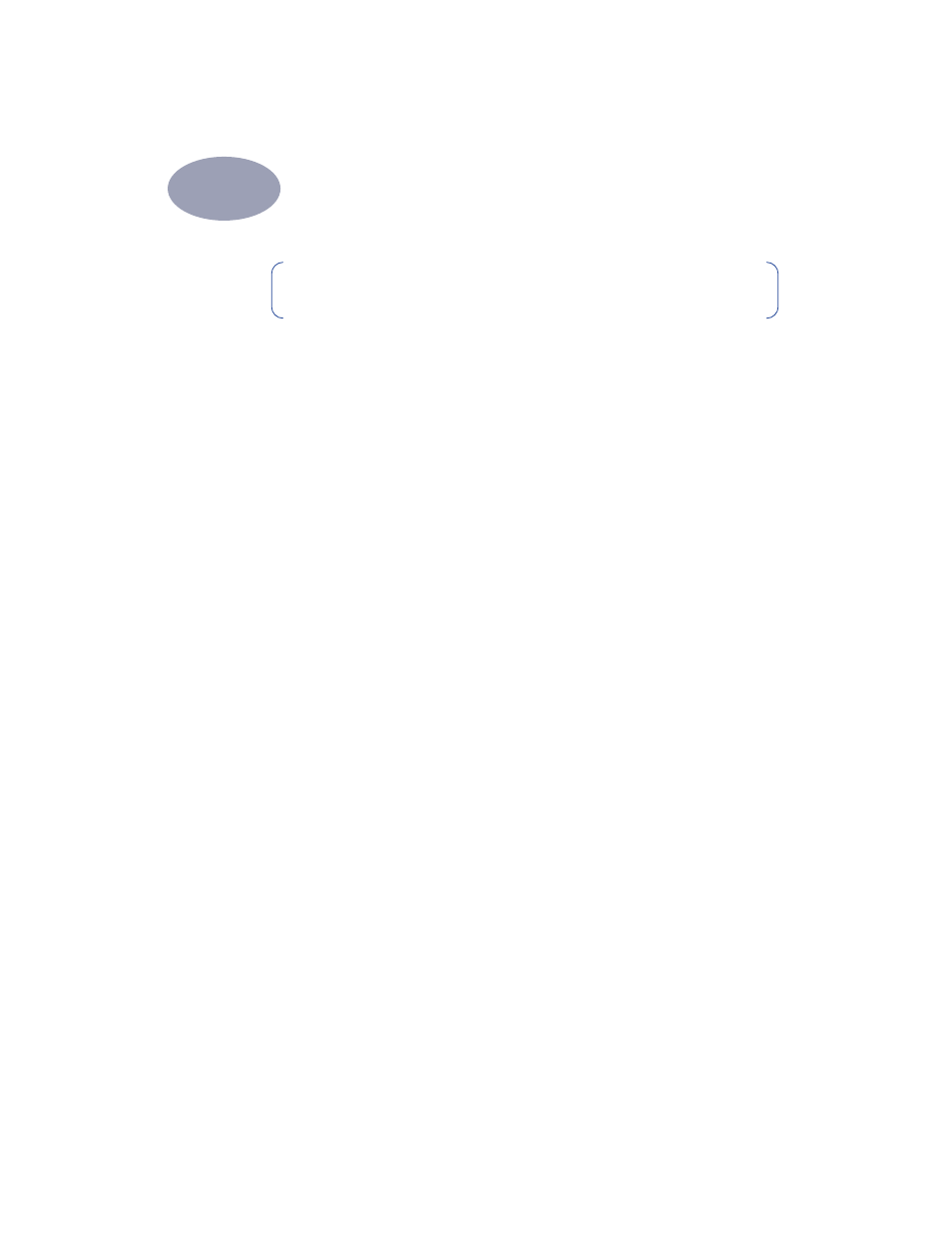
4
2
Using Your Printer Software
Choosing Your Printer
If you haven’t already selected your
HP DeskJet
as the default printer in the
Chooser
, you should do so now. To select your printer using a USB connection:
1
Make sure the computer and printer are turned on, and your printer is
connected to your computer with a USB cable.
2
From the
Apple
menu, select
Chooser
.
3
In the left side of the Chooser window, click the
DeskJet 800 Series (USB)
icon.
4
In the right side of the Chooser window, click
DeskJet 840C.
5
Close the
Chooser
.
Other Ways to Select a Default Printer
Besides using the Chooser, you can also select a default printer in the following
ways:
•
Select the desired printer by clicking on the menu bar
printer icon
at the top of
the screen, and choosing
DeskJet 840C
.
•
If your control strip is on, then select the desired printer by clicking the
printer
icon
in the control strip, and choosing
DeskJet 840C
.
•
Drag the document you want to print to the desktop icon of the printer you
want to use.
•
Click the icon of the
HP DeskJet printer
you want to use, and choose
Set
Default Printer
from the
Printing
menu.
The Print command will send your documents to this printer until you select a
new default printer. If you switch printers, check your document before you
print it to see whether the formatting or pagination changed.
Note:
Before you can use your printer, you must have installed the printer
and printer software as described on the
Quick Start Poster.
