Using an esata device, Connecting an esata device, Removing an esata device – HP ProBook 6465b Notebook-PC User Manual
Page 76
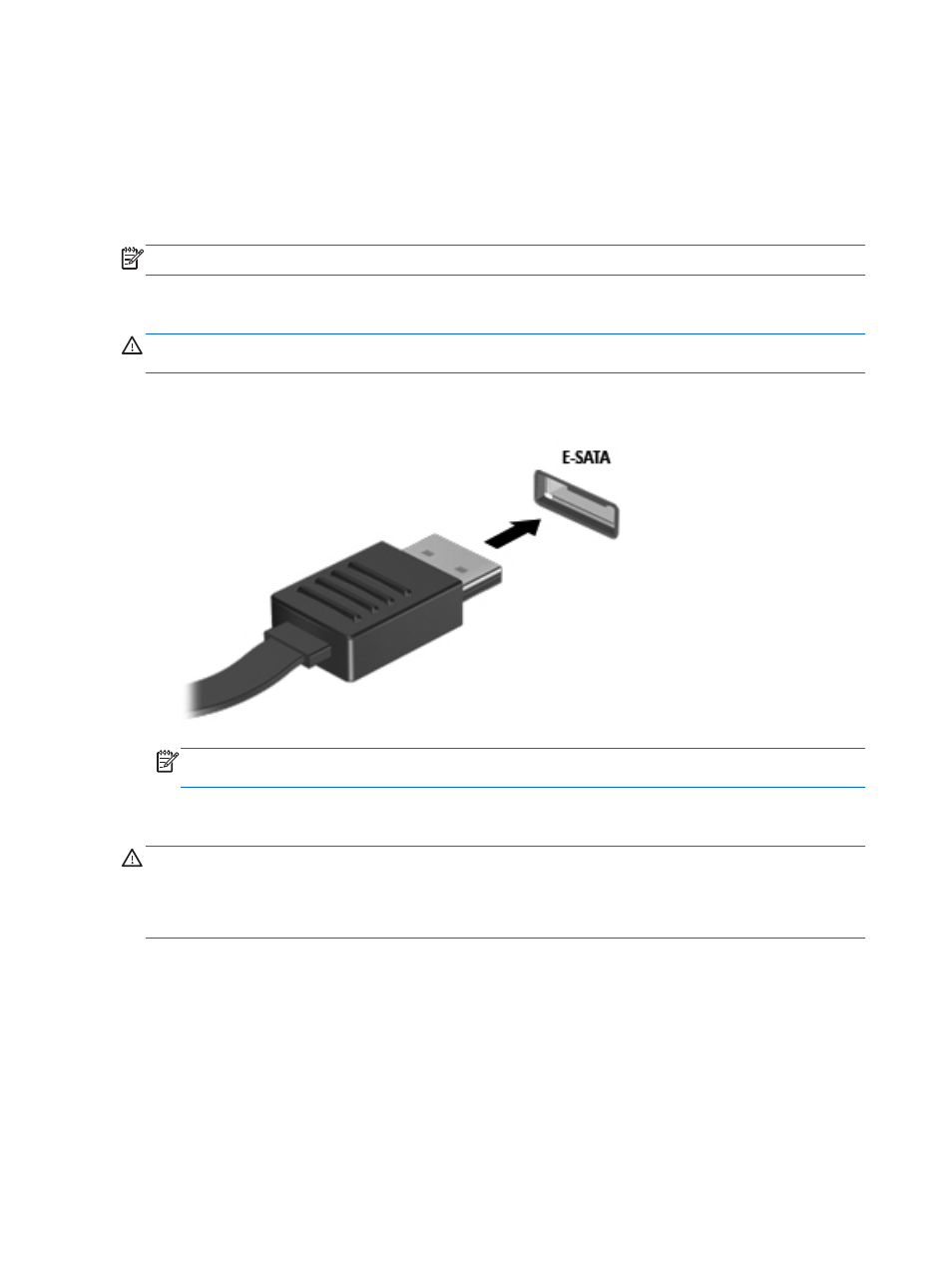
Using an eSATA device
An eSATA port connects an optional high-performance eSATA component, such as an eSATA
external hard drive.
Some eSATA devices may require additional support software, which is usually included with the
device. For more information about device-specific software, refer to the manufacturer's instructions.
NOTE:
The eSATA port also supports an optional USB device.
Connecting an eSATA device
CAUTION:
To reduce the risk of damage to an eSATA port connector, use minimal force to connect
the device.
▲
To connect an eSATA device to the computer, connect the eSATA cable for the device to the
eSATA port.
NOTE:
When you connect an eSATA device, you may see a message in the notification area
to let you know that the device is recognized by the system.
Removing an eSATA device
CAUTION:
To reduce the risk of damage to an eSATA connector, do not pull on the cable to
remove the eSATA device.
CAUTION:
To reduce the risk of loss of information or an unresponsive system, use the following
procedure to safely remove the device.
To remove an eSATA device:
1.
Open File Browser by selecting Computer > Nautilus.
2.
Click the Eject icon next to the name of the device in the Places list on the left pane of File
Browser.
3.
Remove the device.
66
Chapter 8 External cards and devices
