Replacing a drive in the upgrade bay, Replacing a hard drive – HP ProBook 6465b Notebook-PC User Manual
Page 60
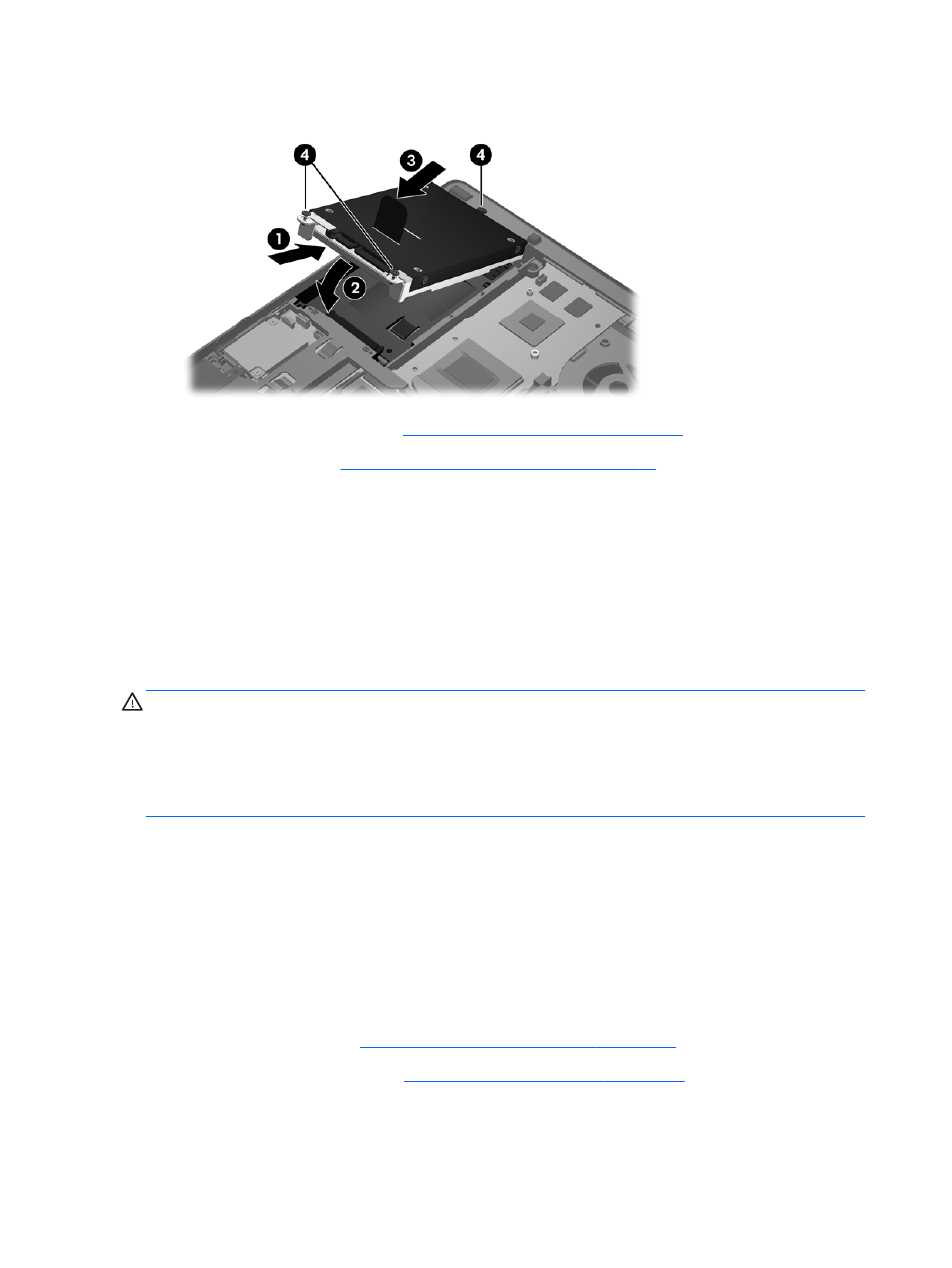
3.
Tighten the hard drive screws (4).
4.
Replace the bottom cover (see
Replacing the bottom cover on page 47
5.
Insert the battery (see
Inserting or removing the battery on page 39
).
6.
Connect AC power and external devices to the computer.
7.
Turn on the computer.
Replacing a drive in the upgrade bay
The upgrade bay can hold either a hard drive or an optical drive.
Replacing a hard drive
CAUTION:
To prevent information loss or an unresponsive system:
Shut down the computer before removing the hard drive from the upgrade bay. Do not remove the
hard drive while the computer is on, in the Suspend state, or in Hibernation.
If you are not sure whether the computer is off or in Hibernation, turn the computer on by pressing the
power button. Then shut down the computer through the operating system.
To remove a hard drive from the upgrade bay:
1.
Save your work.
2.
Shut down the computer and close the display.
3.
Disconnect all external hardware devices connected to the computer.
4.
Unplug the power cord from the AC outlet.
5.
Turn the computer upside down on a flat surface, with the upgrade bay toward you.
6.
Inserting or removing the battery on page 39
7.
Remove the bottom cover (see
Removing the bottom cover on page 46
50
Chapter 7 Drives
