Replacing an optical drive – HP ProBook 6465b Notebook-PC User Manual
Page 63
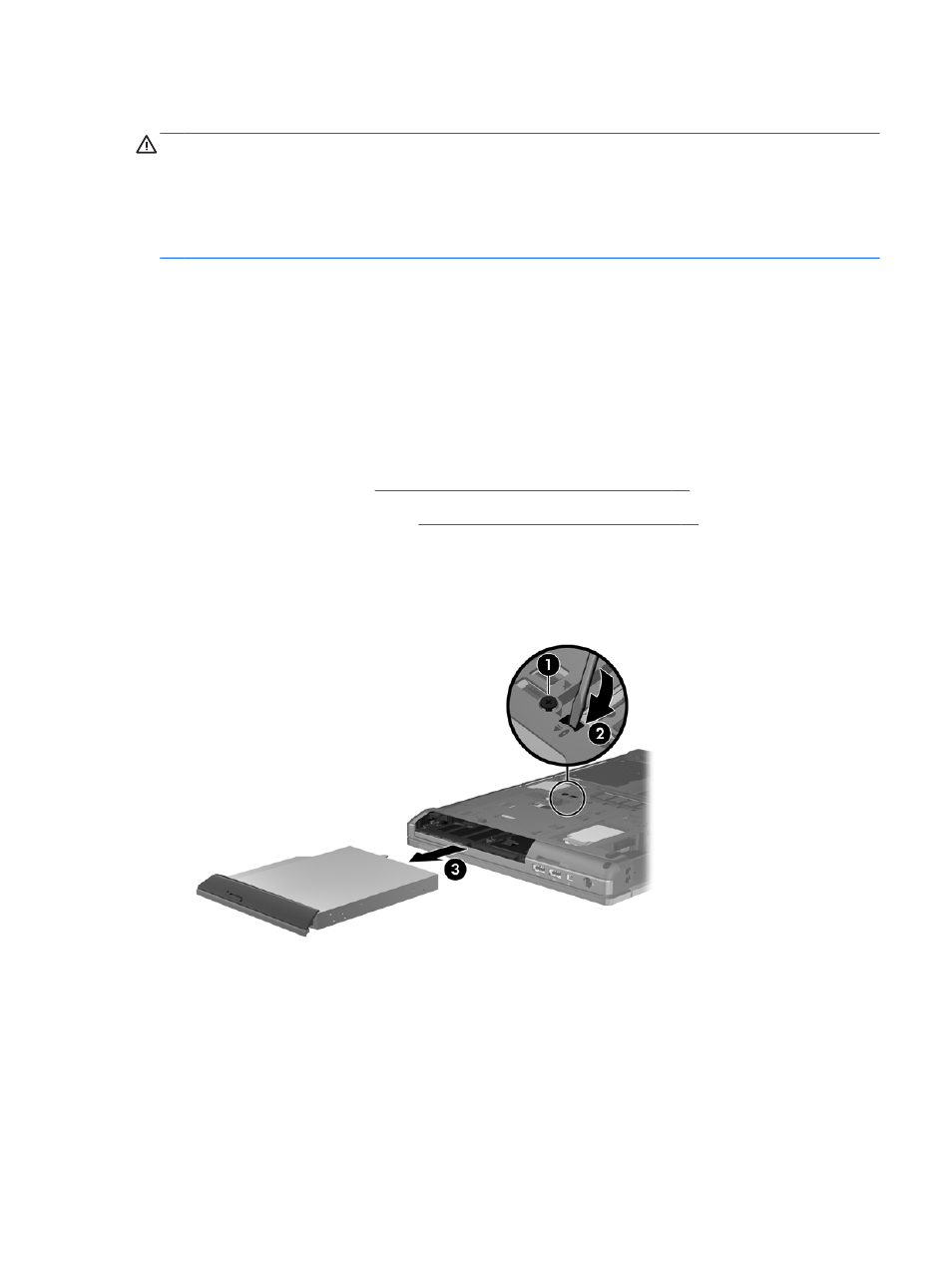
Replacing an optical drive
CAUTION:
To prevent information loss or an unresponsive system:
Shut down the computer before removing the optical drive from the upgrade bay. Do not remove the
optical drive while the computer is on, in the Suspend state, or in Hibernation.
If you are not sure whether the computer is off or in Hibernation, turn the computer on by pressing the
power button. Then shut down the computer through the operating system.
To remove an optical drive from the upgrade bay:
1.
Save your work.
2.
Shut down the computer and close the display.
3.
Disconnect all external hardware devices connected to the computer.
4.
Unplug the power cord from the AC outlet.
5.
Turn the computer upside down on a flat surface, with the upgrade bay toward you.
6.
Inserting or removing the battery on page 39
).
7.
Remove the bottom cover (see
Removing the bottom cover on page 46
8.
Loosen the upgrade bay screw (1).
9.
Using a flat-bladed screwdriver, gently push the tab to release the optical drive (2).
10.
Remove the optical drive from the upgrade bay (3).
To install an optical drive in the upgrade bay:
1.
Insert the optical drive into the upgrade bay (1).
Replacing a drive in the upgrade bay
53
