Using an internet service provider (isp), Identifying wireless and network status icons, Creating a wireless connection – HP ProBook 6465b Notebook-PC User Manual
Page 26: Turning wireless devices on and off, Using the wireless button, Using the operating system controls
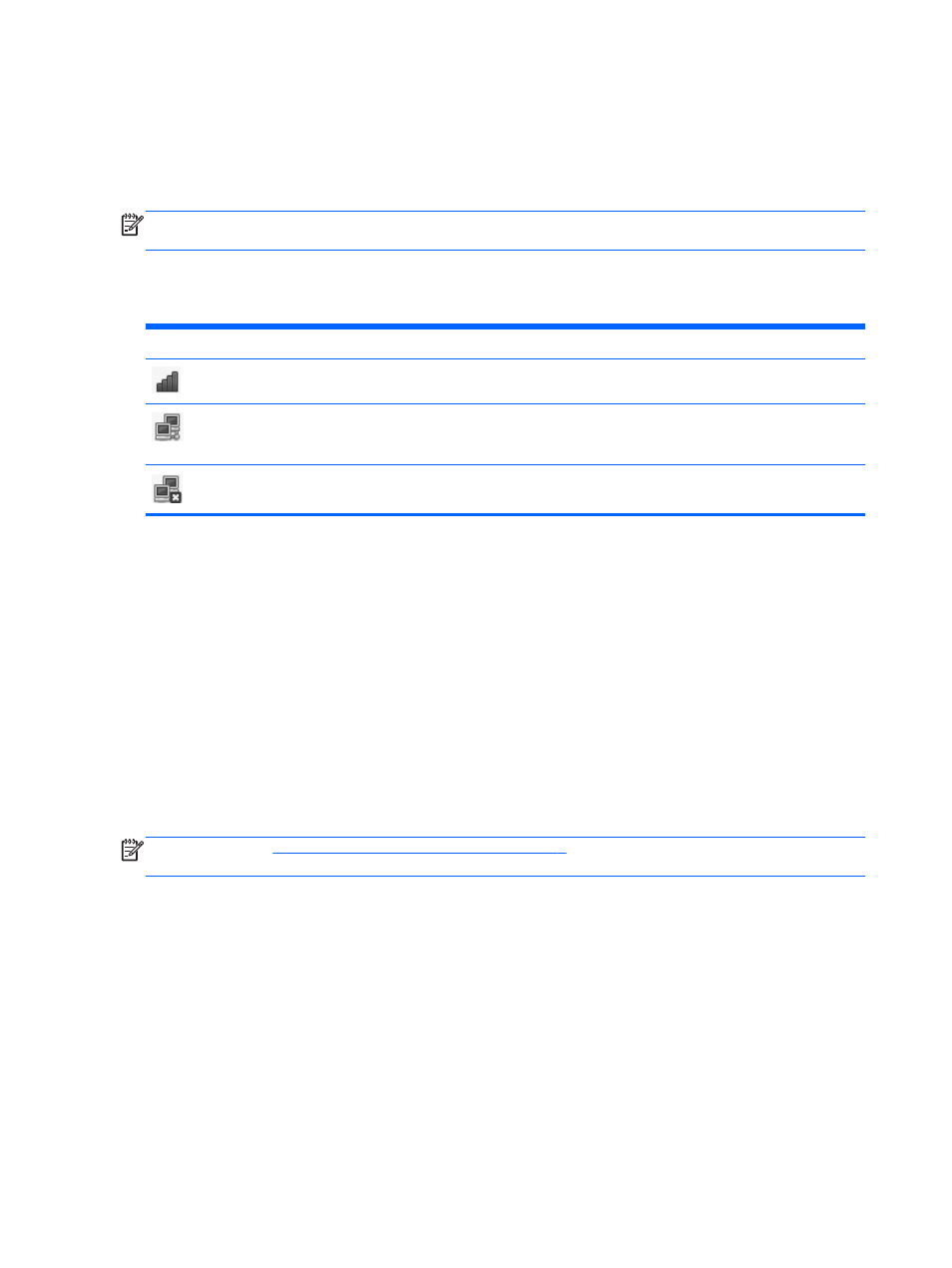
Using an Internet service provider (ISP)
Before you can connect to the Internet, you must establish an ISP account. Contact a local ISP to
purchase Internet service and a modem. The ISP can help set up the modem, install a network cable
to connect your wireless computer to the modem, and test the Internet service.
NOTE:
Your ISP will give you a user ID and password to access the Internet. Record this
information and store it in a safe place.
Identifying wireless and network status icons
Icon
Name
Description
Wireless (connected)
Indicates that one or more wireless devices are on.
Network Connection
(connected)
Indicates that the wired network is connected and active. If both
wired and wireless connections are active, the operating system
uses the wired connection because it is faster.
Network Connection
(disconnected)
Indicates that wired and wireless networks are not connected.
Creating a wireless connection
Your computer may be equipped with one or more of the following wireless devices:
●
Wireless local-area network (WLAN) device
●
Bluetooth® device
Turning wireless devices on and off
Using the wireless button
Use the wireless button to turn both the wireless network controller and the Bluetooth controller off or
on simultaneously. They can be controlled individually through Control Center or Computer Setup.
NOTE:
Getting to know your computer on page 3
for information on identifying the location
of the wireless button on your computer.
Using the operating system controls
To enable or disable a wireless or wired network device:
1.
Right-click the Network Connection icon in the notification area, at the far right of the taskbar.
2.
To enable or disable one of the following devices, select or clear one of the following options:
●
Enable Networking (all network devices)
●
Enable Wireless
16
Chapter 3 Networking
