HP OmniBook 3000 Notebook PC User Manual
Page 23
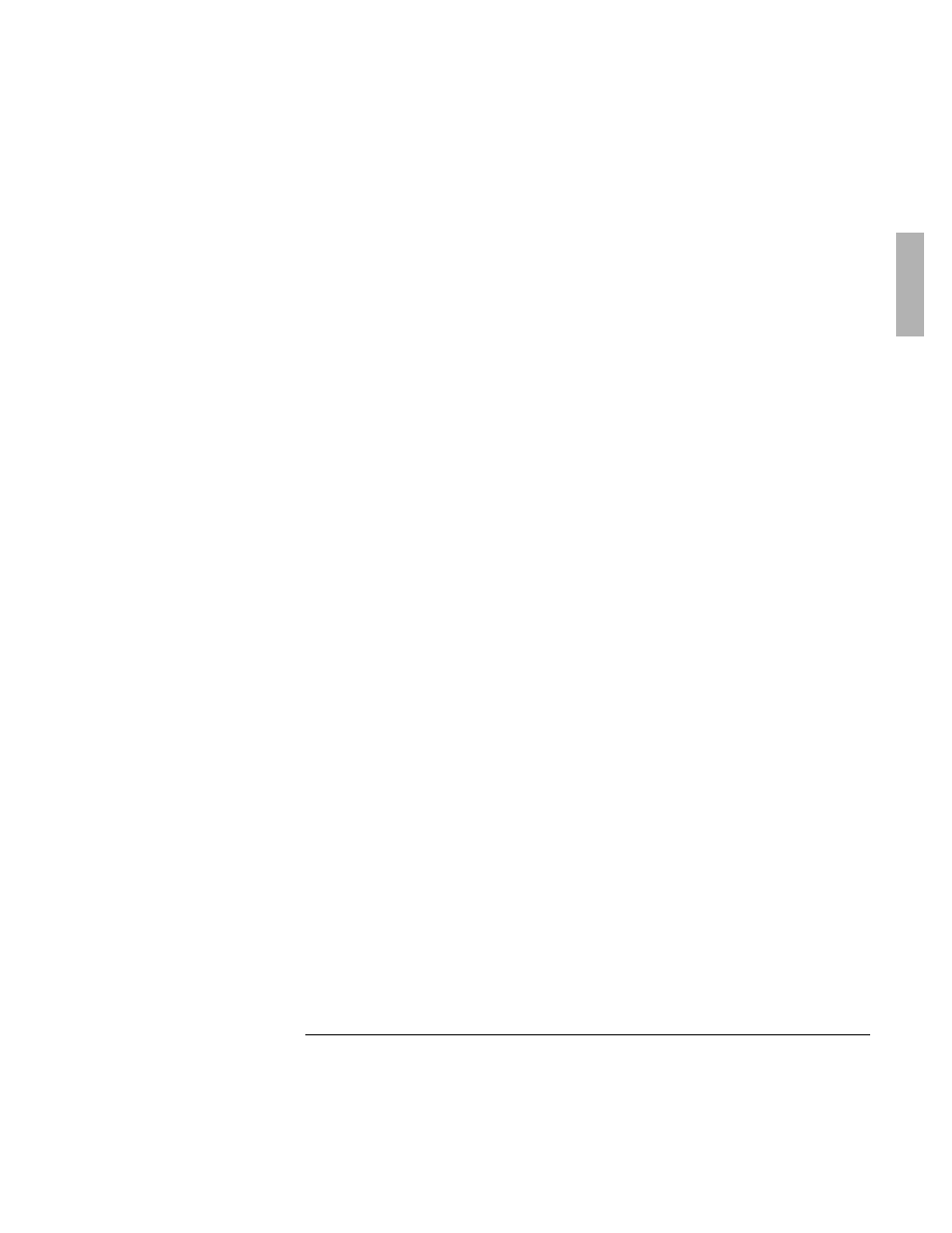
Troubleshooting
Solving Problems with Plug-In Accessories
1-23
•
If nothing happens, press the blue power button for four seconds, then wait 10
seconds and press the power button again.
If the battery pack doesn’t charge or stops charging
•
Check that the battery is fully installed and locked in place with the safety latch.
•
Shut down the OmniBook and remove the battery, then check that the battery
contacts are clean. Make sure that the ac adapter cables are fully plugged in.
•
Move the OmniBook away from any nearby heat source. Unplug the ac adapter
and allow the battery to cool down. An elevated battery temperature prevents
charging.
If the battery runs down too fast
•
If the operating time has gotten shorter and the battery pack is more than a year
or two old, you may need a new battery.
If the OmniBook turns off immediately after it turns on
•
Battery power is probably extremely low. Plug in the ac adapter, or turn off the
OmniBook and insert a fresh battery.
If the OmniBook stops responding
•
Try waiting a few minutes for a response. If after a few minutes there is no
response, press CTRL+ALT+DEL to close the non-responding application.
•
If nothing happens, press the blue power button for 4 seconds., After the
computer turns off, press the power button again.
•
Use a paper clip to depress the reset button of the back of the unit, then press
the blue power button.
