Import virtual disk wizard, Extend virtual disk wizard, Schedule snapshot wizard – HP ProLiant SB460c SAN Gateway Storage Server User Manual
Page 87: 87 extend virtual disk wizard, 87 schedule snapshot wizard
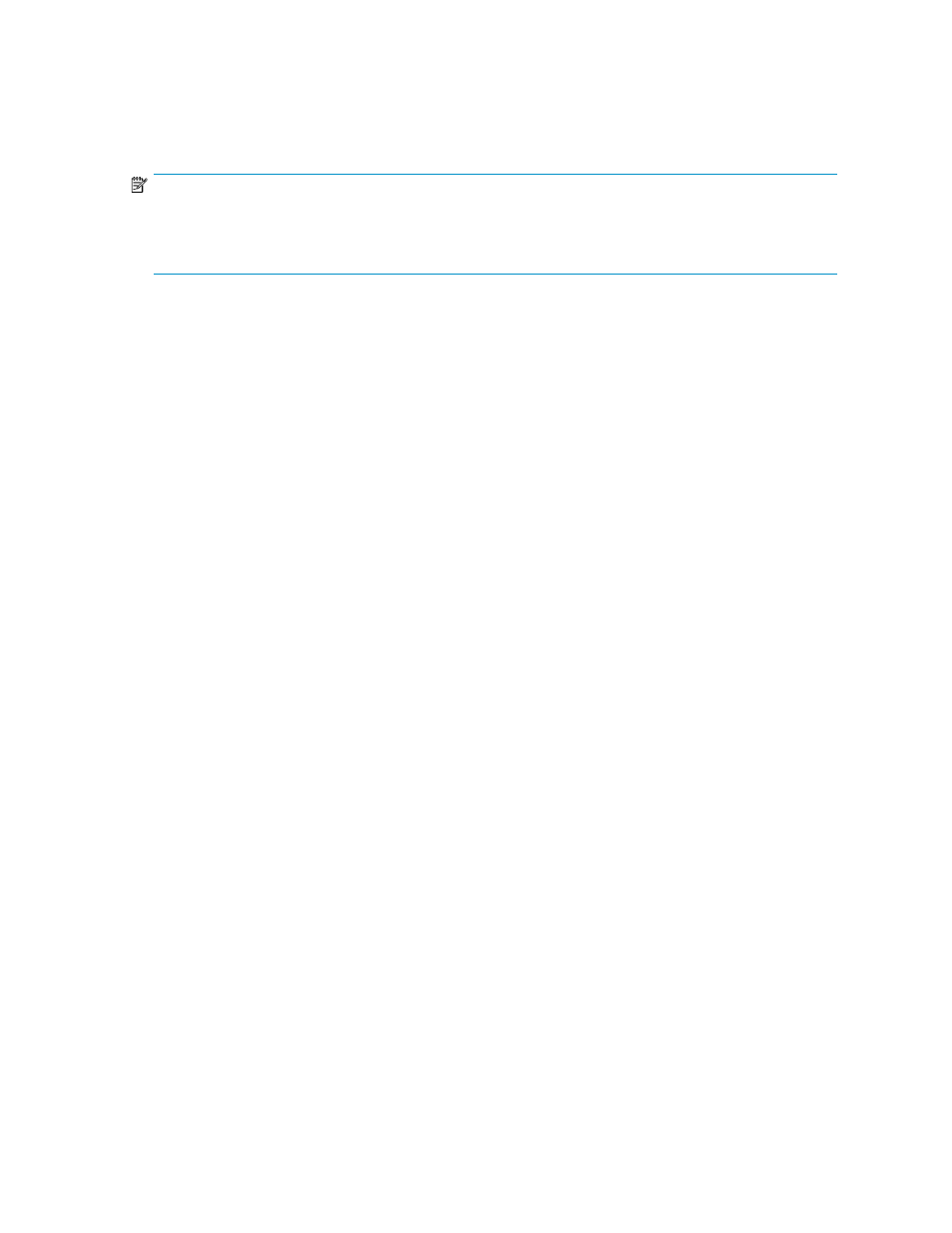
6.
Enter a description for the iSCSI virtual disk (optional) and click Next.
7.
On the Access page, click Add to assign the iSCSI virtual disk to an iSCSI Target.
8.
On the Add Targets dialog box, select a Target and click OK.
9.
Click Finish to complete the wizard and create the iSCSI virtual disk.
NOTE:
If you delete a virtual disk, it is removed from the iSCSI Software Target MMC snap-in, but the virtual disk
file (.vhd) is not removed from the physical disk. In order to permanently remove the virtual disk file, locate
the file on the physical disk using Windows Explorer and manually delete it.
Import Virtual Disk Wizard
This section describes how to import a virtual disk using the Import Virtual Disk Wizard.
1.
In the Microsoft iSCSI Software Target MMC snap-in, click the Devices node.
2.
On the details view (right pane) of the Devices node, right-click a volume and select Import Virtual
Disk.
3.
Click Next on the Welcome page of the wizard.
4.
On the Files page, click Browse, navigate to the virtual disk file (.vhd) you want to import, select
it, and then click OK.
5.
Repeat step 4 for each virtual disk you want to import.
6.
Click Next and then click Finish to complete the wizard and import the virtual disk(s).
Extend Virtual Disk Wizard
This section describes how to extend a virtual disk using the Extend Virtual Disk Wizard.
1.
In the Microsoft iSCSI Software Target MMC snap-in, click the Devices node.
2.
On the details view (right pane) of the Devices node, right-click a virtual disk and select Extend
Virtual Disk.
3.
Click Next on the Welcome page of the wizard.
4.
On the Size page, type the amount of space you want to add to the virtual disk in the Additional
virtual space capacity field and then click Next.
5.
Click Finish to complete the wizard and extend the virtual disk.
Schedule Snapshot Wizard
This section describes how to schedule a snapshot using the Schedule Snapshot Wizard.
1.
In the Microsoft iSCSI Software Target MMC snap-in, expand the Snapshots node.
2.
Right-click Schedule and select Create Schedule.
3.
Click Next on the Welcome page of the wizard.
4.
On the Schedule Actions page, specify whether the snapshots should be mounted locally or not.
5.
On the Name page, type a name for the snapshot and then click Next.
6.
On the Virtual Disks page, specify the virtual disks to include in the snapshot schedule.
7.
On the Frequency page, select how often snapshots should be taken.
8.
On the Schedule page, specify snapshot details according to the frequency selected on the
previous page and then click Next.
HP ProLiant SB460c SAN Gateway Storage Server
87
