Print services in a cluster, Creating a cluster printer spooler – HP ProLiant SB460c SAN Gateway Storage Server User Manual
Page 107
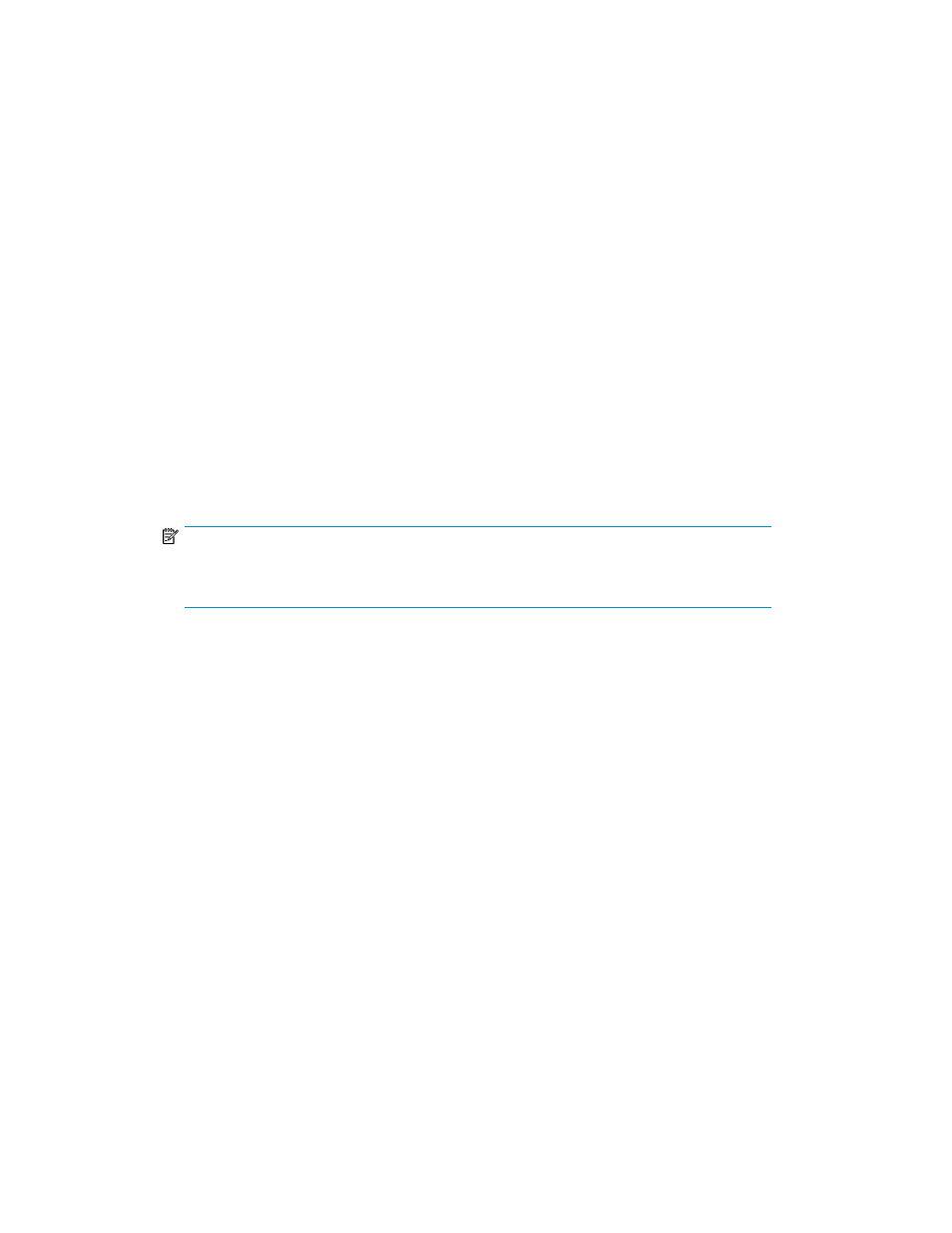
Print services in a cluster
The Windows Server 2003 Cluster service implementation increases availability of critical print servers.
A print spooler service on a clustered print server may be hosted on any of the nodes in the cluster.
As with all cluster resources, clients should access the print server by its virtual network name or virtual
IP address.
Creating a cluster printer spooler
Printer spoolers should be created in a separate group dedicated to this purpose for ease of
management. For each printer spooler, a physical resource is required to instantiate the print spooler
resource. In some cases, dedicated physical resources are not available and hence sharing of the
physical resource among other members of the group is acceptable, remembering that all members
of a group are managed as a unit. Hence, the group will failover and failback as a group.
To create a printer spooler:
1.
Create a dedicated group (if desired).
2.
Create a physical resource (disk) (if required, see note).
3.
Create an IP address resource for the Virtual Server to be created (if required, see note).
4.
Create a Virtual Server Resource (Network Name) (if required, see note).
NOTE:
If the printer spool resource is added to an existing group with a physical resource, IP
address, and virtual server resource, steps 1-4 are not required.
5.
Create a Print Spool resource.
6.
To add a printer to the virtual server:
a.
Double-click the printers and faxes icon.
b.
Right-click the new screen, and then click add printer. A wizard starts.
c.
Click create a new port, and then click Next.
d.
Enter the IP address of the network printer.
e.
Update the Port Name if desired, click Next, and then click Finish.
f.
Select the appropriate driver, and then click Next.
g.
If presented with a dialog to replace the driver present, click keep the driver, and then click
Next.
h.
Name the printer, and then click Next.
i.
Provide a share name for the printer for network access, and then click Next.
j.
Provide location information and comments, and then click Next.
k.
Click Yes to print a test page, click Next, and then click Finish.
l.
A dialog box appears regarding the test page. Select the appropriate answer.
The Printer Spool is now a clustered resource.
HP ProLiant SB460c SAN Gateway Storage Server
107
