Planning considerations for print services, Print queue creation, 59 print queue creation – HP ProLiant SB460c SAN Gateway Storage Server User Manual
Page 59
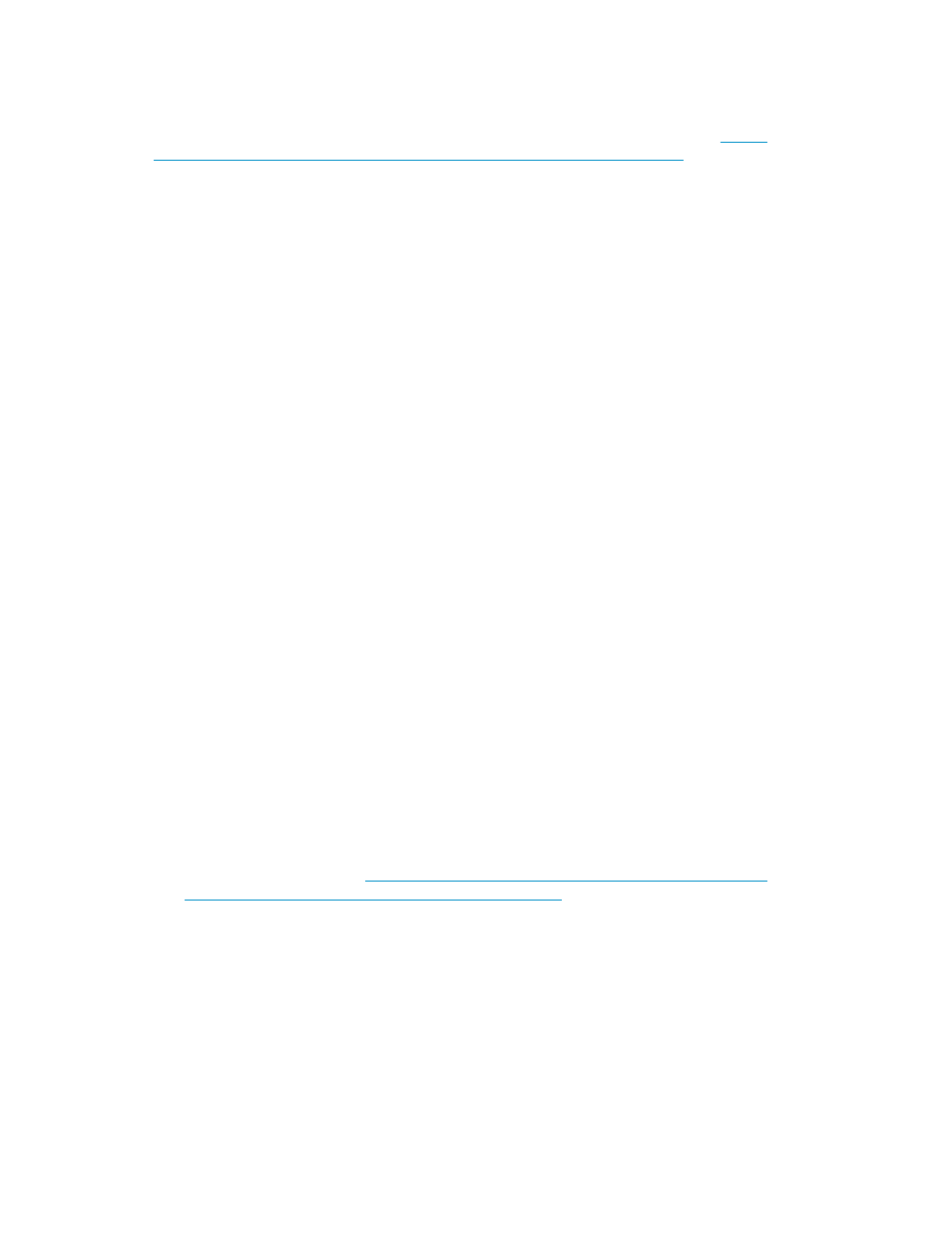
•
Web-based printer management with the ability to administer, connect to, and view printers
through a web browser.
•
Internet printing enabling users to connect to a printer using the printer's URL.
A Microsoft white paper discussing the uses of both components can be obtained at
.
Planning considerations for print services
Before configuring the print server, the following checklist of items should be followed:
1.
Determine the operating system version of the clients that will send jobs to this printer. This
information is used to select the correct client printer drivers for the client and server computers
using the printer. Enabling this role on the print server allows the automatic distribution of these
drivers to the clients. Additionally, the set of client operating systems determines which of these
drivers need to be installed on the server during the print server role installation.
2.
At the printer, print a configuration or test page that includes manufacturer, model, language,
and installed options. This information is needed to choose the correct printer driver. The
manufacturer and model are usually enough to uniquely identify the printer and its language.
However, some printers support multiple languages, and the configuration printout usually lists
them. Also, the configuration printout often lists installed options, such as extra memory, paper
trays, envelope feeders, and duplex units.
3.
Choose a printer name. Users running Windows-based client computers choose a printer by using
the printer name. The wizard that you will use to configure your print server provides a default
name, consisting of the printer manufacturer and model. The printer name is usually fewer than
31 characters in length.
4.
Choose a share name. A user can connect to a shared printer by entering this name, or by
selecting it from a list of share names. The share name is usually fewer than 8 characters for
compatibility with MS-DOS and Windows 3.x clients.
5.
(Optional) Choose a location description and a comment. These can help identify the location of
the printer and provide additional information. For example, the location could be “Second floor,
copy room” and the comment could be “Additional toner cartridges are available in the supply
room on floor 1."
6.
Enable management features for Active Directory and Workgroup Environments. If the print server
is part of an Active Directory domain rather than Workgroup, the print server enables the following
management features:
• Restrict access to printer-based domain user accounts.
• Publish shared printers to Active Directory to aid in search for the resource.
7.
Deploy printers using group policy. Print management can be used with Group Policy to
automatically add printer connections to a server's Printers and Faxes folder. For more information,
see the Microsoft artic
.
8.
Determine whether printer spooling be enabled. Two or more identical printers that are connected
to one print server can act as a single printer. As a means to load-balance print queues when
you print a document, the print job is sent to the first available printer in the pool. See “Setting
printer properties” in the Windows online help for additional information.
Print queue creation
In addition to Windows Printer and Faxes, Add Printer Wizard, the HP Install Network Printer Wizard
(INPW) utility discovers HP Jetdirect network printers on the local network and allows print queues to
HP ProLiant SB460c SAN Gateway Storage Server
59
