Controller options – HP ProLiant DL388e Gen8 Server User Manual
Page 47
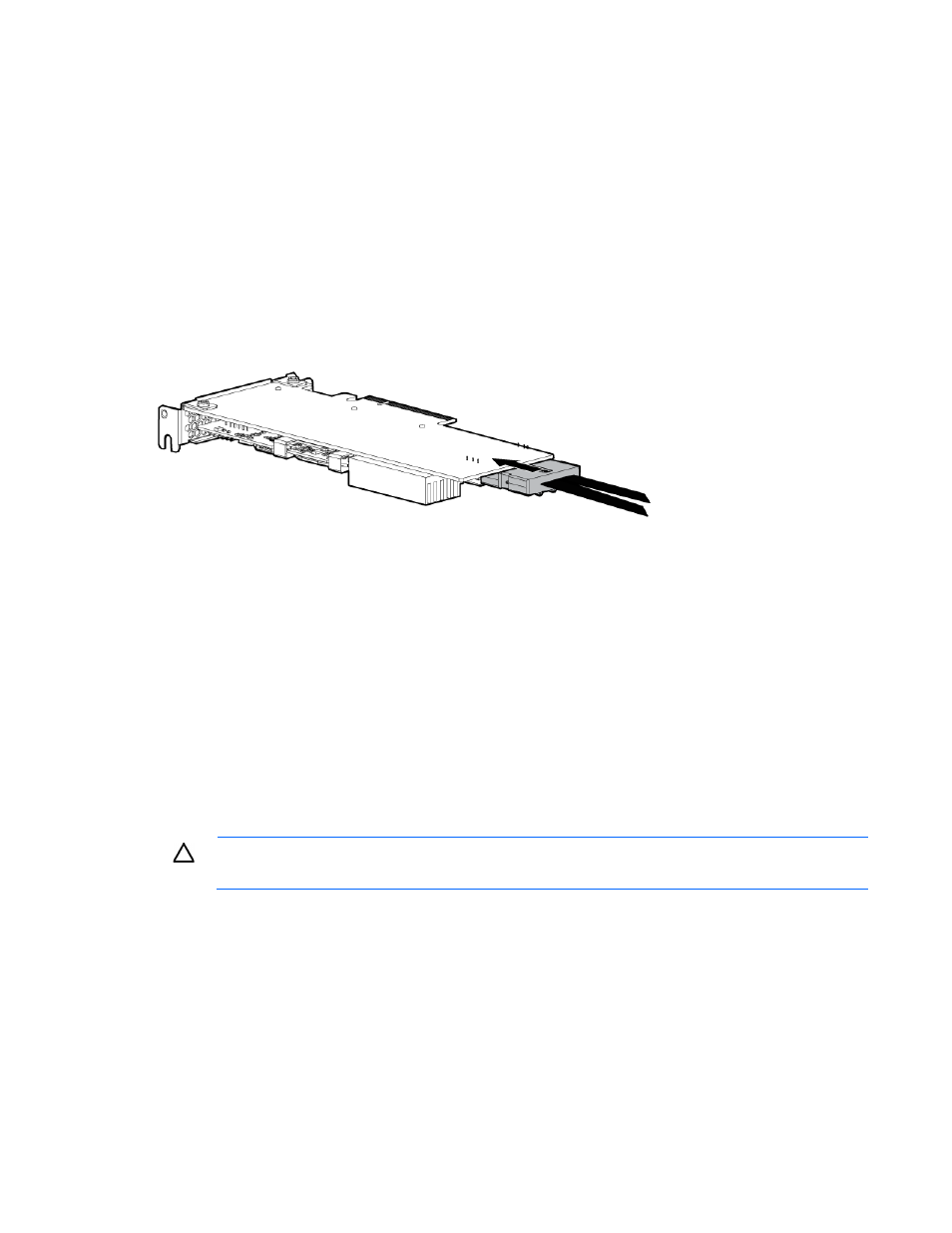
Hardware options installation 47
b.
Disconnect each power cord from the server.
3.
Do one of the following:
o
Extend the server from the rack (on page
o
Remove the server from the rack (on page
4.
Remove the access panel (on page
5.
Remove the air baffle (on page
6.
Disconnect all cables connected to existing expansion boards.
7.
Remove the PCI riser cage ("
" on page
8.
Install the storage controller ("
Installing a storage controller
" on page
9.
Connect the common end of the Mini-SAS Y-cable to the controller option.
10.
Install the PCI riser cage ("
" on page
11.
Route the split ends of the Mini-SAS Y-cable along the side of the system board towards the front chassis,
and then connect the cable to the drive backplane.
12.
Connect the rest of the drive cables required in this drive configuration. For more information, see
"Storage cabling (on page
)."
13.
If you intend to use an FBWC module and capacitor pack, install these options now ("
FBWC module and capacitor pack
" on page
14.
Install the air baffle (on page
15.
Install the access panel (on page
16.
Install the server into the rack ("
Installing the server into the rack
" on page
17.
CAUTION:
To prevent improper cooling and thermal damage, do not operate the server unless
all bays are populated with either a component or a blank.
18.
Install the drives ("
" on page
Controller options
The server ships with an embedded Smart Array B120i controller. For more information about the controller
and its features, see the HP Dynamic Smart Array RAID Controller User Guide on the HP website
Upgrade options exist for an integrated array controller. For a list of supported options, see the product
QuickSpecs on the HP Product Bulletin website
