3 documents (hp deskjet 6520 series), Guidelines, Preparing to print – HP Deskjet 6540 Color Inkjet Printer User Manual
Page 80: Printing, Documents
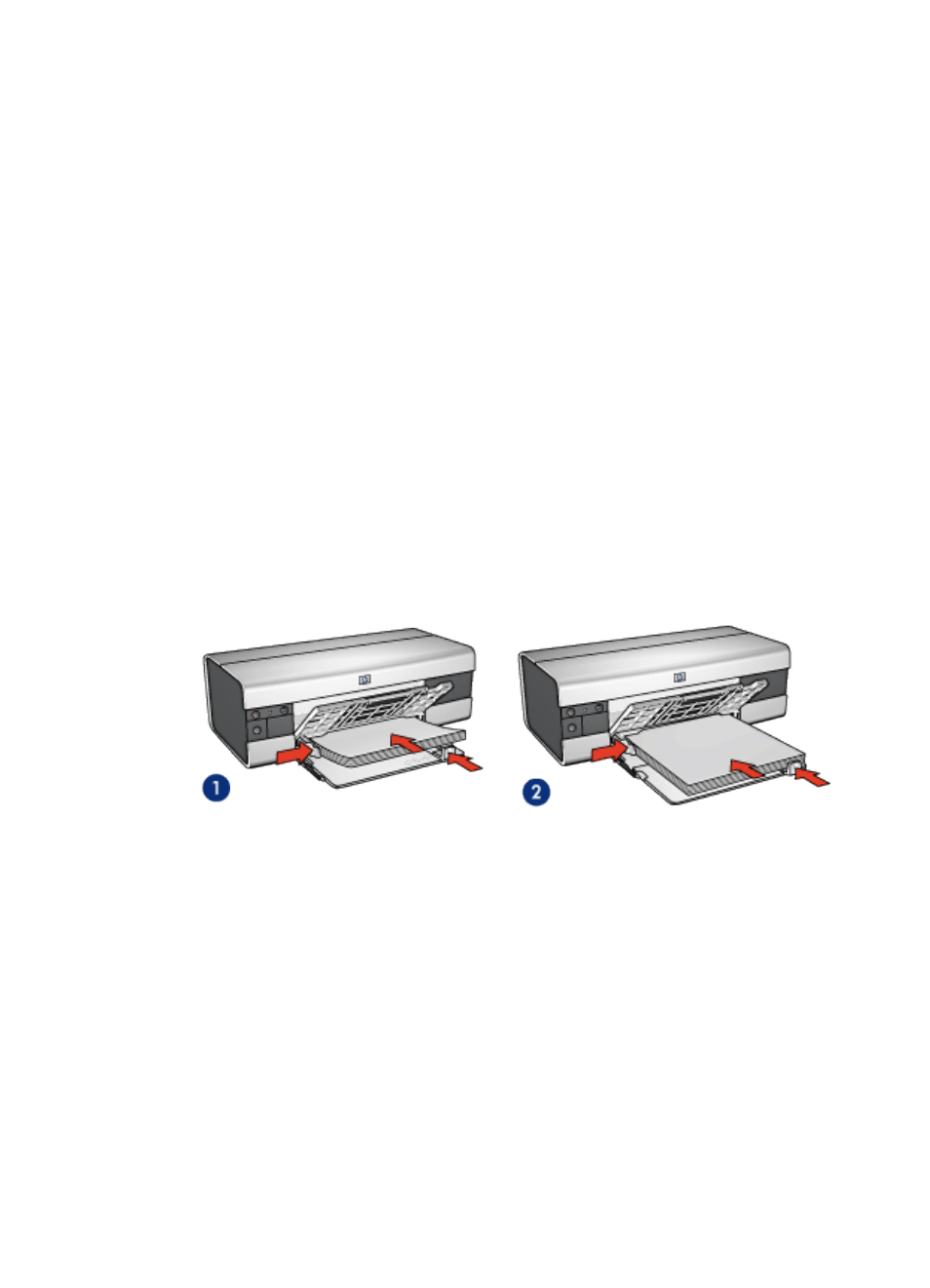
•
6. Select any other print settings that you want, and then click Print.
10.3 Documents (HP Deskjet 6520 series)
Guidelines
• Save paper with
• Do not exceed the In-tray capacity: up to 150 sheets.
Preparing to print
1. Verify that the printer is turned on.
2. Raise the Out tray.
3. Slide the paper-width guide all the way to the left, then pull the paper-length
guide to the edge of the tray.
4. Place plain paper in the In tray, pushing the paper into the printer until it stops.
5. Slide the paper guides firmly against the paper.
1. Letter or A4 paper
2. Legal paper
6. Lower the Out tray, then pull out the Out-tray extension.
Printing
1. If necessary, open the
dialog box and set the paper size, scaling,
or orientation options.
2. Open the
dialog box.
3. Select the Paper Type/Quality panel.
4. In the Paper Type drop-down list, click Automatic or Plain paper.
5. Select the following print settings as appropriate:
HP Deskjet 6500 series printers User's Guide
80
