Preparing to print, Printing – HP Deskjet 6540 Color Inkjet Printer User Manual
Page 69
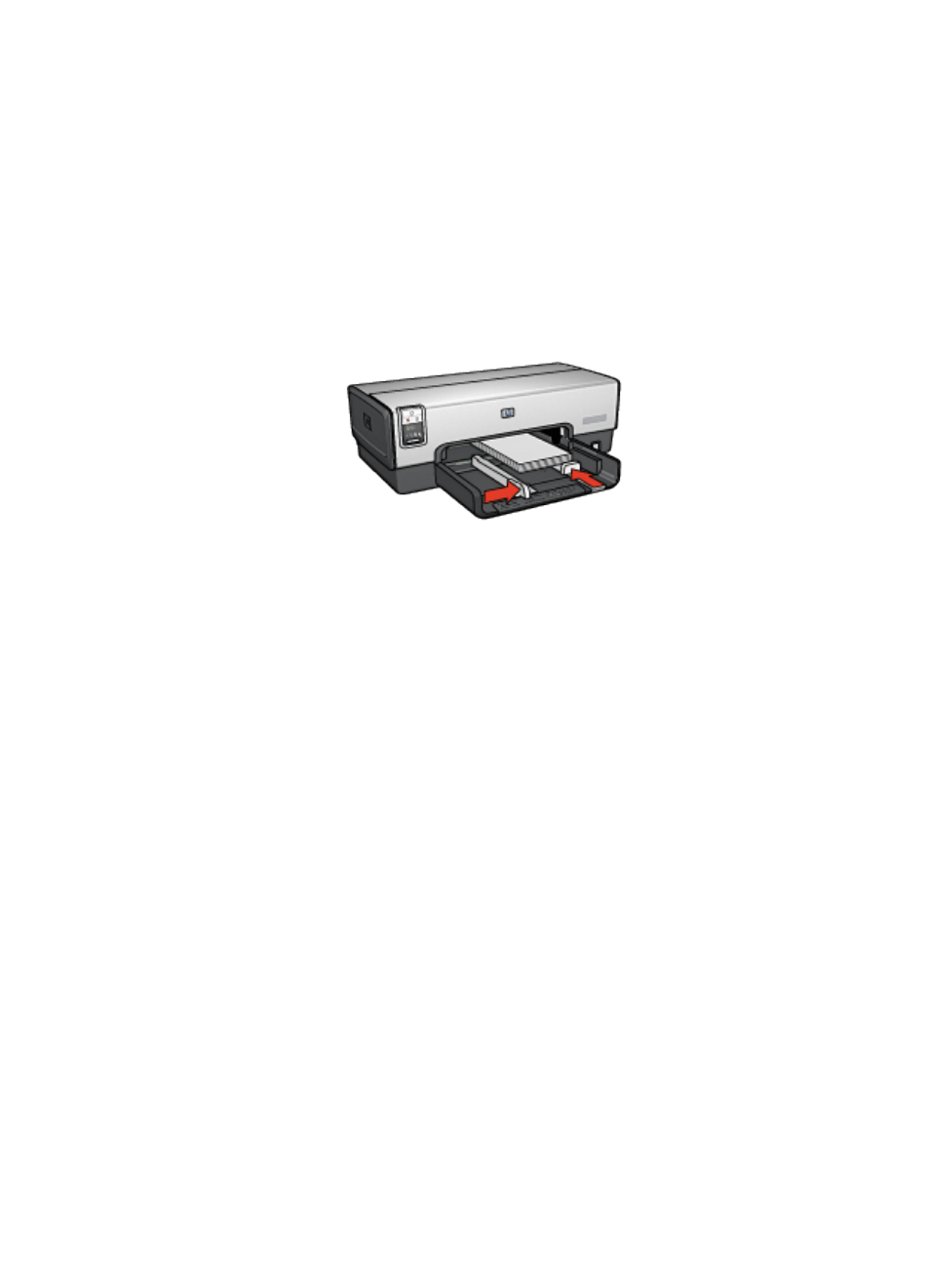
Preparing to print
1. Verify that the printer is turned on.
2. Remove the Out tray, then remove all paper from the In tray.
3. Slide the paper-width guide all the way to the left, then pull out the paper-length
guide.
4. Place the cards, with the sides to be printed on facing down and one of the
short sides pointing towards the printer, into In tray and to the right. Push the
cards into the printer until they stop.
5. Slide the paper guides firmly against the cards.
6. Replace the Out tray.
Printing
1. Open the
dialog box, and then select the following settings:
• Paper Size: The appropriate paper size
Note: To print a borderless card, click the borderless photo size that
matches the card size.
• Orientation: The appropriate orientation
2. Click OK.
3. Open the
dialog box.
4. Select the General panel, and in the Paper Source drop-down list, click Upper
Tray.
5. Select the Paper Type/Quality panel, and then select the following settings:
• Paper Type: The appropriate paper type
• Print Quality: Normal, Best, or Maximum dpi
6. If you want to use them, set the
HP digital photography options
.
7. Select any other print settings that you want, and then click Print.
Note: If an out-of-paper message appears, verify that the cards are
positioned correctly in the paper tray.
HP Deskjet 6500 series printers User's Guide
69
