Guidelines, Preparing to print, Panoramic borderless photo – HP Deskjet 6540 Color Inkjet Printer User Manual
Page 52
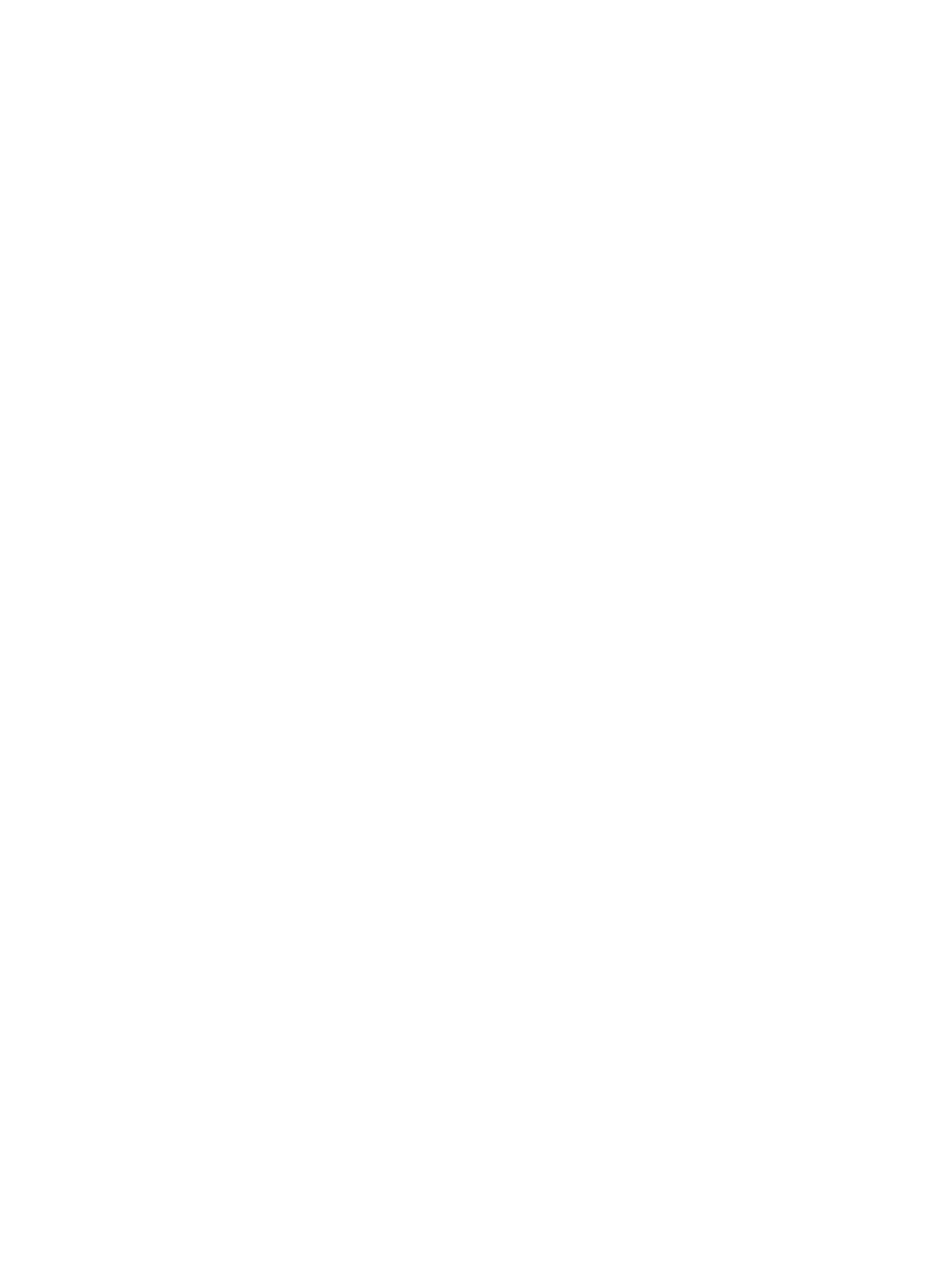
• Paper Size: The appropriate borderless paper size
• Orientation: The appropriate orientation
2. Click OK.
3. Open the
dialog box.
4. Select the General panel, and in the Paper Source drop-down list, click Upper
Tray.
5. Select the Paper Type/Quality panel, and then select the following settings:
• Paper Type: Click Photo paper, and then click the appropriate photo paper
type
• Print Quality: Best or Maximum dpi
6. If you want to use them, set the
HP digital photography options
.
7. Select any other print settings that you want, and then click Print.
8.4 Panoramic borderless photos (HP Deskjet 6520
series)
Guidelines
• For high-quality results, use a
in combination with the tri-
color print cartridge.
• For maximum fade resistance, use HP Premium Plus Photo Paper and install
a photo print cartridge in the printer.
• To learn how to use the photo printing features, see the
• Use
HP Everyday Photo Paper, Semi-gloss
printing photos.
• Verify that the photo paper that you are using is flat. For information about
preventing photo paper from curling, see the
photo paper storage instructions
.
• Do not exceed the In-tray capacity: up to 25 sheets.
Preparing to print
1. Verify that the printer is turned on.
2. Raise the Out tray, and then remove all of the paper from the In tray.
3. Slide the paper-width guide all the way to the left, and then pull out the paper-
length guide.
4. Verify that the photo paper is flat.
If the photo paper is not flat, see the
photo paper storage instructions
.
5. Place the photo paper in the In tray with the side to be printed on facing down.
HP Deskjet 6500 series printers User's Guide
52
