Printer ejects the paper, Other paper problems, 4 print quality is poor – HP Deskjet 6540 Color Inkjet Printer User Manual
Page 139: Streaks and missing lines, Print is faded, Print quality is poor
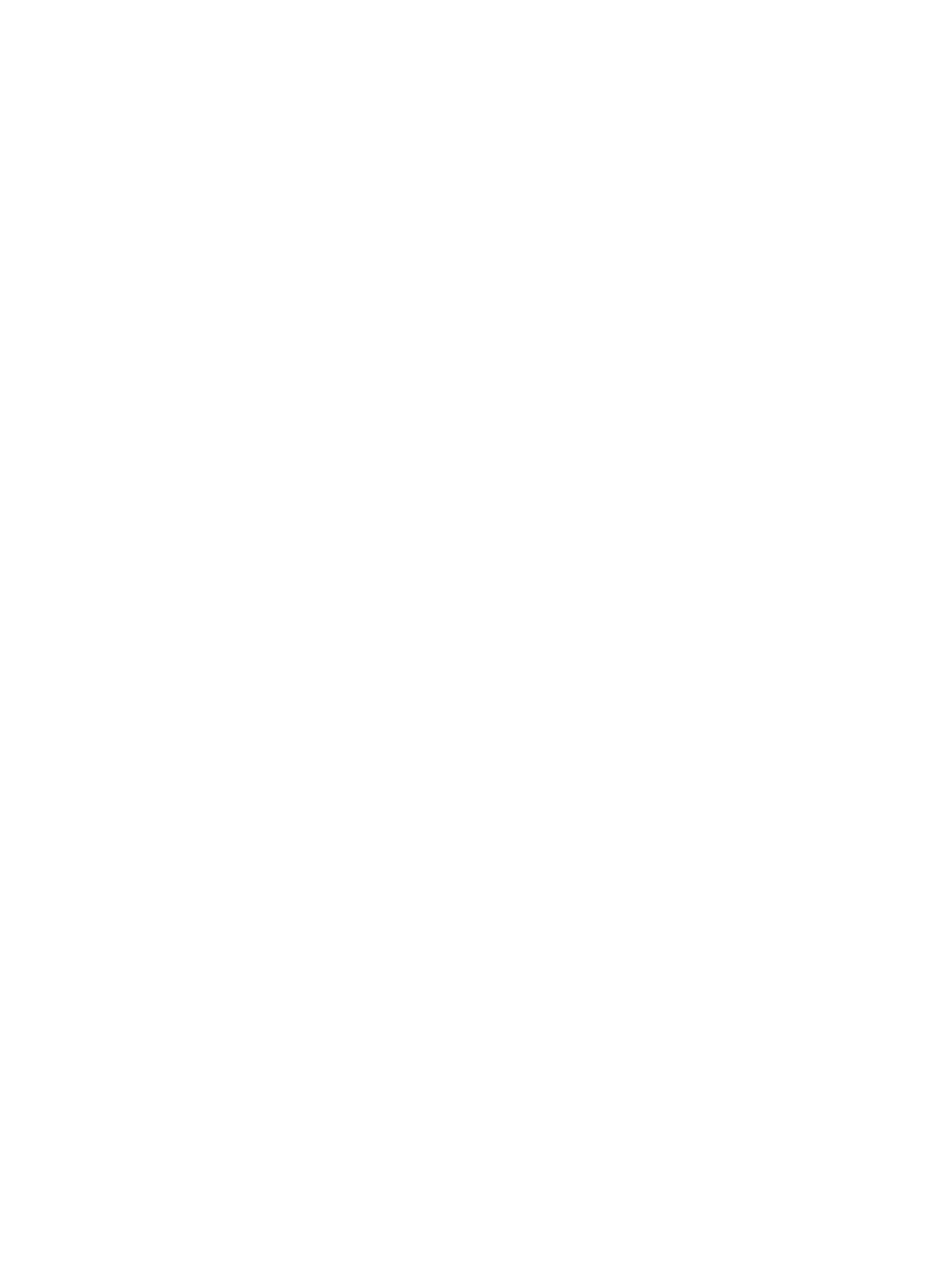
• Reduce the number of sheets in the paper tray.
• Remove the paper from the tray, then reload the paper.
• Use a different type of paper.
Printer ejects the paper
If the printer ejects the paper, do one of the following:
• Move the printer away from direct sunlight. The printer may have been placed
in direct sunlight which can affect the
• Select a paper category other than Automatic.
• If you are performing a
, install both the tri-color and photo
• If printing a borderless document, follow these
.
Other paper problems
• For information about clearing a paper jam, see the
• If an out-of-paper message appears, see the
15.4 Print quality is poor
For help with photo print quality, see the
page.
Streaks and missing lines
If your printed pages are missing lines or dots, or if streaks appear, the print
cartridges might be
Print is faded
1. Verify that neither of the print cartridges is
.
If a print cartridge is low on ink, consider
when the
print quality lessens.
If the print cartridge is not low on ink,
2. Verify that a black print cartridge is installed.
If the black text and images on your printouts are faded, you might be printing
with only the tri-color print cartridge. Insert a black print cartridge, in addition to
the tri-color print cartridge, for optimal black print quality.
3. Verify that the protective piece of plastic tape has been removed from the print
cartridges.
HP Deskjet 6500 series printers User's Guide
139
