Print photos with a border, With borders, Border – HP Deskjet D4268 Printer User Manual
Page 31
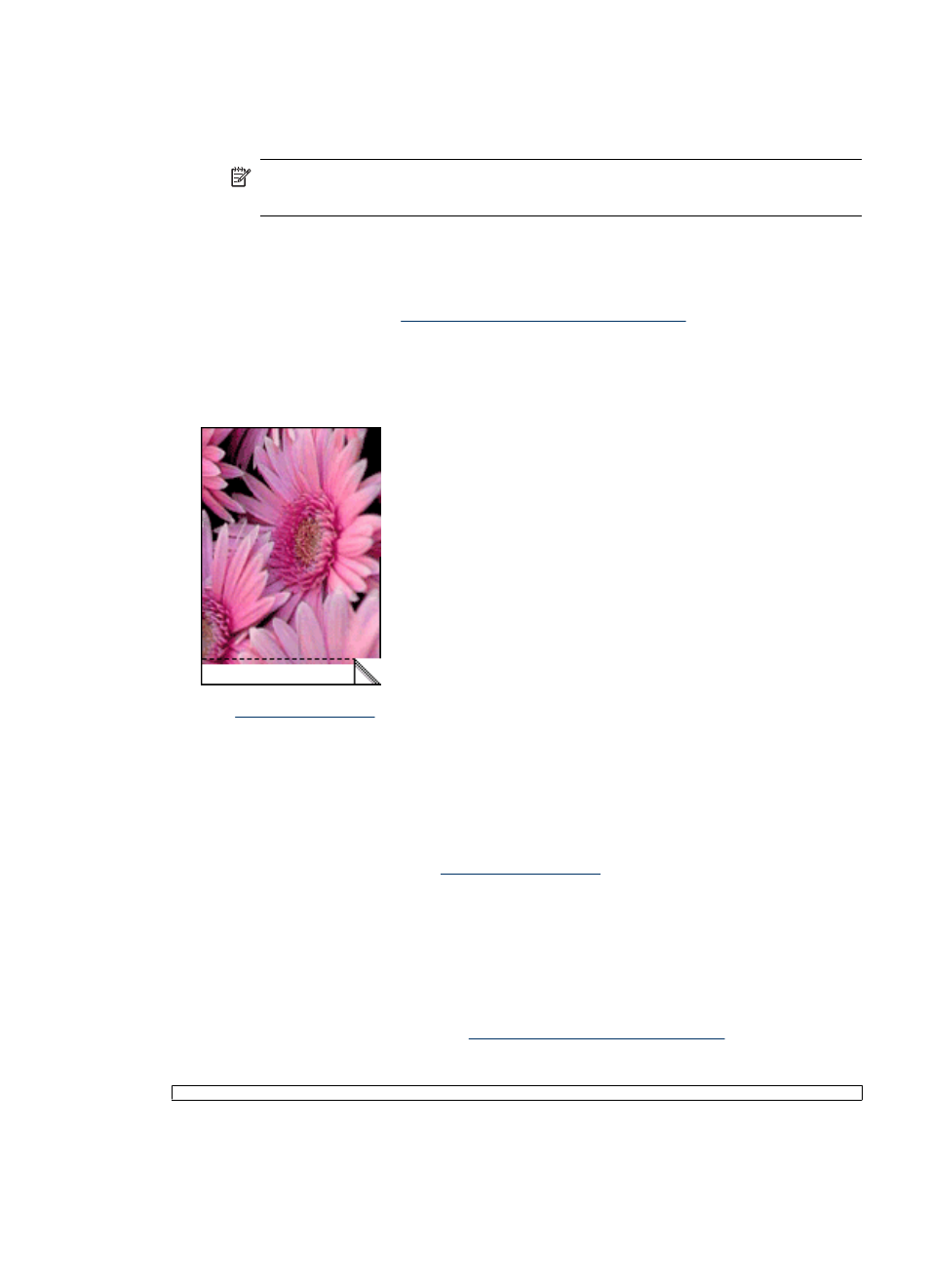
4. In the Printing Shortcuts list, click Photo Printing-Borderless, and then select the
following options:
•
Print Quality: Normal or Best
NOTE:
For maximum dpi quality, go to the Features tab, and then click
Maximum dpi in the Print Quality drop-down list.
•
Paper Type: An appropriate photo paper type
•
Paper Size: An appropriate borderless photo paper size
•
Orientation: Portrait or Landscape
5. If necessary, change the
HP Real Life Technologies photo fix
setting.
6. Select any other print settings that you want, and then click OK.
If you printed on photo paper with a tear-off tab, remove the tab to make the document
completely borderless.
Use the
to learn about the features that appear in the Printer Properties
dialog box.
Print photos with a border
Guidelines
•
For high-quality results, use a
in combination with the tri-color
print cartridge.
•
For maximum fade resistance, use HP Premium Plus Photo Paper.
•
Open the file in a software program such as HP Photosmart Software and assign the
photo size. Ensure that the size corresponds to the paper size on which you want to
print the photo.
•
Verify that the photo paper that you are using is flat. For information about preventing
photo paper from curling, see the
photo paper storage instructions
•
Do not exceed the input tray capacity: 30 sheets of photo paper.
Print photos with a border
29
