Envelope is printed at an angle, Document does not reflect the new print settings – HP Deskjet D4268 Printer User Manual
Page 101
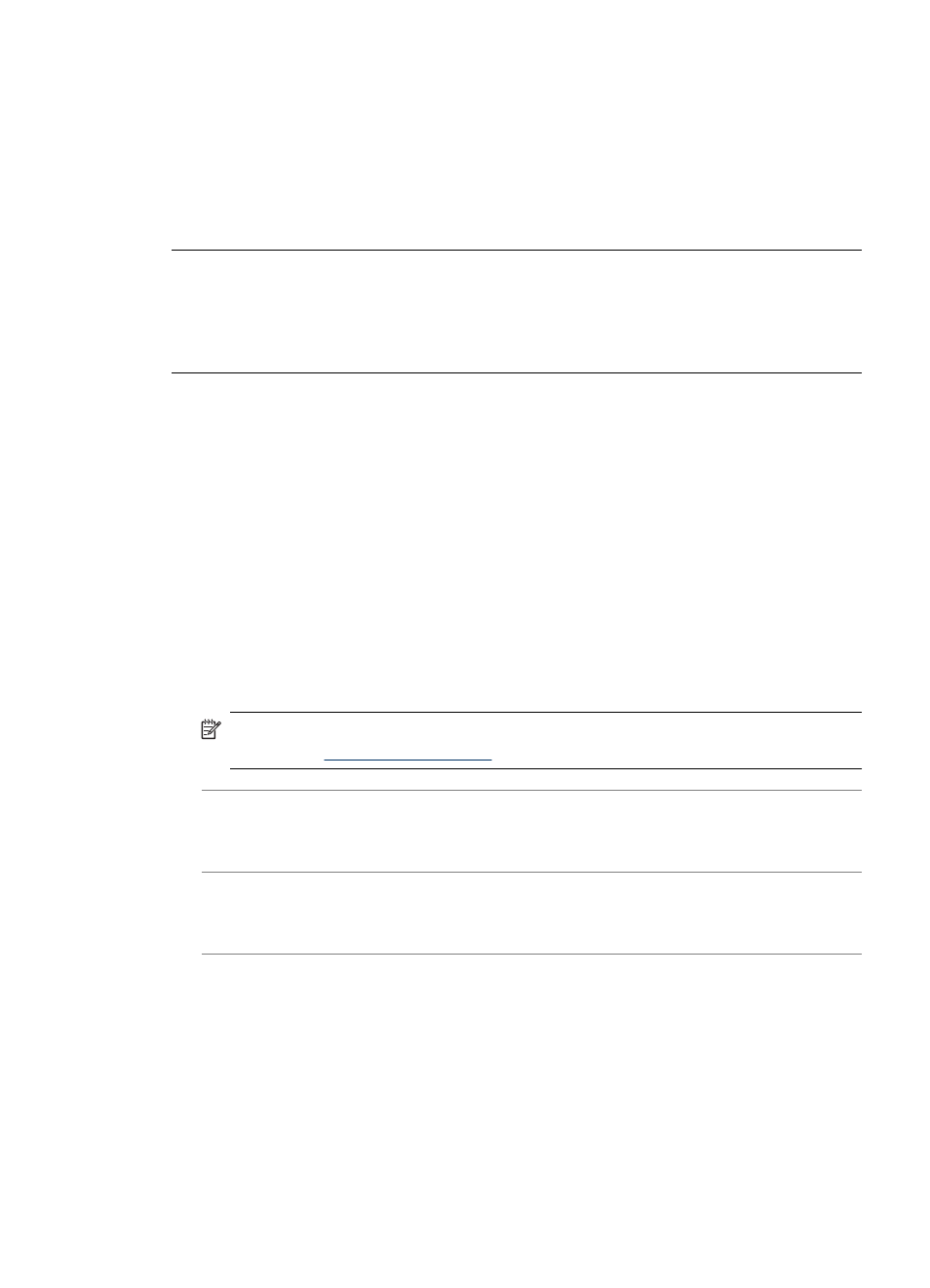
Envelope is printed at an angle
Solution:
1. Slide the flap inside the envelope before loading it in the printer.
2. Confirm that the paper guide fits firmly against the edge of the envelope.
3. Reprint the envelope.
Document does not reflect the new print settings
Solution: The printer settings might differ from the software program print settings.
Select the appropriate print settings within the software program.
I pressed the Photosmart Essential button, but nothing happens
Cause: The HP Photosmart Software is not installed.
Solution: Install the HP Photosmart Software that came with the HP Deskjet. If it
is installed, restart your computer.
To install the HP Photosmart Software
1. Insert the HP Deskjet CD-ROM into your computer’s CD-ROM drive and then start
the Setup program.
2. When prompted, click Install More Software to install the HP Photosmart
Software.
3. Follow the onscreen instructions and the instructions provided in the Setup Guide
that came with the HP Deskjet.
NOTE:
If you do not have the HP Deskjet CD-ROM, visit the HP online support
Web site
and download the HP Photosmart Software.
Cause: The HP Deskjet is turned off.
Solution: Turn the HP Deskjet on.
Cause: The computer is turned off.
Solution: Turn the computer on.
Cause: The HP Deskjet is not properly connected to the computer.
Solution: Check the connection from the HP Deskjet to your computer. Verify that
the USB cable is securely plugged into the USB port on the back of the HP Deskjet.
Make sure the other end of the USB cable is plugged into a USB port on your
Document is misprinted
99
