Print photos, Print borderless photos, 7 print photos – HP Deskjet D4268 Printer User Manual
Page 29: Photos, Without borders, 7print photos
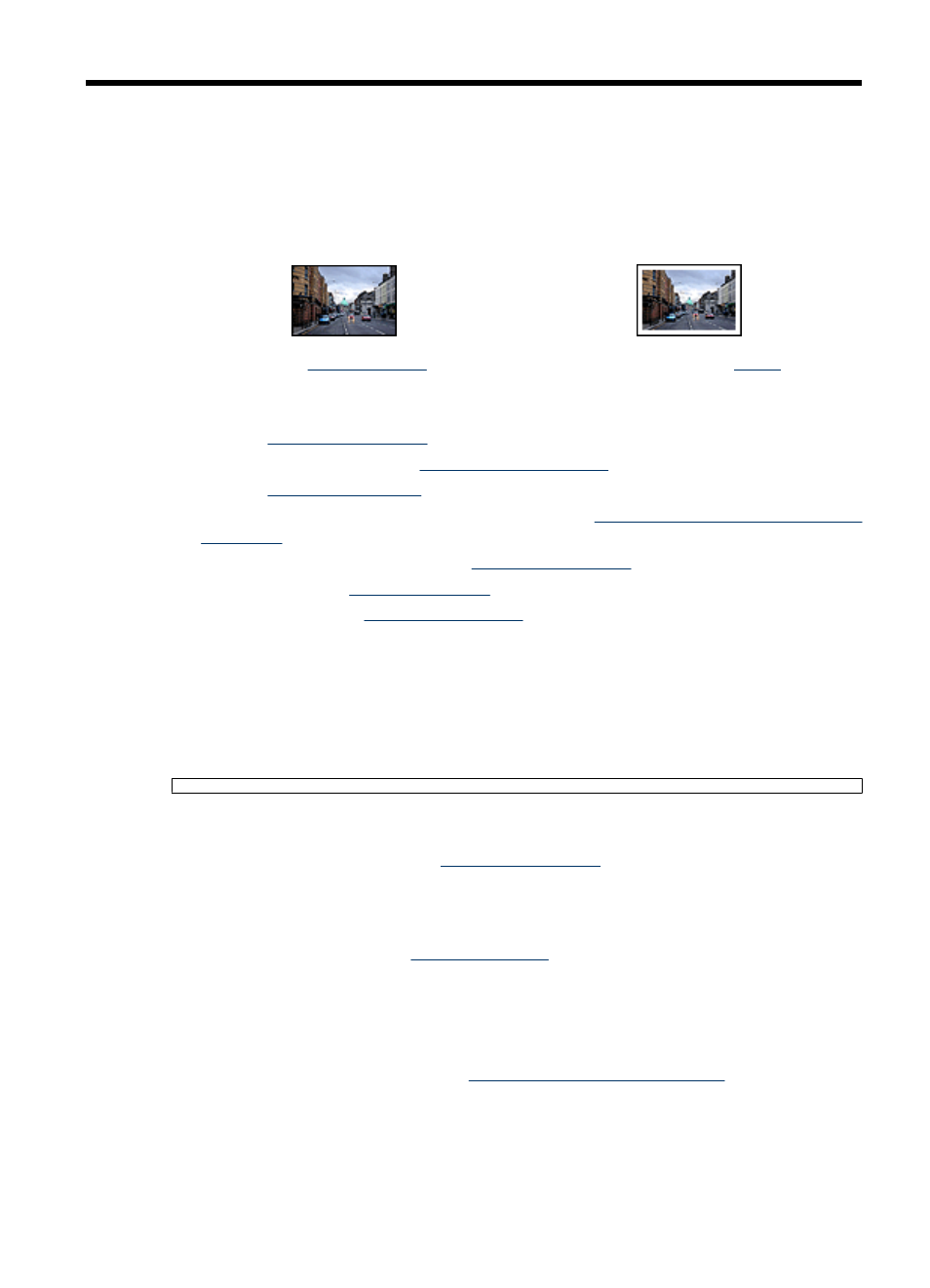
7
Print photos
The printer software offers several features that make printing digital photos easier and
improve photo quality.
Learn how to print photos
Print a
Print a photo with a
Learn how to perform other photo printing tasks
•
Use the
for great colors and virtually grain-free photos.
•
•
Print an
photo if you have Exif Print-enabled software.
•
Prevent photo paper from curling by following the
photo paper storage and handling
.
•
Use HP Everyday Photo Paper to
when printing photos.
•
Share photos with
.
•
.
Print borderless photos
Use borderless printing to print to the edges of certain paper types and to print on a range
of paper sizes—from 4 x 6 inch photo paper to a 210 x 594 mm (8.5 x 23.4 inch) custom
photo size.
Guidelines
•
For high-quality results, use a
in combination with the tri-color
print cartridge.
•
Do not print borderless photos in ink-backup mode. Always have two print cartridges
installed in the printer.
For more information, see
•
Open the file in a software program such as HP Photosmart Software and resize the
photo. Ensure that the size corresponds to the paper size that you want to use.
•
For maximum fade resistance, use HP Premium Plus Photo Paper.
•
Verify that the photo paper that you are using is flat. For information about preventing
photo paper from curling, see the
photo paper storage instructions
•
Do not exceed the input tray capacity: 30 sheets of photo paper.
Print photos
27
