Managing power, Initiating sleep and hibernation, Manually exiting sleep – HP Omni 10 5610 Tablet User Manual
Page 31: Manually exiting hibernation (select models only), 6 managing power, 6managing power
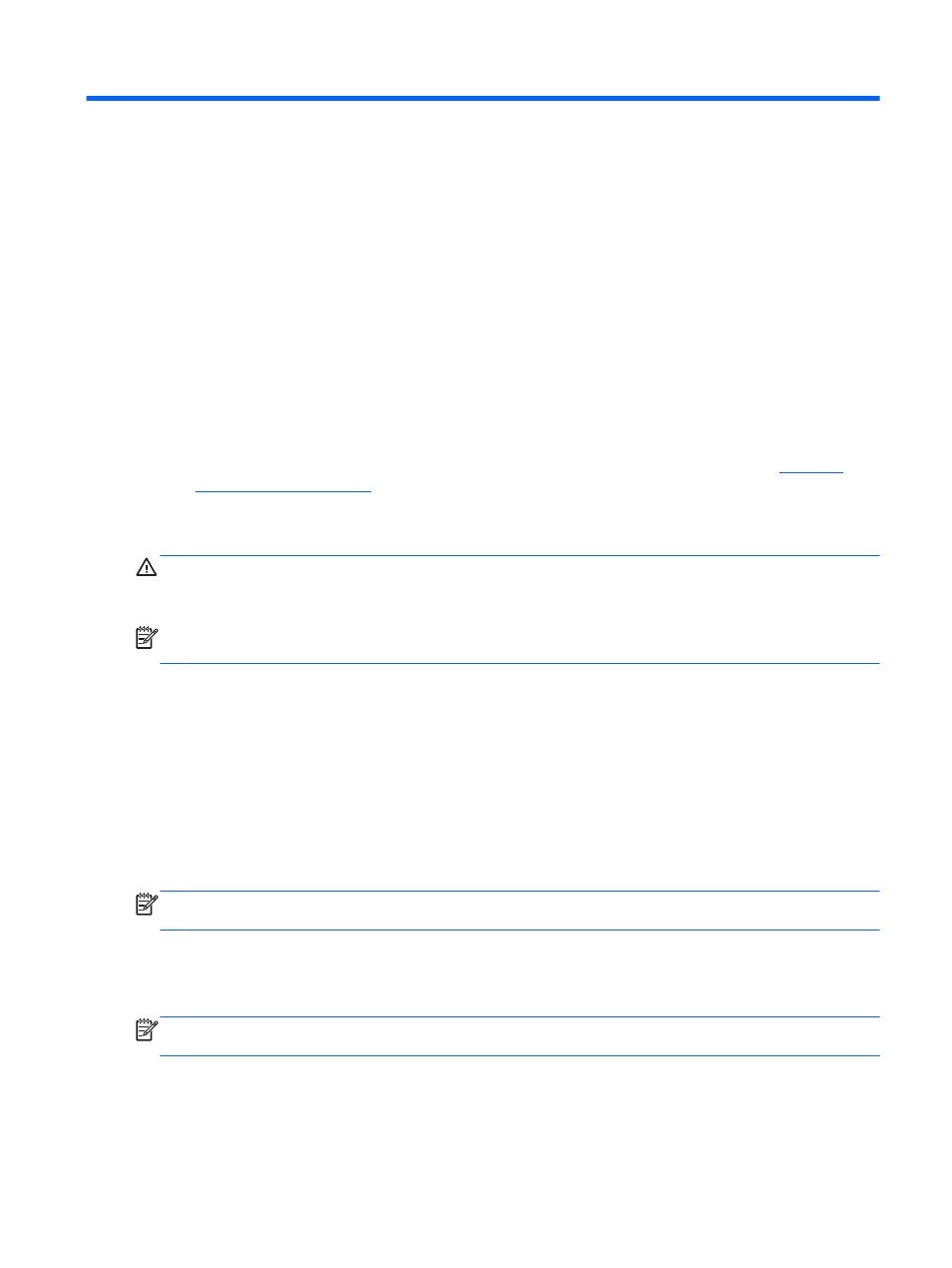
6
Managing power
Your tablet can operate on either battery power or external power. When the tablet is running on
battery power only and an AC power source is not available to charge the battery, it is important to
monitor and conserve the battery charge. Your tablet supports an optimal power plan to manage how
your tablet uses and conserves power so that tablet performance is balanced with power
conservation.
Initiating Sleep and Hibernation
Microsoft® Windows has two power-saving states, Sleep and Hibernation.
●
Sleep—The Sleep state is automatically initiated after a period of inactivity when running on
battery power or on external power. Your work is saved to memory, allowing you to resume your
work very quickly. You can also initiate Sleep manually. For more information, see
.
●
Hibernation—The Hibernation state is automatically initiated if the battery reaches a critical level.
In the Hibernation state, your work is saved to a hibernation file and the tablet powers down.
CAUTION:
To reduce the risk of possible audio and video degradation, loss of audio or video
playback functionality, or loss of information, do not initiate Sleep while reading from or writing to a
disc or an external media card.
NOTE:
You cannot initiate any type of networking connection or perform any tablet functions while
the tablet is in the Sleep state or in Hibernation.
Manually exiting Sleep
To initiate Sleep, on the Start screen, swipe from the right edge of the touch screen to reveal the
charms. Tap Settings, tap the Power icon, and then tap Sleep.
To exit Sleep:
●
Press and hold the power button.
●
Tap or swipe the touch screen.
When the tablet exits Sleep, the power lights turn on and your work returns to the screen.
NOTE:
If you have set a password to be required on wakeup, you must enter your Windows
password before the tablet will return to the screen.
Manually exiting Hibernation (select models only)
When the tablet exits Hibernation, the power lights turn on and your work returns to the screen.
NOTE:
If you have set a password to be required on wakeup, you must enter your Windows
password before your work will return to the screen.
Initiating Sleep and Hibernation
23
