Enjoying entertainment features, Using the webcam, Using audio – HP Omni 10 5610 Tablet User Manual
Page 23: Connecting speakers, Connecting headphones, Connecting a microphone, Connecting headphones and microphones, 4 enjoying entertainment features, Using the webcam using audio, Connecting speakers connecting headphones
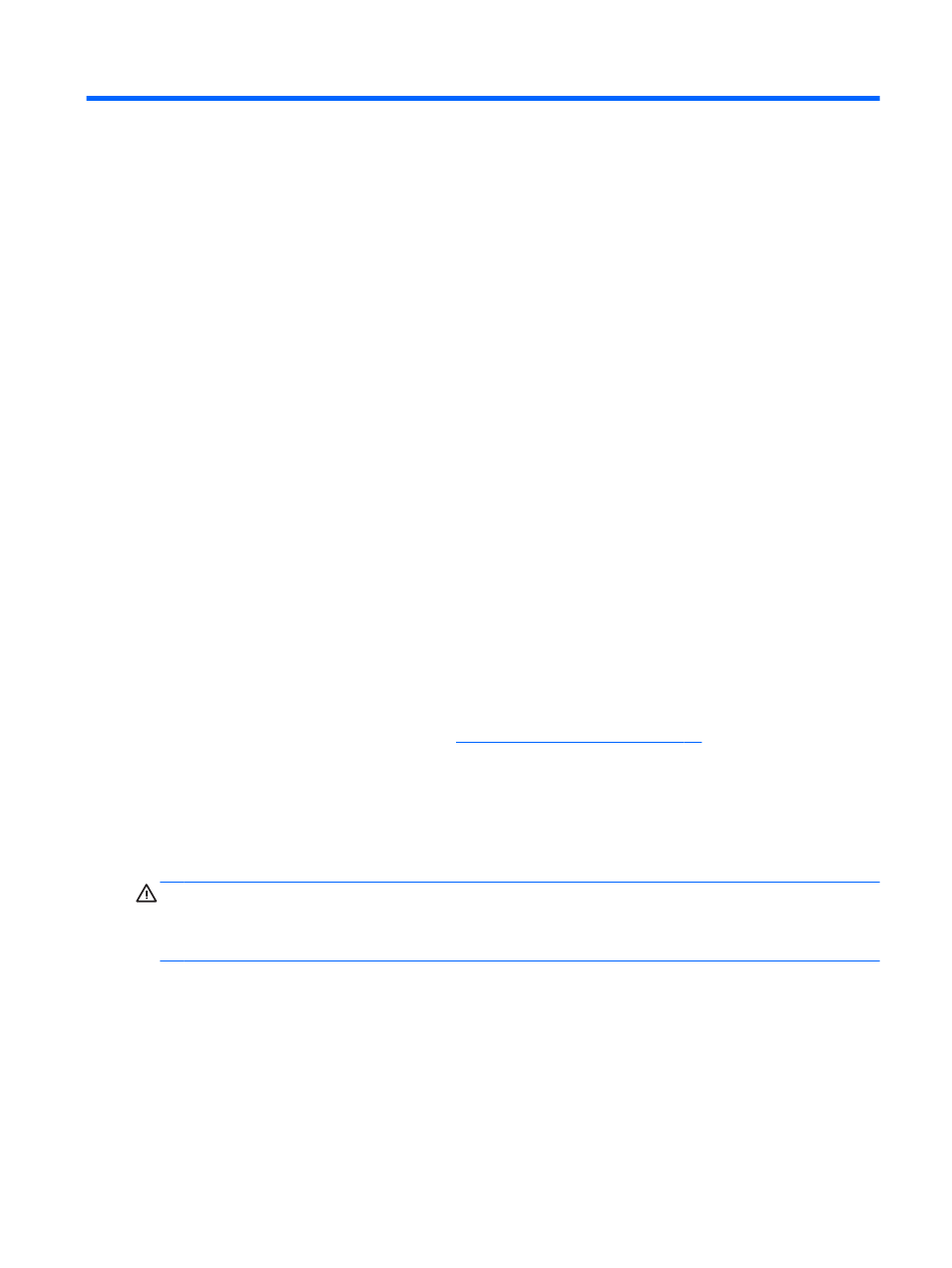
4
Enjoying entertainment features
Use your HP tablet as an entertainment hub to socialize via the webcam, enjoy and manage your
music, and download and watch movies. Or, to make your tablet an even more powerful
entertainment center, connect external devices like a monitor, projector, or TV, or speakers and
headphones.
Using the webcam
The tablet has an integrated webcam that records video and captures photographs. Some models
may allow you to video conference and chat online using streaming video.
▲
To start the webcam, on the Start screen, tap the Camera app.
For details about using the webcam, go to Help and Support. On the Start screen, type help, and
then select Help and Support.
Using audio
On your tablet, you can download and listen to music, stream audio content from the web (including
radio), record audio, or mix audio and video to create multimedia. To enhance your listening
enjoyment, attach external audio devices such as speakers or headphones.
Connecting speakers
You can attach wired speakers to your tablet by connecting them to the audio-out (headphone) jack
on your tablet.
To connect wireless speakers to your tablet, follow the device manufacturer's instructions. To connect
high-definition speakers to the tablet, see
Setting up HDMI audio on page 17
. Before connecting
speakers, lower the volume setting.
Connecting headphones
You can connect wired headphones to the headphone jack on your tablet.
To connect wireless headphones to your tablet, follow the device manufacturer's instructions.
WARNING!
To reduce the risk of personal injury, lower the volume setting before putting on
headphones, earbuds, or a headset. For additional safety information, see the Regulatory, Safety and
Environmental Notices. To access this guide, on the Start screen, type support, select the HP
Support Assistant app, select My computer, and then select User guides.
Connecting a microphone
To record audio, connect a microphone to the microphone jack on the tablet. For best results when
recording, speak directly into the microphone and record sound in a setting free of background noise.
Connecting headphones and microphones
You can connect wired headphones or headsets to the audio-out (headphone)/audio-in (microphone)
jack on your tablet. Many headsets with integrated microphones are commercially available.
Using the webcam
15
