Copy defects are apparent, Solve scan problems – HP Officejet Pro L7480 All-in-One Printer User Manual
Page 81
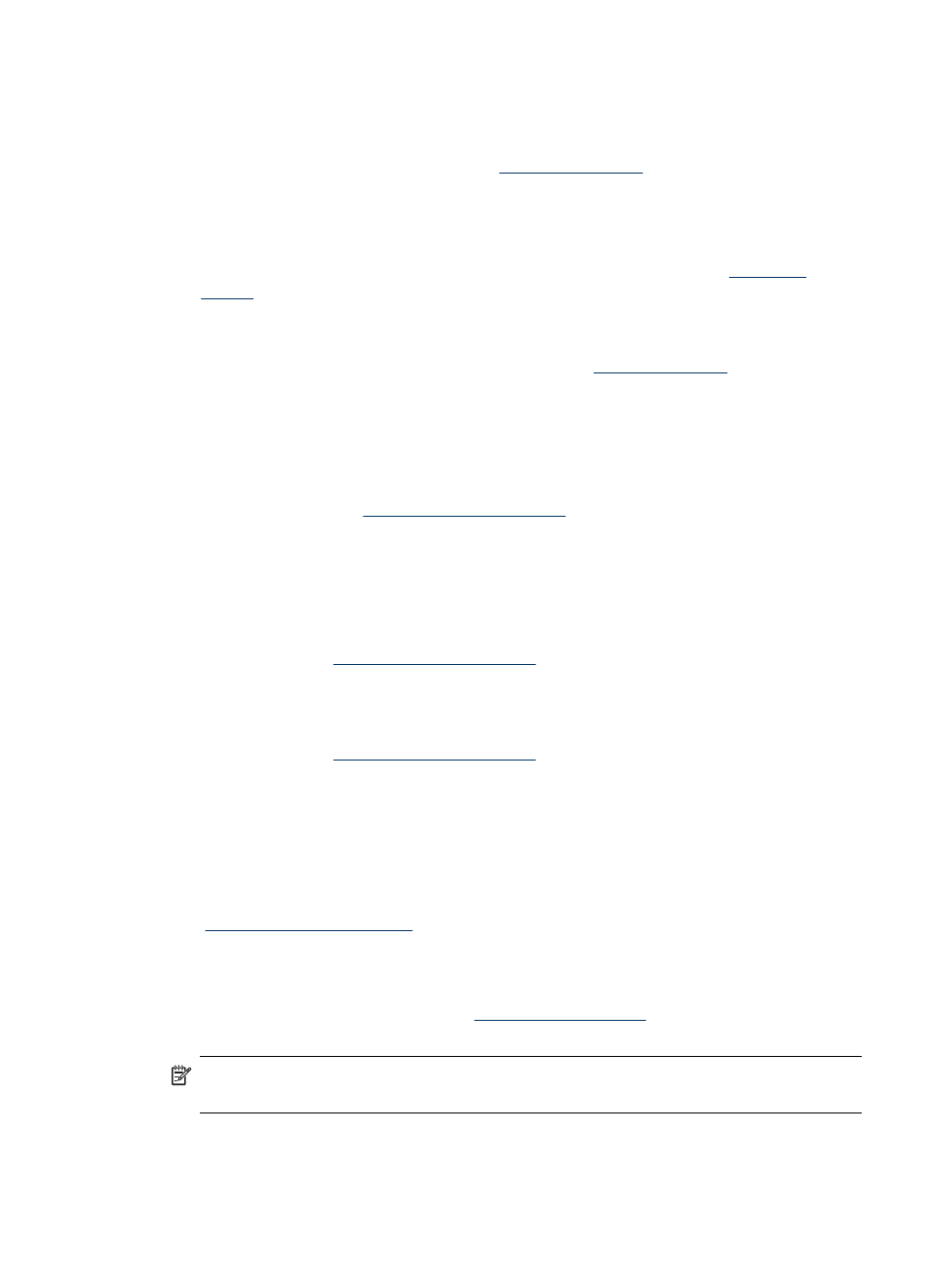
Copy defects are apparent
•
Vertical white or faded stripes
The media might not meet Hewlett-Packard media specifications (for example, the
media is too moist or too rough). See
for more information.
•
Too light or dark
Try adjusting the contrast and copy-quality settings.
•
Unwanted lines
The scanner glass, lid backing, or frame might need cleaning. See
for more information.
•
Black dots or streaks
Ink, glue, correction fluid, or an unwanted substance might be on the scanner
glass or lid backing. Try cleaning the device. See
for more
information.
•
Unclear text
•
Try adjusting the contrast and copy-quality settings.
•
The default enhancement setting might not be suitable for the job. Check the
setting and change it to enhance text or photographs, if needed. For more
information, see
.
•
Incompletely filled text or graphics
Try adjusting the contrast and copy-quality settings.
•
Large, black typefaces look splotchy (not smooth)
The default enhancement setting might not be suitable for the job. Check the
setting and change it to enhance text or photographs, if needed. For more
information, see
•
Horizontal grainy or white bands in light-gray to medium-gray areas
The default enhancement setting might not be suitable for the job. Check the
setting and change it to enhance text or photographs, if needed. For more
information, see
The device prints half a page, then ejects the paper
Check the ink cartridges
The ink cartridges may have run out of ink, and the print job was cancelled. Replace
the ink cartridges, and then resend the print job to the device. For more information,
see
.
Solve scan problems
If the following topics do not help, see
support.
NOTE:
If you are starting the scan from a computer, see the software Help for
troubleshooting information.
Solve scan problems
77
