Copy, Make copies from the control panel, Change the copy settings – HP Officejet Pro L7480 All-in-One Printer User Manual
Page 38: 5 copy, 5copy
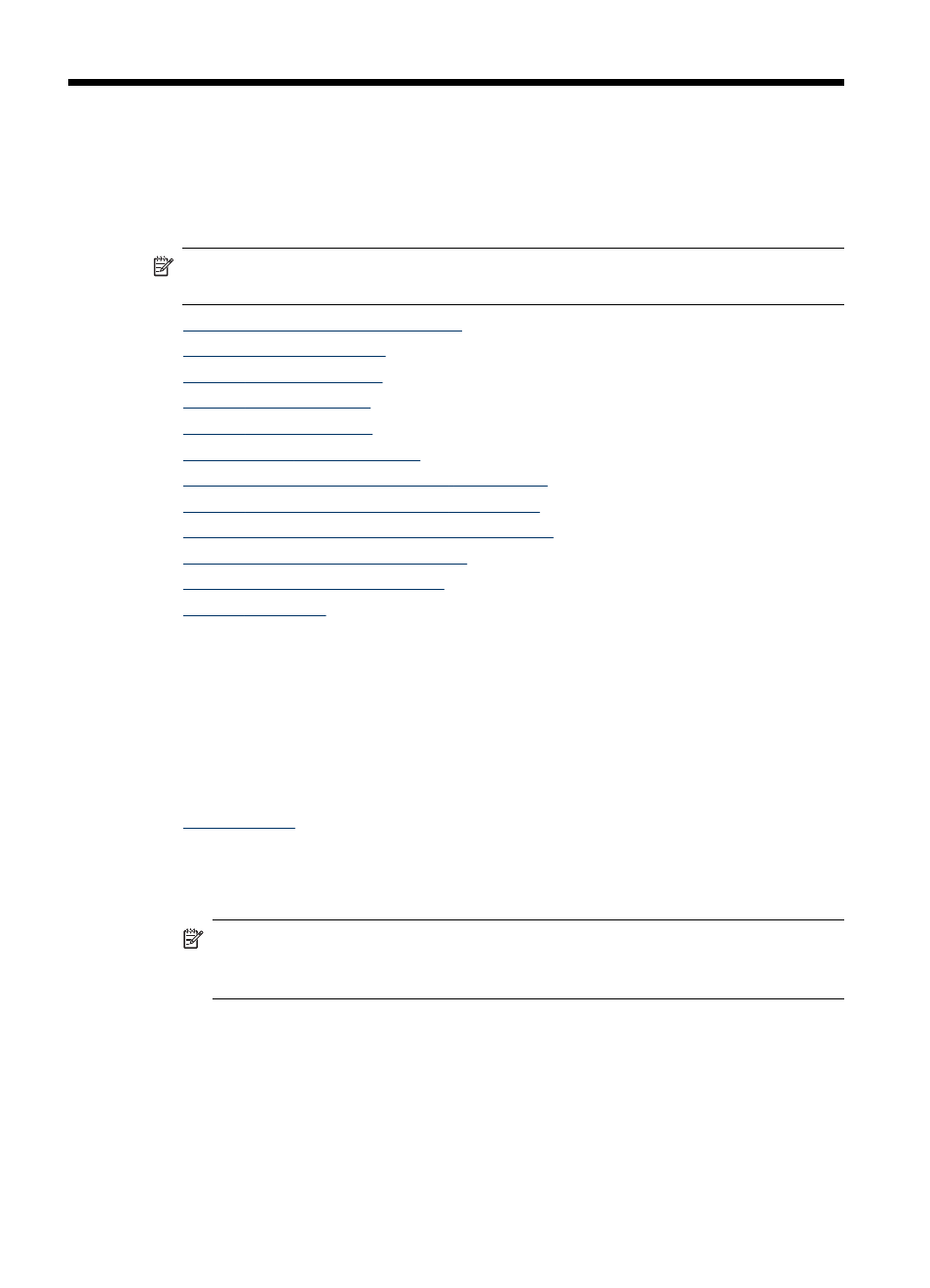
5
Copy
You can produce high-quality color and grayscale copies on a variety of paper types
and sizes.
This section contains the following topics:
NOTE:
Copying from the HP photo and imaging software is only available on the
Mac OS.
•
Make copies from the control panel
•
•
•
•
•
•
Resize an original to fit onto letter or A4 paper
•
Copy a legal-size document onto letter paper
•
Adjust the lightness and darkness of your copy
•
Enhance blurred areas of your copy
•
Enhance light areas of your copy
•
Make copies from the control panel
You can make quality copies from the control panel.
To make a copy from the control panel
1. Make sure you have paper loaded in the input tray.
2. Place your original face down on the scanner glass. For more information, see
.
3. Do one of the following:
•
Press START COPY Black to start a black-and-white copy job.
•
Press START COPY Color to start a color copy job.
NOTE:
If you have a color original, pressing START COPY Black produces a
black-and-white copy of the color original, while pressing START COPY Color
produces a full-color copy of the color original.
Change the copy settings
You can customize the copy settings to handle nearly any task.
34
Copy
