Hp printer utility (mac os), Open the hp printer utility, Hp printer utility panels – HP Officejet Pro L7480 All-in-One Printer User Manual
Page 50: Printer utility (mac os)
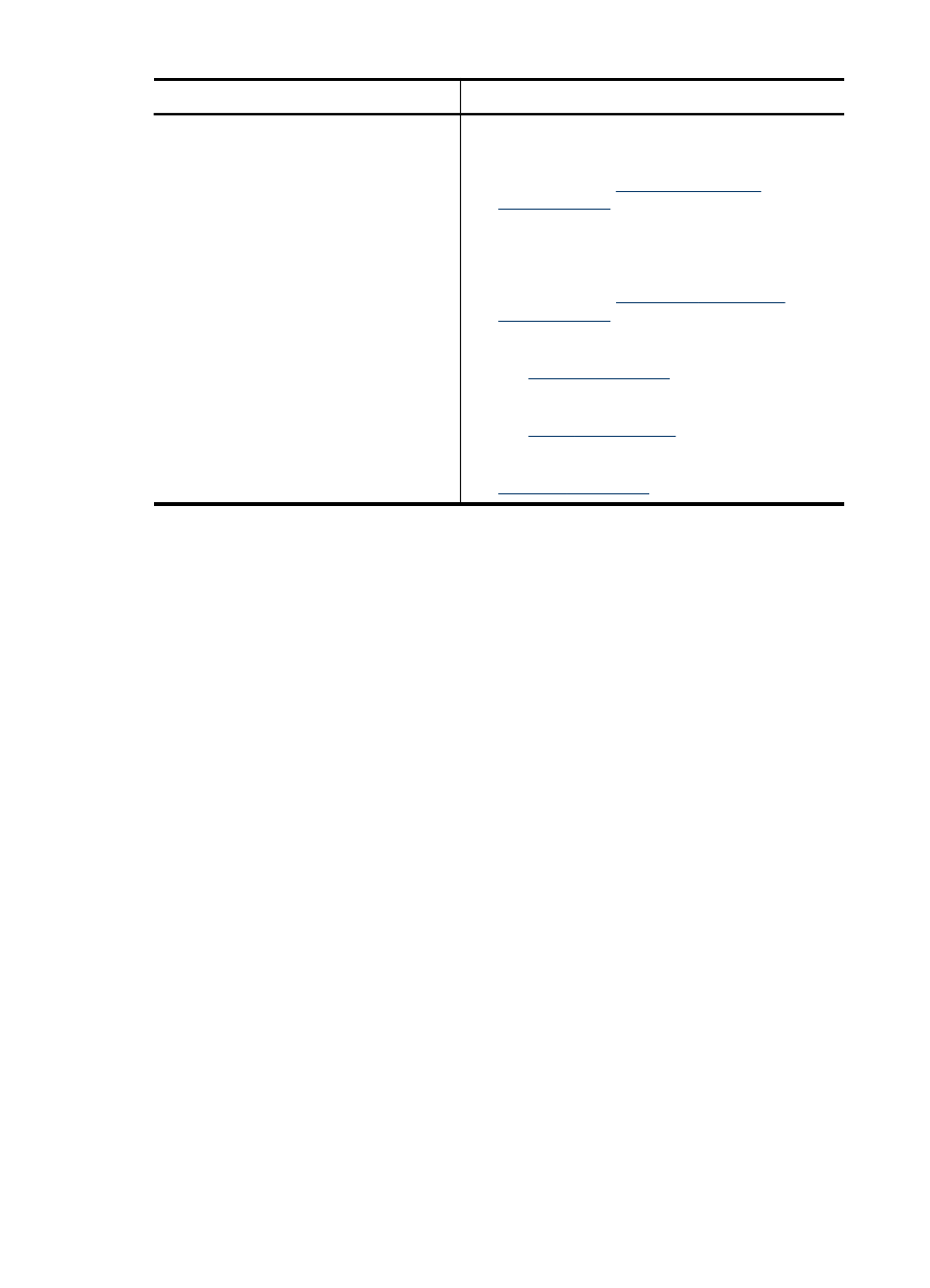
Tabs
Contents
Services
•
Print PQ (print quality) Diagnostic Page:
Allows you to diagnose issues affecting the
print quality of the device. For more
information, see
•
Print Self-Test Diagnostic Page: Allows you
to print the self-test diagnostic page of the
device. This page contains information about
the device and the supplies. For more
information, see
•
Align Printheads: Guides you through
aligning the printheads. For more information,
see
•
Clean Printheads: Guides you through
cleaning the printheads. For more information,
see
.
•
Calibrate Linefeed: Allows you to perform
linefeed calibration. For more information, see
HP Printer Utility (Mac OS)
The HP Printer Utility contains tools to configure print settings, calibrate the device,
clean the printheads, print the self-test diagnostic page, order supplies online, and find
Web site support information.
Open the HP Printer Utility
To open the HP Printer Utility from the Desktop
1. From the Finder, select Computer from the Go menu.
2. Select Library, and then select Printers.
3. Select HP, select Utilities, and then select HP Printer Selector.
4. Select the device and click Launch Utility.
To open the HP Printer Utility from the Printer Setup Utility
1. From the Finder, select Computer from the Go menu.
2. Select the device from the list, and then press Utility.
3. Select the device from the menu, and then press Launch Utility.
HP Printer Utility panels
Information and Support panel
•
Supplies Status: Shows the information about currently installed printheads and
ink cartridges.
•
Supply Info: Shows the ink cartridge replacement options.
Chapter 7
(continued)
46
Configure and manage
