Store printing supplies, Store ink cartridges store printheads – HP Officejet Pro L7480 All-in-One Printer User Manual
Page 68
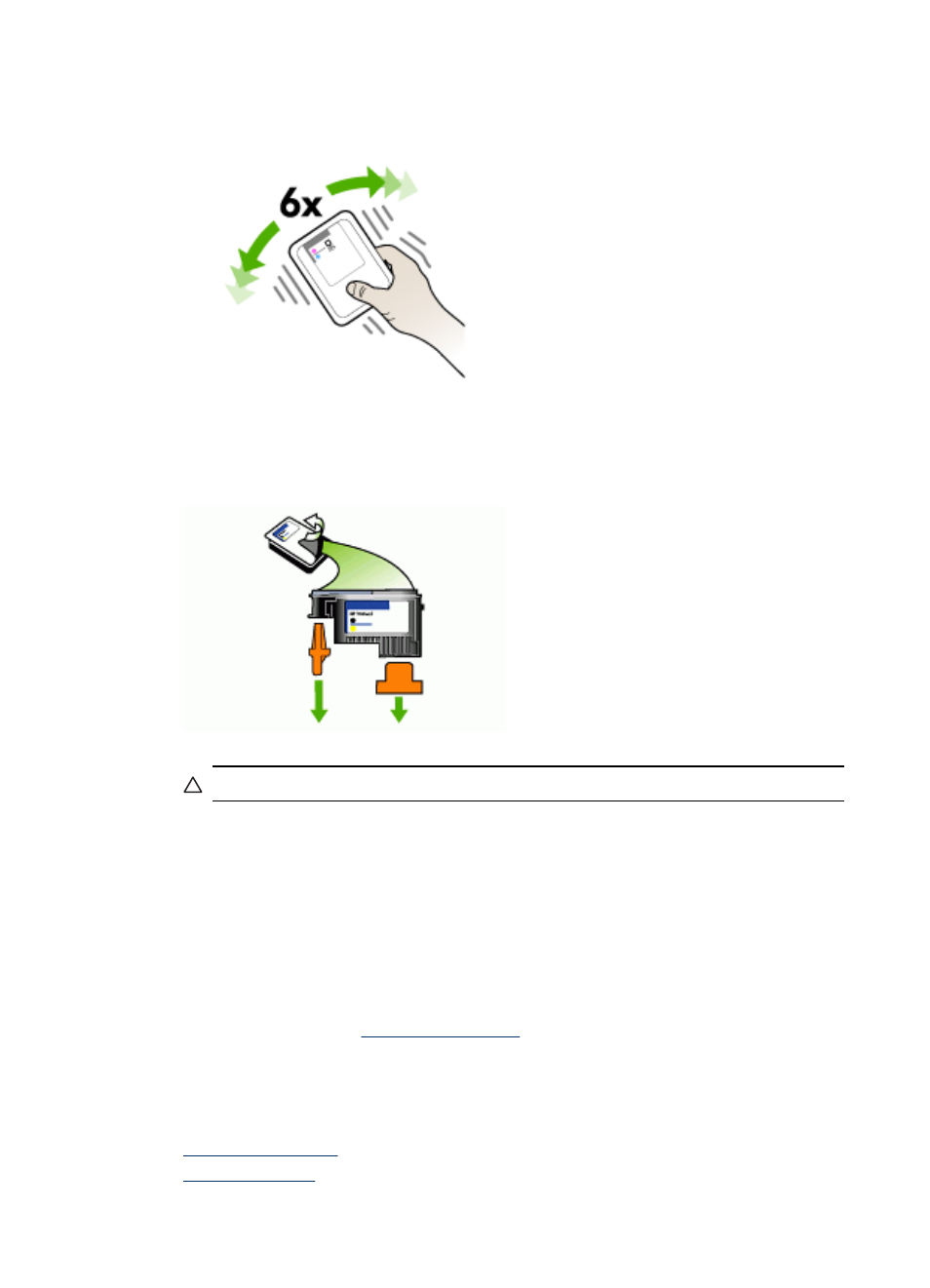
5. Before installing a printhead, shake the printhead up and down at least six times
while the printhead is still in its packaging.
6. Remove the new printhead from its package, and then remove its orange
protective caps.
CAUTION:
Do not shake printheads after the caps are removed.
7. Insert the printhead into its color-coded slot (the label on the printhead must match
the label on the printhead latch). Press down firmly on the printhead to ensure
proper contact.
8. Pull the printhead latch all the way forward, and then press down to ensure that
the latch is properly engaged. You might have to apply some pressure to engage
the latch.
9. Close the top cover.
10. Wait while the device initializes the printheads and prints the alignment pages. If
the device does not print the pages, start the alignment process manually. For
more information, see
.
Store printing supplies
This section covers the following topics:
•
•
Chapter 8
64
Maintain and troubleshoot
