Enhance light areas of your copy, Cancel a copy job, Enhance light areas of your copy cancel a copy job – HP Officejet Pro L7480 All-in-One Printer User Manual
Page 43
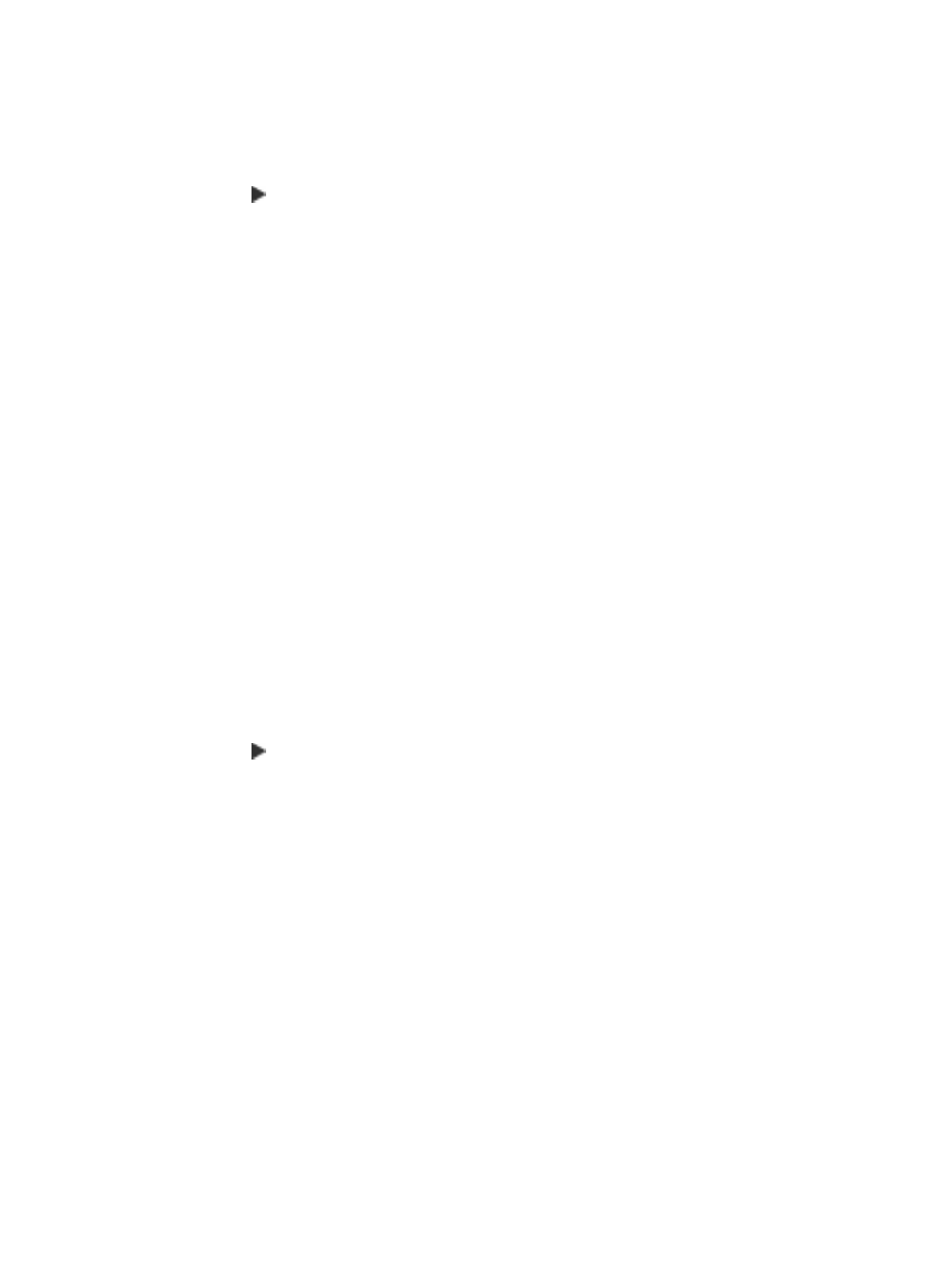
To copy a blurred document from the control panel
1. Make sure you have paper loaded in the input tray.
2. Place your original face down on the scanner glass.
3. In the Copy area, press Copy Menu repeatedly until Enhancements appears.
4. Press until the Text setting appears.
5. Press START COPY Black or START COPY Color.
If any of the following occur, turn off Text enhancement by selecting Photo or None:
•
Stray dots of color surround some text on your copies
•
Large, black typefaces look splotchy (not smooth)
•
Thin, colored objects or lines contain black sections
•
Horizontal grainy or white bands appear in light- to medium-gray areas
Enhance light areas of your copy
You can use Photo enhancements to enhance light colors that might otherwise
appear white. You can also use Photo enhancements to eliminate or reduce any of
the following that might occur when copying with Text enhancements:
•
Stray dots of color surround some text on your copies
•
Large, black typefaces look splotchy (not smooth)
•
Thin, colored objects or lines contain black sections
•
Horizontal grainy or white bands appear in light- to medium-gray areas
To copy an overexposed photo from the control panel
1. Make sure you have paper loaded in the input tray.
2. Place your original face down on the scanner glass.
3. In the Copy area, press Copy Menu repeatedly until Enhancements appears.
4. Press until the Photo enhancement setting appears.
5. Press START COPY Color.
Cancel a copy job
To stop copying, press Cancel on the control panel.
Enhance light areas of your copy
39
