Connecting to a wlan – HP Mini 2102 User Manual
Page 39
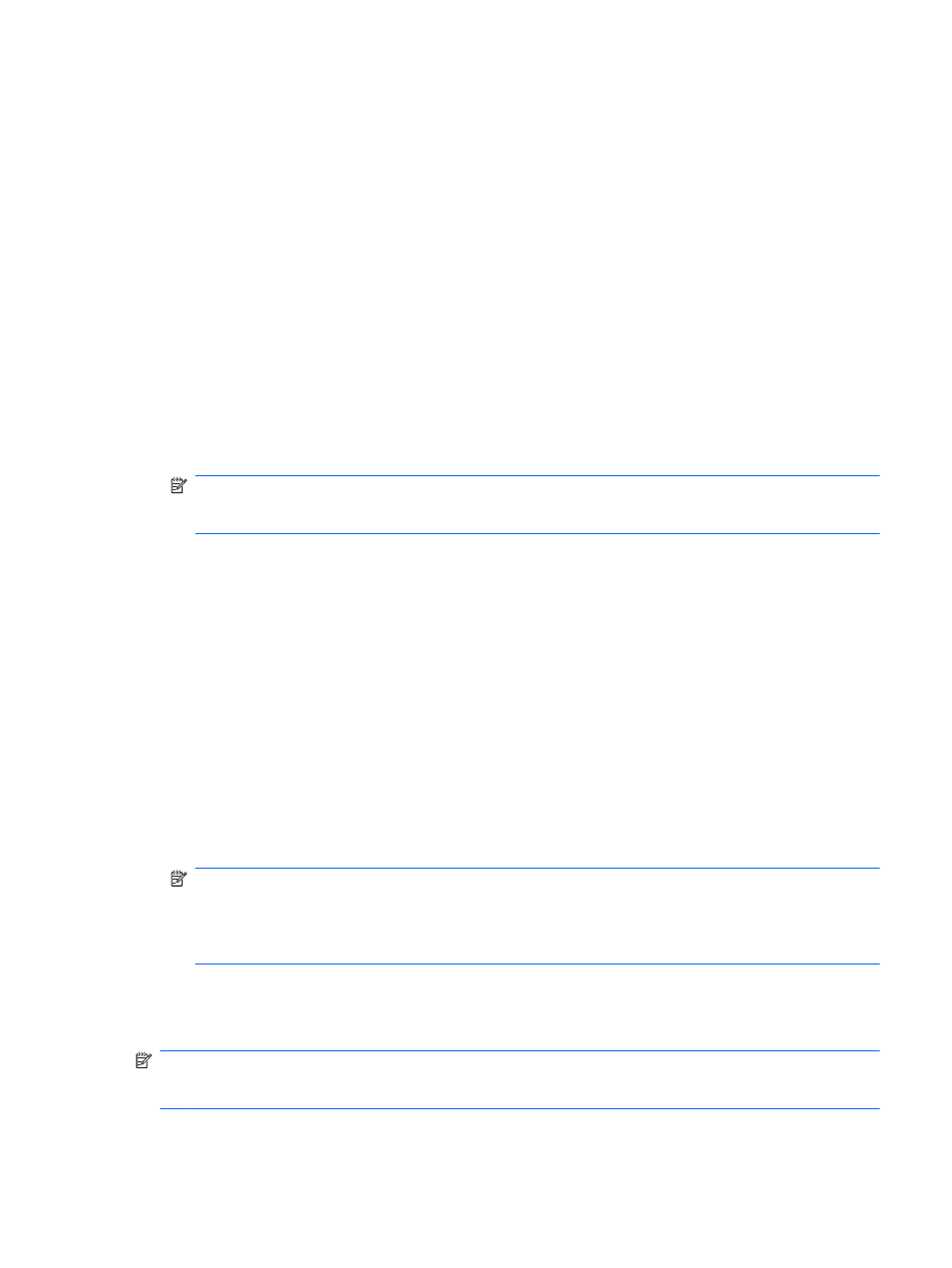
A variety of sophisticated encryption protocols is available for your WLAN. Find the solution that
works best for your network security:
◦
Wired Equivalent Privacy (WEP) is a wireless security protocol that encodes or encrypts
all network data before it is transmitted using a WEP key. Usually, you can allow the
network to assign the WEP key. Alternatively, you can set up your own key, generate a
different key, or choose other advanced options. Without the correct key, others will not be
able to use the WLAN.
◦
WPA (Wi-Fi Protected Access), like WEP, uses security settings to encrypt and decrypt
data that is transmitted over the network. However, instead of using one static security key
for encryptions as WEP does, WPA uses “temporal key integrity protocol” (TKIP) to
dynamically generate a new key for every packet. It also generates different sets of keys for
each device on the network.
●
Close your network
If possible, prevent your network name (SSID) from being broadcast by the wireless transmitter.
Most networks initially broadcast the name, telling any device nearby that your network is
available. By closing the network, other devices are less likely to know that your network exists.
NOTE:
If your network is closed and the SSID is not broadcast, you will need to know or
remember the SSID to connect new devices to the network. Write down the SSID and store it in
a secure place before closing the network.
Connecting to a WLAN
To connect to the WLAN, follow these steps:
1.
Be sure that the WLAN device is on. If it is on, the wireless light is white. If the wireless light is
off, press the
f12
action key.
2.
Select Start > Connect to.
3.
Select your WLAN from the list, and then type the network security key, if required.
●
If the network is unsecured, meaning that anyone can access the network, a warning is
displayed. Click Connect Anyway to accept the warning and complete the connection.
●
If the network is a security-enabled WLAN, you are prompted to enter a network security
key, which is a security code. Type the code, and then click Connect to complete the
connection.
NOTE:
If no WLANs are listed, you are out of range of a wireless router or access point.
NOTE:
If you do not see the network you want to connect to, click Set up a connection or
network. A list of options is displayed. You can choose to manually search for and connect to a
network or to create a new network connection.
4.
After the connection is made, place the mouse pointer over the wireless network connection icon
in the notification area, at the far right of the taskbar, to verify the name, speed, strength, and
status of the connection.
NOTE:
The functional range (how far your wireless signals travel) depends on WLAN
implementation, router manufacturer, and interference from other electronic devices or structural
barriers such as walls and floors.
Connecting to a wireless network
31
