Using a wlan – HP Mini 2102 User Manual
Page 37
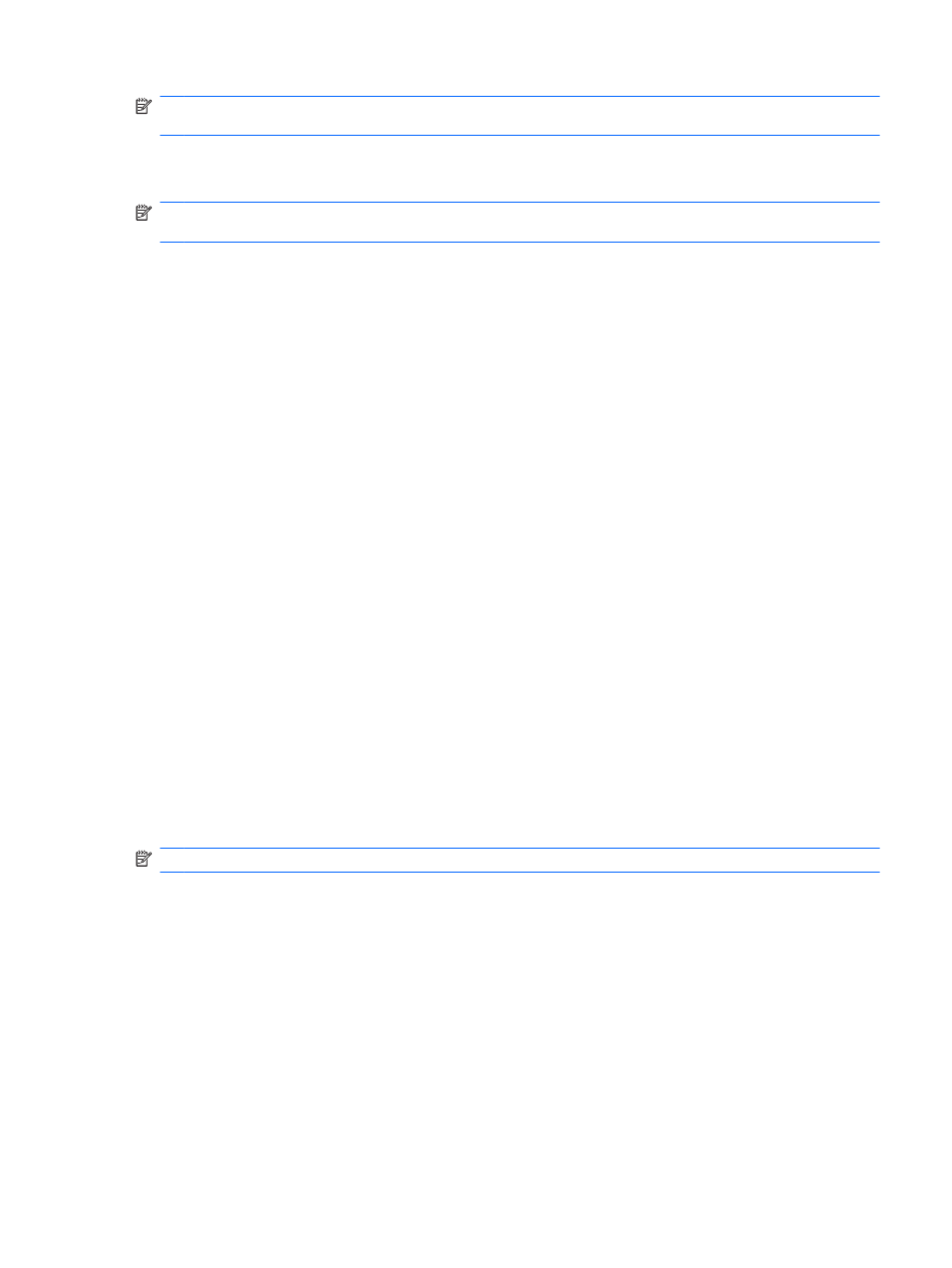
NOTE:
Enabling or turning on a wireless device does not automatically connect the computer to a
network.
To view the state of the wireless devices, position the mouse pointer over the wireless icon in the
notification area, at the far right of the taskbar.
NOTE:
To display the wireless icon, click the Show hidden icons icon (< or <<) in the notification
area.
If the wireless icon is not displayed in the notification area, complete the following steps to change
Wireless Assistant properties:
1.
Click Start > Control Panel > Network and Internet Connections > HP Wireless Assistant.
2.
Click Properties.
3.
Select the check box next to Wireless Assistant icon in notification area.
4.
Click Apply.
For more information, refer to the Wireless Assistant software Help:
1.
Open Wireless Assistant by double-clicking the icon in the notification area.
2.
Click the Help button.
You can use the properties dialog box in Wireless Assistant to show the on/off controls for each
installed wireless device and control the devices separately. To show the on/off controls:
1.
Double-click the Wireless Assistant icon in the notification area, at the far right of the taskbar.
2.
Click Properties.
3.
Select the Independent controls for installed wireless devices check box, and then click
Apply.
4.
Click Turn off or Turn on to control each wireless device separately.
Using a WLAN
With a WLAN device, you can access a wireless local area network (WLAN), which is composed of
other devices and accessories that are linked by a wireless router or a wireless access point.
NOTE:
The terms wireless router and wireless access point are often used interchangeably.
●
A large-scale WLAN, such as a corporate or public WLAN, typically uses wireless access points
that can accommodate a large number of devices and accessories and can separate critical
network functions.
●
A home or small office WLAN typically uses a wireless router, which allows several wireless and
wired devices to share an Internet connection, a printer, and files without requiring additional
pieces of hardware or software.
To use the WLAN device in your computer, you must connect to a WLAN infrastructure (provided
through a service provider or a public or corporate network).
Connecting to a wireless network
29
