Initiating and exiting hibernation, Using power schemes – HP Mini 2102 User Manual
Page 23
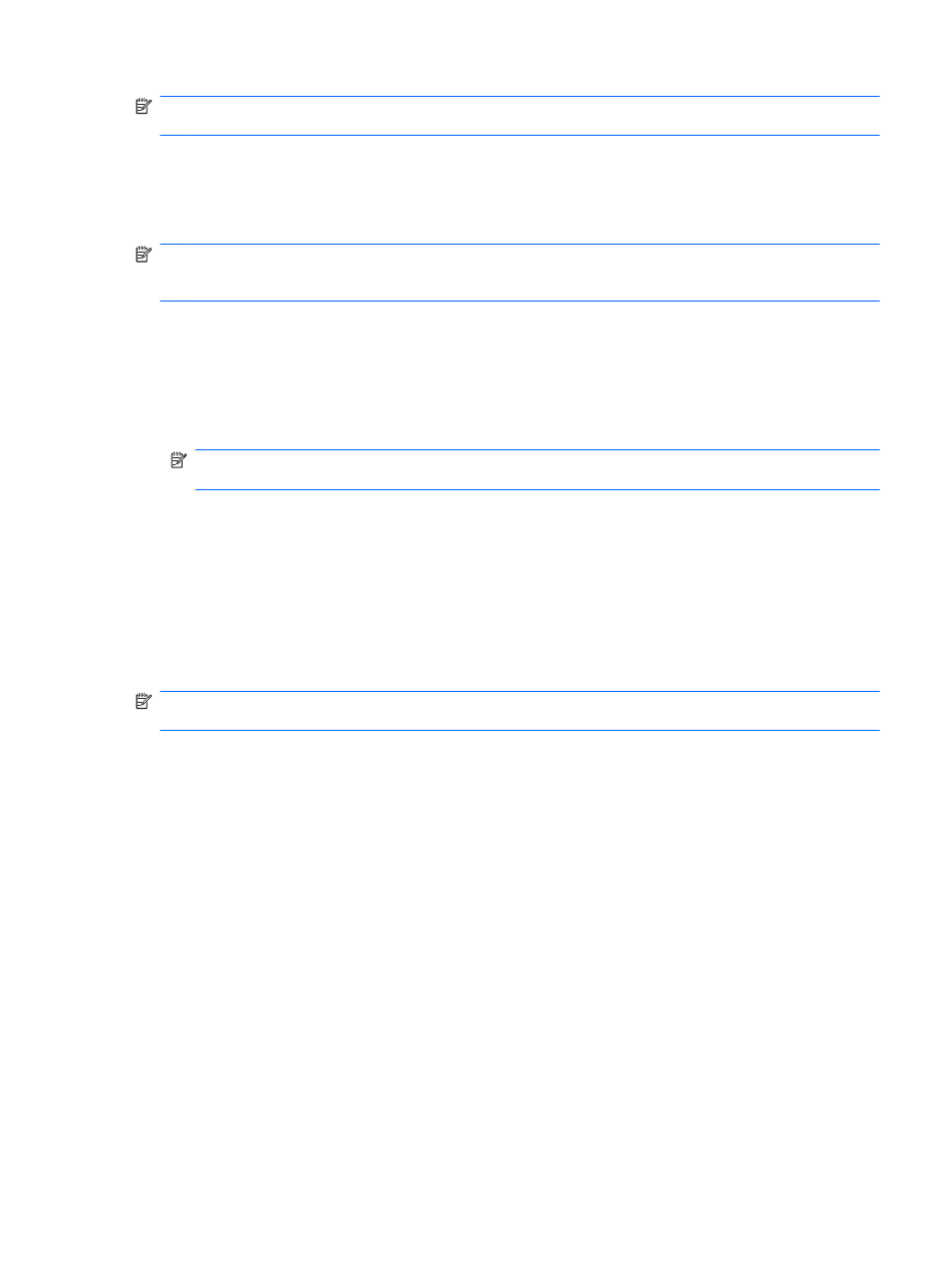
NOTE:
If you have set a password to be required when the computer exits Standby, you must enter
your Windows password before your work will return to the screen.
Initiating and exiting Hibernation
The system is set at the factory to initiate Hibernation after 30 minutes of inactivity when running on
battery power or when the battery reaches a critical battery level.
NOTE:
The system will not initiate Hibernation when running on external power.
NOTE:
To reduce the risk of information loss, periodically save your work.
Power settings and timeouts can be changed using Power Options in Windows Control Panel.
To initiate Hibernation:
1.
Select Start > Turn Off Computer.
2.
Hold down the
shift
key and select Hibernate.
NOTE:
If you have been registered to a network domain, the button you click is called Shut
Down instead of Turn Off Computer.
– or –
▲
If the computer is on, briefly slide the power switch.
To exit Hibernation:
▲
Briefly slide the power switch.
When the computer exits Hibernation, the power light turns on and your work returns to the screen
where you stopped working.
NOTE:
If you have set a password to be required when the computer exits Hibernation, you must
enter your Windows password before your work will return to the screen.
Using power schemes
A power scheme is a collection of system settings that manages how the computer uses power.
Power schemes can help you conserve power and maximize computer performance.
The following power schemes are available:
●
Portable/Laptop (recommended)
●
Home/Office Desk
●
Presentation
●
Always On
●
Minimal Power Management
●
Max Battery
You can change the settings of these power schemes through Power Options.
Setting power options
15
