Initiating and exiting hibernation, Using the power meter – HP ProBook 6445b Notebook-PC User Manual
Page 81
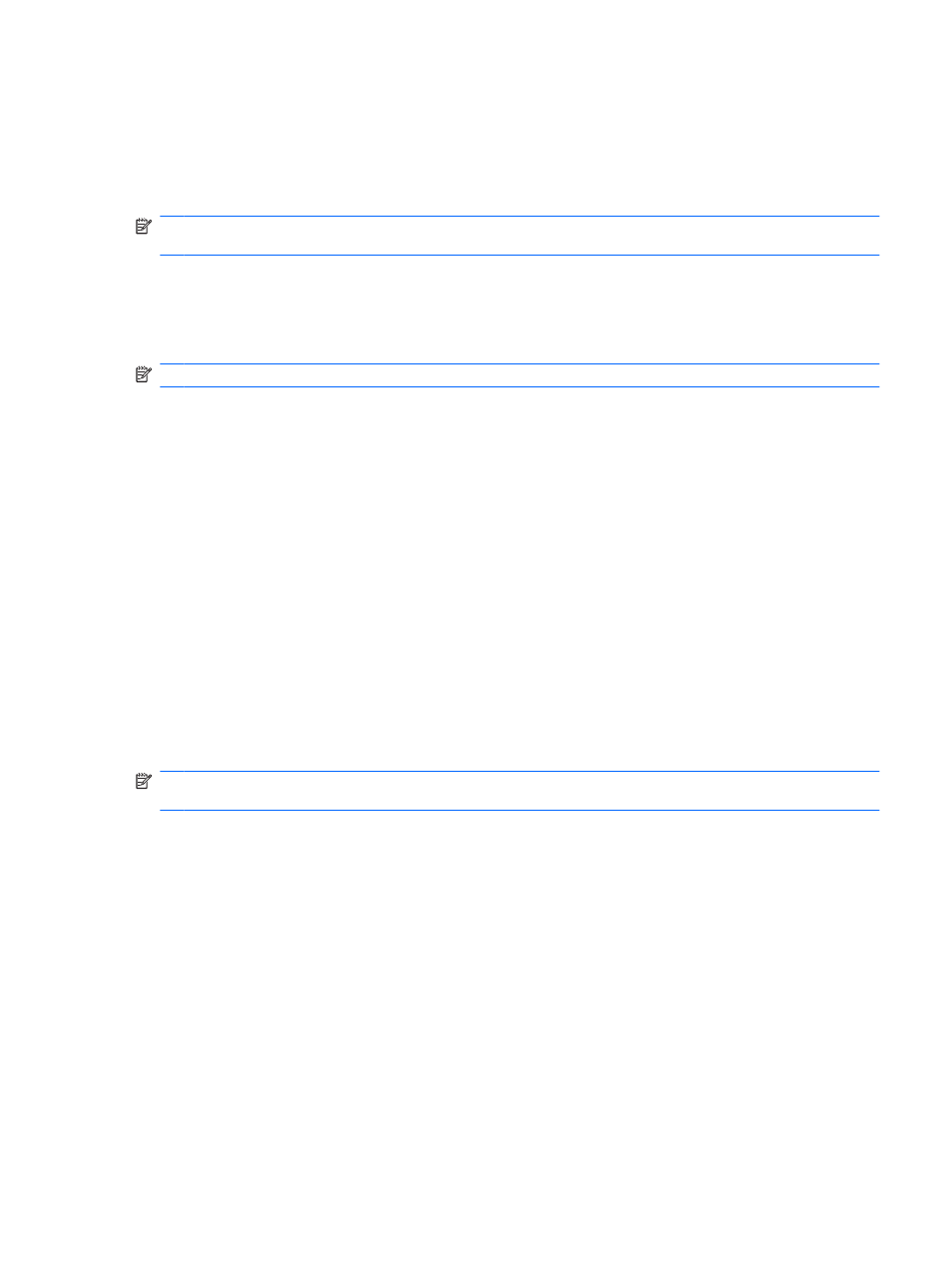
To exit Standby:
▲
Briefly press the power button.
When the computer exits Standby, the power light turns on and your work returns to the screen
where you stopped working.
NOTE:
If you have set a password to be required when the computer exits Standby, you must enter
your Windows password before your work will return to the screen.
Initiating and exiting Hibernation
The system is set at the factory to initiate Hibernation after 30 minutes of inactivity when running on
battery power or when the battery reaches a critical battery level.
NOTE:
The system will not initiate Hibernation when running on external power.
Power settings and timeouts can be changed using Power Options in Windows Control Panel.
To initiate Hibernation:
1.
Select Start > Turn Off Computer.
2.
Hold down the
shift
key and select Hibernate.
If Hibernate is not displayed, follow these steps:
a.
Click the down arrow.
b.
Select Hibernate from the list.
c.
Click OK.
To exit Hibernation:
▲
Briefly press the power button.
The power lights turn on and your work returns to the screen where you stopped working.
NOTE:
If you have set a password to be required when the computer exits Hibernation, you must enter
your Windows password before your work will return to the screen.
Using the Power Meter
The Power Meter is located in the notification area, at the far right of the taskbar. The Power Meter
allows you to quickly access power settings and view the remaining battery charge.
●
To access Power Options, right-click the Power Meter icon and select Adjust Power
Properties.
●
To display the percentage of remaining battery charge, double-click the Power Meter icon.
Different battery meter icons indicate whether the computer is running on battery or external power.
To remove the Power Meter icon from the notification area, follow these steps:
1.
Right-click the Power Meter icon in the notification area, and then click Adjust Power
Properties.
2.
Click the Advanced tab.
Setting power options
71
