HP ProBook 6445b Notebook-PC User Manual
Page 8
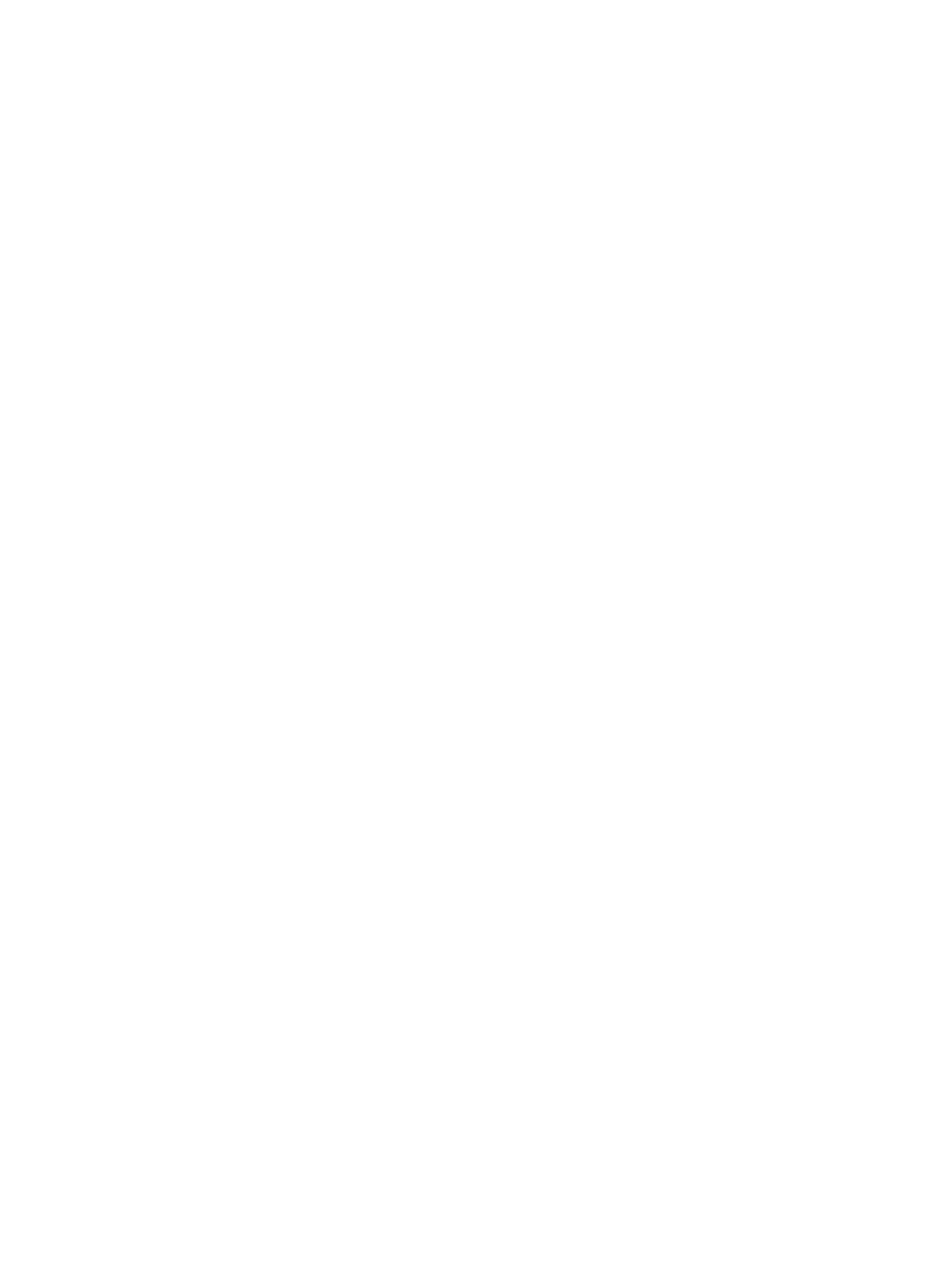
Identifying low battery levels ............................................................................. 78
Resolving a low battery level ............................................................................. 80
Step 1: Fully charge the battery ........................................................................ 80
Step 2: Disable Hibernation and Standby ......................................................... 81
Step 3: Discharge the battery ............................................................................ 81
Step 4: Fully recharge the battery ..................................................................... 82
Step 5: Reenable Hibernation and Standby ...................................................... 82
Conserving battery power .................................................................................................. 82
Storing a battery ................................................................................................................ 82
Disposing of a used battery ............................................................................................... 83
Replacing the battery ........................................................................................................ 83
Identifying installed drives .................................................................................................................. 85
Handling drives ................................................................................................................................... 85
Improving hard drive performance ..................................................................................................... 87
Replacing a hard drive in the hard drive bay ...................................................................................... 90
Replacing a drive in the upgrade bay ................................................................................................. 93
Removing the protective insert .......................................................................................... 93
Replacing a hard drive ....................................................................................................... 93
Replacing an optical drive .................................................................................................. 96
Connecting a USB device .................................................................................................. 99
Stopping and removing a USB device ............................................................................. 100
Using USB legacy support ............................................................................................... 100
Using a serial device (select models only) ....................................................................................... 103
Using external drives ........................................................................................................................ 104
viii
