The computer does not detect the optical drive – HP ProBook 6445b Notebook-PC User Manual
Page 73
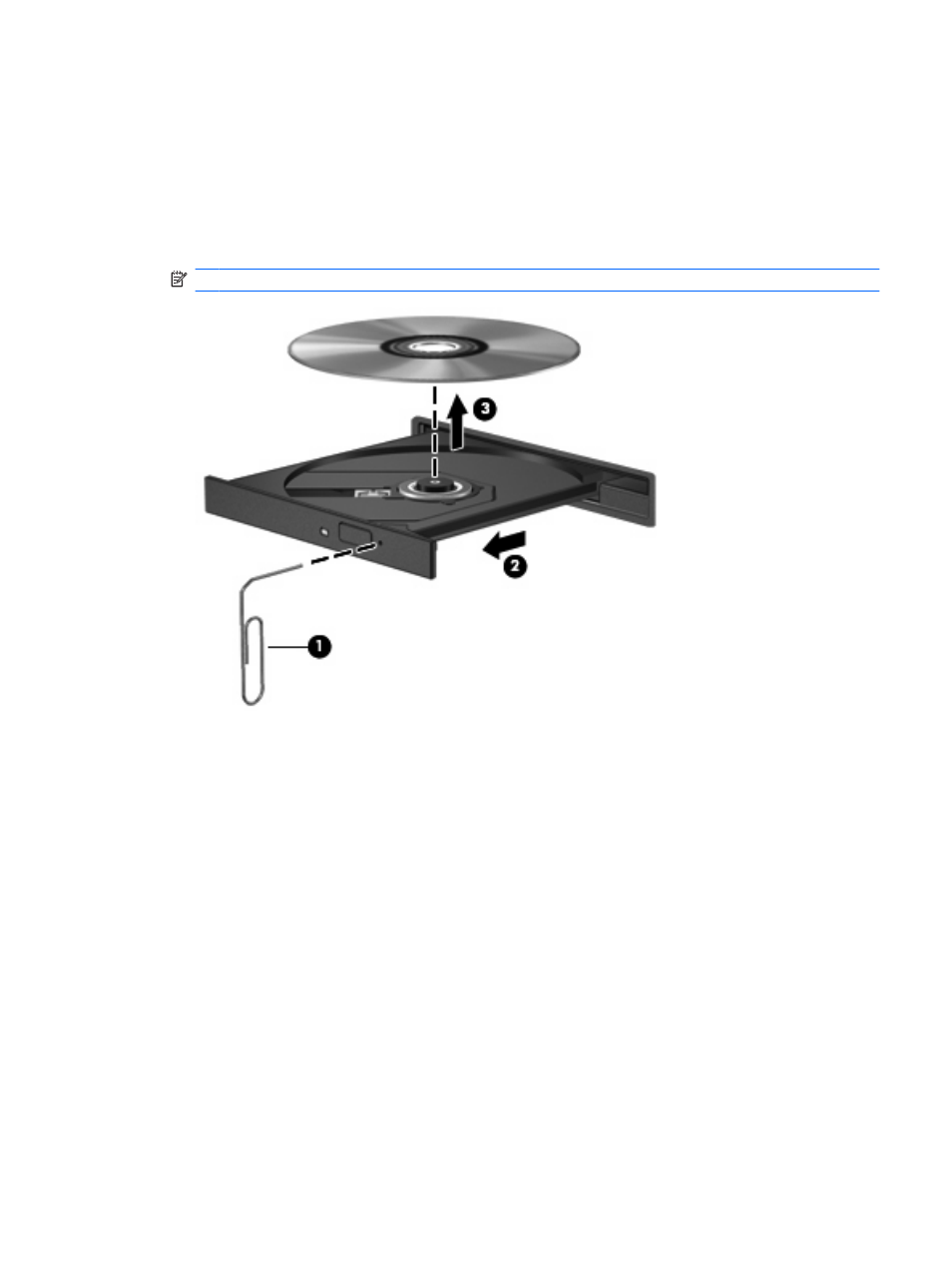
The optical disc tray does not open for removal of a CD, DVD, or BD
1.
Insert the end of a paper clip (1) into the release access in the front bezel of the drive.
2.
Press in gently on the paper clip until the disc tray is released, and then pull out the tray (2) until it
stops.
3.
Remove the disc (3) from the tray by gently pressing down on the spindle while lifting the outer
edges of the disc. Hold the disc by the edges and avoid touching the flat surfaces.
NOTE:
If the tray is not fully accessible, tilt the disc carefully as you remove it.
4.
Close the disc tray and place the disc in a protective case.
The computer does not detect the optical drive
If Windows® does not detect an attached device, the device driver software may be missing or corrupted.
If you suspect that the DVD/CD-ROM drive is not being detected, verify that the optical drive is listed in
the Device Manager utility.
1.
Remove any discs from the optical drive.
2.
Select Start > My Computer.
3.
Right-click in the window and select Properties > Hardware tab, and then click Device
Manager.
4.
In the Device Manager window, click the plus sign (+) next to DVD/CD-ROM drives, unless a minus
sign (-) is already showing. Look for an optical drive listing.
If the drive is not listed, install (or reinstall) the device driver as instructed in the section "A device
driver must be reinstalled."
Optical drive (select models only)
63
