Correcting the configuration – HP DesignJet 500 User Manual
Page 75
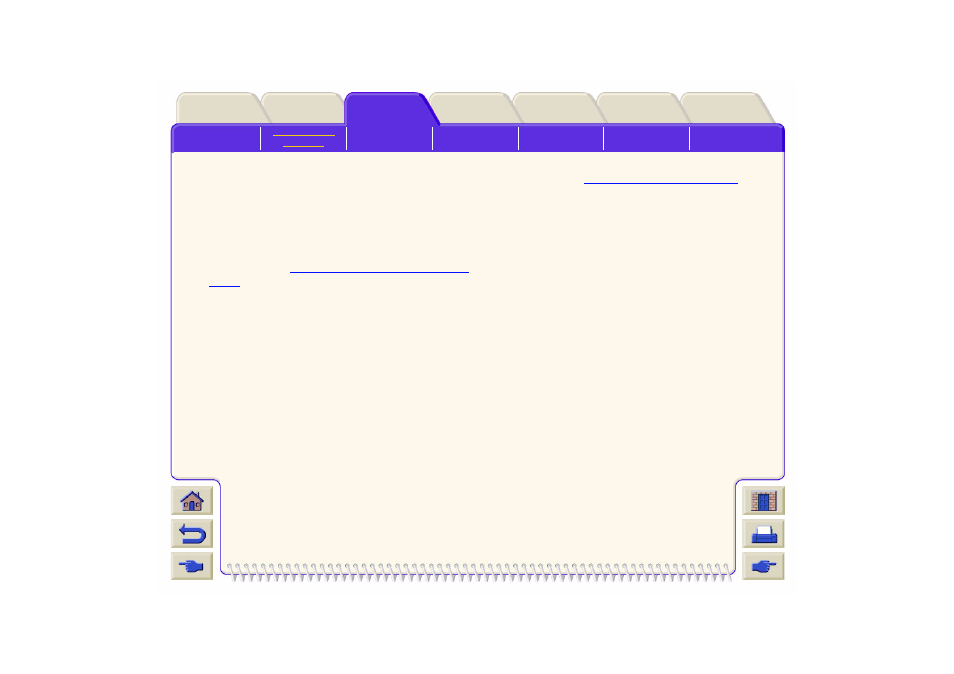
Correcting the Configuration
1.
To achieve the best performance from your
printer, only use genuine HP accessories and
supplies, whose reliability and performance have
been thoroughly tested to give trouble-free
performance and best-quality prints. For details of
HP media, see
Physical Characteristics of Media
Types
. You can also look at the web pag
or the most up to
date information.
2.
Make sure that the type of media selected in the
front-panel is the same type of media loaded into
the printer. To check this go to the Roll or Sheet
menu in the front-panel and press Enter.
3.
Make sure that the print mode (Max Quality,
Productivity, Max. Speed) is correct. Check it in
the front-panel and the driver.
4.
Select Max Quality print mode for maximum print
quality.
5.
For Non-HP drivers, set media settings
to match the media type loaded in the
printer. See the documentation that
came with your software for information.
6.
If your image quality problem is color accuracy
for
further configuration help.
