The following steps show how to define palette a, Important – HP DesignJet 500 User Manual
Page 191
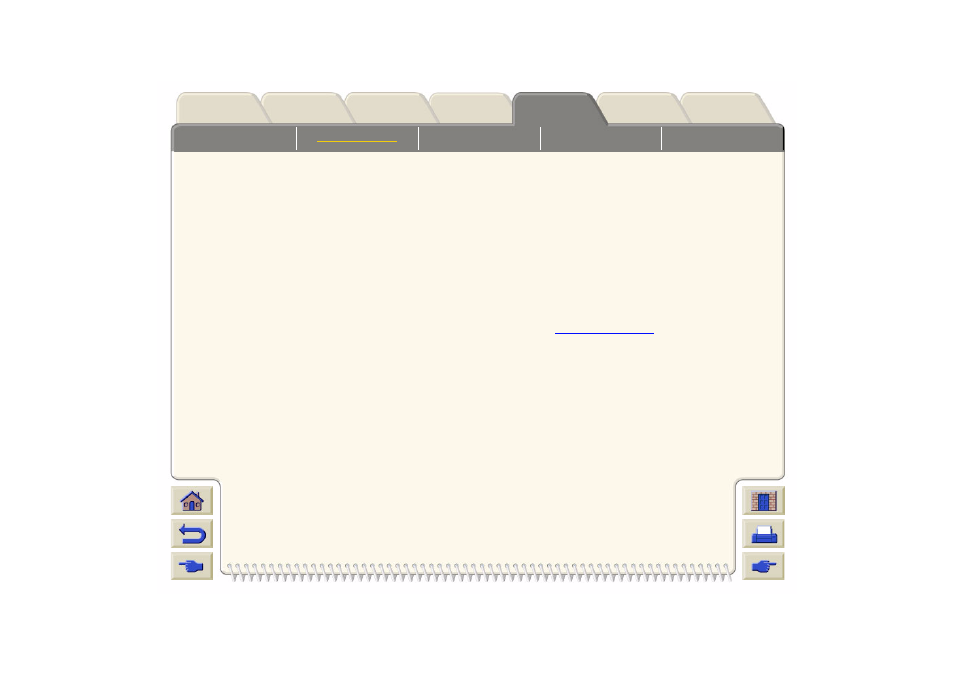
The following steps show how to define Palette A:
1.
In the front-panel menu, go to the Define Palette
selection and choose
Palette A.
2.
Scroll to the pen number you want to change and
press Enter.
3.
The current width assigned to this pen is
displayed, for example Width=0.35mm. If you want
to change it:
a. Press Enter.
b. Scroll to the width you want
c. Then press Enter again.
d. Press Back to get to the previous menu: Color/
Width
Otherwise, scroll to Color.
4.
The current color assigned to the pen is displayed,
for example Color=110. If you want to change it:
a. Press Enter.
b. Scroll to the color you want.
c. Then press Enter again.
d. Press Back to get to the previous
menu
5.
When both width and color are correct, press
Back.
6.
Scroll to the next pen number you want to change,
press Enter and then repeat steps 3 through 5
again.
7.
When all pen definitions are correct, press Top to
exit the menus.
IMPORTANT
The palette you have just defined will take effect only
when you select it to be the current palette, as
explained on
