The media cannot be loaded successfully, Prints do not stack properly in the media bin – HP DesignJet 500 User Manual
Page 103
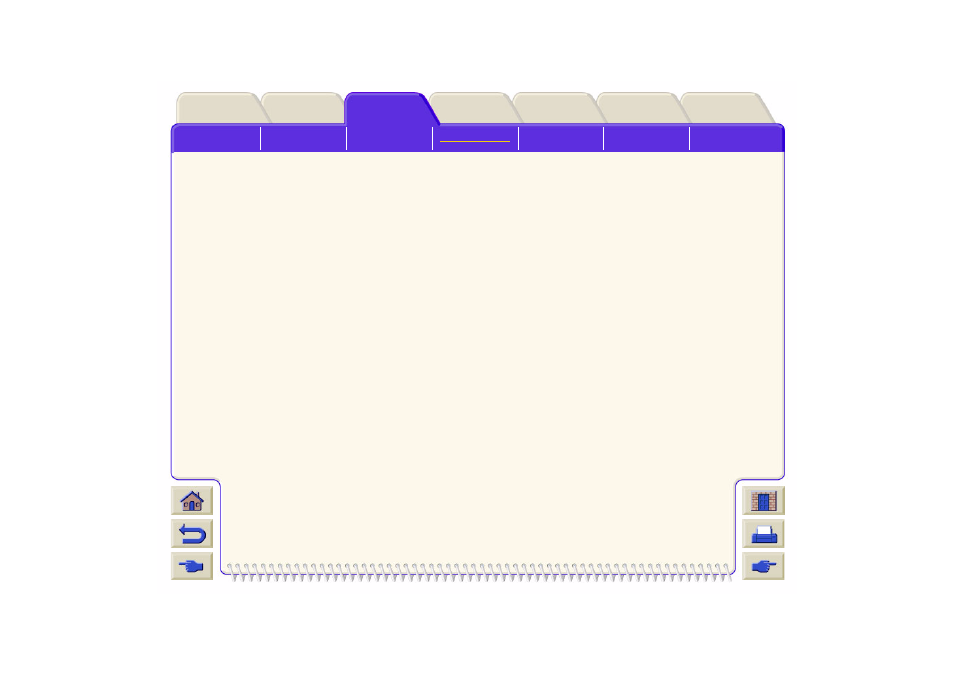
margins by relocating the image in the page from
your software applications.
Ensure that the Media extensions are installed on
the printer
If you are using ‘Media Saving Options’ from the
advanced section of the HP- GL/2 Driver, try
disabling one or both the options ‘auto rotate’ and
‘inked area’.
Use the Take Up Reel if you have one installed.
If the above fails to solve the problem of smears and
scratching, change the media you are using to a non-
paper based media such as glossy film.
The Media Cannot be Loaded Successfully
Roll Media
The roll may be loaded the wrong way. The paper
should load over the roll toward you.
The media may be crumpled or warped or may
have irregular edges.
The paper may be loaded at an angle.
The right-hand edge must be aligned
with the edges of the roll of media.
Ensure that the paper is wound tightly on
the roll.
Check that the paper is correctly loaded
onto the spindle.
Sheet Media
It must be loaded with the right-hand edge against
the blue perforated line on the printer.
Align the sheet media against the trailing edge
coming out of the printer.
The media may be crumpled or warped or may
have irregular edges.
If you are using hand-cut media, the edges may
not form a right-angle or they may be rough. Do
not use hand-cut media. Use only purchased
sheet media.
Prints Do Not Stack Properly in the Media Bin
The printer may be too close to the end of the roll.
The natural curl near the end of the roll can cause
stacking problems. Load a new roll or remove
prints manually as they are completed.
If you are mixing prints or nesting sets of several
different sizes, you may have stacking problems
because of the different sizes of media
in the bin.
